Many users have face update error 0x80004005 in their Windows 10 operating system and got panic. The system applications start to run slowly which is quite annoying. Firstly the error is caused due to corrupted update files and if you follow the solutions given below then definitely the error code 0x80004005 will get solved. The steps are easy to apply.
Contents
How to Fix Update Error 0x80004005 in Windows 10
Solution 1 ⇒ Run Windows Troubleshooter
Step 1 ⇒ First open the Start menu.
Step 2 ⇒ Then type Troubleshooting in the search box and press Enter key.
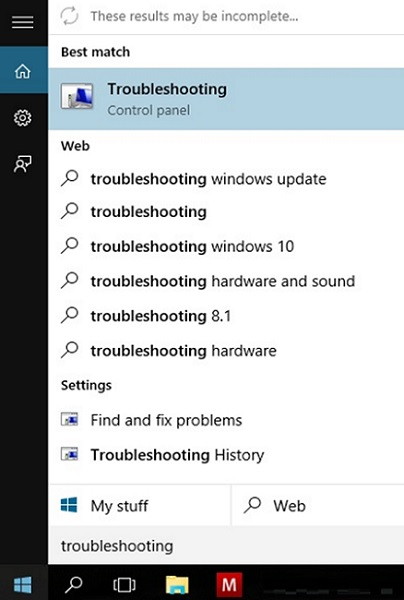
Step 3 ⇒ Afterwards open the tab with the name “View All” present on the left pane of the pop-up window.
Step 4 ⇒ Then click on the Windows update icon and open the Advanced tab.
Step 5 ⇒ Then check for Apply Repair Automatically Option and click Next.
Step 6 ⇒ Select Run as Administrator.
Step 7 ⇒ After some time the Close button will appear and click on it.
Solution 2 ⇒ Manually Download the Updates
Step 1 ⇒ First, you need to copy the Troubled Update File.
Step 2 ⇒ Then open the Microsoft Catalogue page and paste it in the search box.
Step 3 ⇒ Then select your system architecture (x86 or x64) and download the file.
Step 4 ⇒ Now Install the .exe file.
Step 5 ⇒ Finally Restart your operating system.
Solution 3 ⇒ Clean Boot Your Operating System
Step 1 ⇒ First open the Start menu.
Step 2 ⇒ Then type msconfig in the search box and afterwards press Enter key.
Step 3 ⇒ Click on the Services tab.
Step 4 ⇒ Disable the Hide all Microsoft services check box.
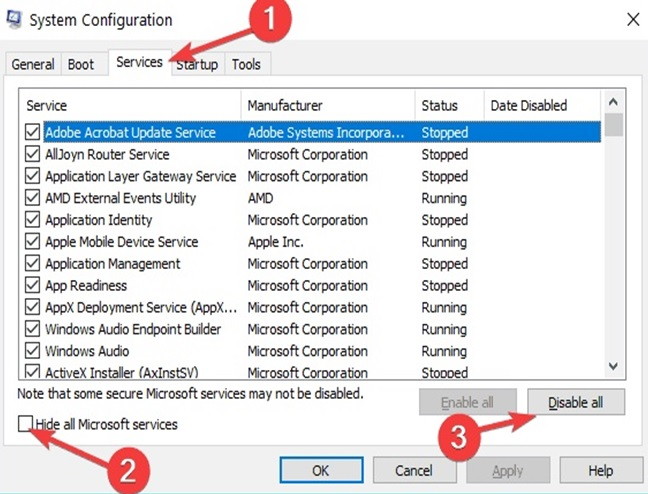
Step 5 ⇒ Now Restart your system
To conclude all the solutions to fix the error code 0x80004005 have been mention in this article. We hope you successfully solve this error. Any type of queries or suggestions is always welcome.
Similar Guides:

