The Error Code 0×80070035 is troublesome. It pops-up when you can’t access the network resources. Microsoft provides a feature where the PCs which are on the same network can share files without any cables connected. But when the user tries to connect, he/she will face 0x80070035 error code.
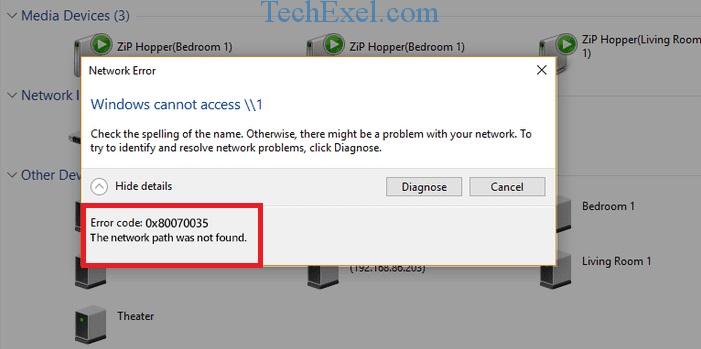
Also, with 0x80070035 error, the resource might stay online, and you might be able to ping it, but don’t get confused as you still might not be able to connect to it.
Contents
Methods To Fix Error 0x80070035 ‘The Network Path Was Not Found’
To solve the error code 0x80070035, follow the methods below which are tried and tested by us. And we are sure that one of them will prove successful to you. Let’s proceed.
Solution 1 ⇒ Enable Net BIOS Over TCP/IP
Step 1 ⇒ Press Windows Key + R simultaneously.
Step 2 ⇒ After the Run dialog box appears, type ncpa.cpl in the box and hit Enter.
Step 3 ⇒ The Network Connections Window should appear now.
Step 4 ⇒ Locate your connection in these windows and Right-click on it.
Step 5 ⇒ Click on Properties.
Step 6 ⇒ Find and Select Internet Protocol Version 4 and then click Properties.
Step 7 ⇒ Now select the Advanced option.
Step 8 ⇒ Next, go to the WINS tab.
Step 9 ⇒ Click on Enable Net BIOS Over TCP/IP and then click on OK.
Solution 2 ⇒ Disable Firewall
Try to disable the firewall or whichever Antivirus Software you are using as it may be interfering with the network. Different Anti-viruses have different settings to disable them. If you are using Windows Defender as your Antivirus, follow the steps below:
Step 1 ⇒ Go to Start, and search for Defender in the search box.
Step 2 ⇒ Click on Windows Defender Security Center.
Step 3 ⇒ Next, click on Virus and Threat Protection.
Step 4 ⇒ Go to Real-Time Protection and Turn Off the option.
And now you have disabled the windows defender. You have to do the same for firewall, so here are the steps for that too.
Step 1 ⇒ Go to Start, search for Control Panel, and open it.
Step 2 ⇒ Next, Go to System and Security, and then Windows Firewall.
Step 3 ⇒ Click on Turn Windows Firewall on and off and then Turn Off the Windows Firewall.
Step 4 ⇒ As you now have both of them disabled, check if the 0x80070035 error code still persists by going in the Network Sharing Center. If it doesn’t work, try re-adding the network. If it still doesn’t work, try the next method.
Solution 3 ⇒ Check Network Discovery
Follow the steps below to check if the network discovery is disabled. If it is disabled, we will tell you how to enable it.
Step 1 ⇒ Go to Start, and in the search bar, type Network.
Step 2 ⇒ Now select Network and Sharing Center from the list.
Step 3 ⇒ Now click on Change Advanced Setting.
Step 4 ⇒ Now choose Turn on network discovery and click on Save Changes.
Step 5 ⇒ Check if the error code disappeared.
Solution 4 ⇒ Reinstall Network Adapter Drivers
Step 1 ⇒ Go to Start.
Step 2 ⇒ Search for Device Manager and open it.
Step 3 ⇒ Next, expand the Network Adapters list by clicking on the small arrow.
Step 4 ⇒ Right-click the network driver and click Uninstall Driver option.
Step 5 ⇒ Now click OK.
Step 6 ⇒ Now download the drivers again and install them.
Step 7 ⇒ See if this method worked out for you.
Solution 5 ⇒ Check Device Manager
Step 1 ⇒ Go to Start.
Step 2 ⇒ Search for Device Manager and open it.
Step 3 ⇒ Next, expand the Network Adapters list by clicking on the small arrow.
Step 4 ⇒ Now click on View from the top and then click on Show Hidden Devices.
Step 5 ⇒ If you see a long list of drivers, for example, if you have 5-6 of them, uninstall all the drivers except any one of them by right-clicking on them and then selecting Uninstall.
Step 6 ⇒ Restart your PC to check if the 0x80070035 issue is still present.
Recommended:
- No Audio Output Device is Installed
- ERR_NAME_NOT_RESOLVED on Google Chrome
- Discord Overlay Not Working Issue in Discord
- 0x80070643 Error In Windows 10 While Updating
Conclusion
These were our best 5 methods to solve the issue. 0x80070035 error causes some problems to the user, but we hope that the methods which we provided you have worked, and you were able to resolve the 0x80070035 issue. If you need help with any other errors, feel free to contact us.

