At some point of time during your usage, you may have encountered Application Error Code 0xc0000005, also known as an Access Violation error. It is a widespread problem with Windows and is not related to a specific version. A number of different reasons can cause Error 0xc0000005.
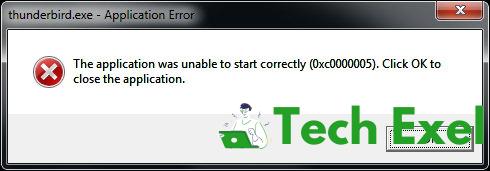
Error Code 0xc0000005 usually appears when the user tries to run a program or an application, and this error pops up, stating that the application was unable to start correctly. Now you can only click on OK to close the error pop up. With this, it prevents you from using that particular program, and this can also happen with an in-built Windows tool.
Its causes can be many, including a Corrupted Windows Registry, or Corrupted, Faulty, or Incorrect Drivers. Some programs can also be the cause as they might not have been installed correctly or maybe the system is infected with malware/virus.
Contents
How To Fix Application Error 0xc0000005
As you can see that there is no single reason for The Application Was Unable To Start Correctly 0xc0000005 error. Today we’ll help you solve it with 4 of the tried and tested ways by us.
Solution 1 ⇒ Halt DEP (Data Execution Prevention)
DEP here stands for Data Execution Prevention. It is a security feature which built right into Windows that helps to prevent any damage to your computer from various viruses and other security-related issues. To disable DEP, follow the steps below:
Step 1 ⇒ Now, open the Run box by pressing the Windows Key + R.
Step 2 ⇒ In the dialog box, type sysdm.cpl and hit Enter.
Step 3 ⇒ Now in the System Properties, go to the Advanced tab.
Step 4 ⇒ Click Settings under Performance section.
Step 5 ⇒ Now, under the Data Execution Prevention tab, select the Turn on DEP for all programs and services except those I select an option.
Step 6 ⇒ Click Add and then find the program that’s giving you the error and click on Open.
Step 7 ⇒ Now click on Apply.
Step 8 ⇒ Check if the Application Error 0xc0000005 issue still persists.
Solution 2 ⇒ Refurbishing Windows
This method is one of the most efficient ways to solve the problem. We recommend using System Restore to return to the state prior to Application Error 0xc0000005 as it reverts everything to a saved restore point.
Step 1 ⇒ Go to Start, search for System Restore, and open the first search result.
Step 2 ⇒ Now, if you are asked for any Passwords, put them in and then Choose a Restore Point.
Step 3 ⇒ Restore your system.
Step 4 ⇒ Afterward, Restart your PC and check if the issue still persists.
Solution 3 ⇒ Eradication of Bad RAM Memory
There’s a high possibility that Error 0xc0000005 is being caused by a Bad RAM Memory or a Damaged Memory Stick. If you know how to detach and attach the RAM, follow the steps below:
Step 1 ⇒ Shut Down your PC completely.
Step 2 ⇒ Remove the Old RAM and put in the New RAM.
Step 3 ⇒ Turn ON the PC and check if the issue has been solved.
Solution 4 ⇒ Setting Up Or Repairing Registries
Error 0xc0000005 might because of a Corrupted System Registry. These corruptions occur while the installation and uninstallation of programs.
To fix this, we have to remove the useless and duplicate registry entries. We recommend CCleaner for this purpose as it is an efficient and effective software built for Windows for this purpose and many others. Follow the steps below:
Step 1 ⇒ Download and Install CCleaner.
Step 2 ⇒ Run the program and click on Registry tab on the left.
Step 3 ⇒ Now click on Scan For Issues.
Step 4 ⇒ Once the scanning process is done, the program will show you the corrupted registries.
Step 5 ⇒ Now click on Fix Selected Issues to repair all those registries which are corrupt.
Step 6 ⇒ Restart your PC to execute the fix and check if the Application Error 0xc0000005 issue got to solve.
Recommended:
Conclusion
These errors are a part of Windows, and they can’t be ignored as they cause a lot of inconveniences. And that’s what we are here for. To solve your problems. We hope that one of the above-mentioned solutions worked for you. If you need help with any other errors, we are always here!

