It doesn’t matter which network you are using to access the internet, and you have an 192.168.1.254 IP Address. It’s the one that shows your location, and it is certainly different in each device. IP addresses form a unique address that enables data exchange between your device and the rest of the devices through the internet.

Every device which is connected online has always had one IP address. It is similar to our unique postal address, email address, or telephone number, which are used by us to connect with the people around the world.
Contents
Popular Routers with 192.168.1.254 IP Address
However, do you know that your router also has a private IP address of its own? Many of the routers have an IP address of 192.168.1.254. Some of the big brands like Linksys and Alcatel use routers that have it. If you are having, then it is sure that you’ll see it when you are resetting the WiFi name, Password, or any other setting.
In a home network, the router has its IP too (i.e., router IP). A specific range of addresses has been reserved for some of the private networks like home networks, Local Area Networks (LAN), Wireless Area Networks (WAN) within an enterprise, and some more. You can never assign these IP addresses to a publicly accessible website (internet sites).
The ranges are:
- 192.168.0.0 to 192.168.255.255
- 172.16.0.0 to 172.31.255.255
- 10.0.0.0 to 10.255.255.255
What is 192.168.1.254 IP Address?
The IP address is basically made of 4 sets of numbers. Network ID consists of the first three sets, and the fourth set consists of the Device ID, and dots separate them.
Let us take an example, in 192.168.1.254, 192.168.1 is the Network ID, and 254 is the device ID. So if you are having multiple devices connected to a home network, each of them will have the same first three sets and a different fourth set. These sets are given to various devices by the Dynamic Host Configuration Protocol (DHCP) present in the Router.
Just like the previous addresses, there exist public addresses too. All the devices which are connected to a network share a public address that is visible to external networks. The router also converts the public address to private when communicating back with the devices and translates private address to a public address while communicating with an external network. The name of this process is Network Address Translation (NAT).
192.168.1.254 is a private IP address, and therefore you don’t have any access to the device in this network from the internet. However, devices connected to the network can access each other easily.
How to Connect Router to the PC
Step 1 ⇒ Check that the internet connection is working by directly connecting the Ethernet/ISP cable to the laptop or computer.
Step 2 ⇒ Now, unbox the router and take out the user manual or guide along with the router. The username and password for the default IP address should be there in the manual.
Step 3 ⇒ Then, connect the router with the power source and allow it to boot. Wait for some time, and you will see a green light when it is ready to be used.
Step 4 ⇒ Finally, connect Ethernet/Broadband/DSL Modem/ISP gateway cable to the router.
192.168.1.254 IP Admin Login
Step 1 ⇒ First of all, open the browser and type the IP address, 192.168.1.254. It will lead to a blank screen, and then you have to replace it with http://192.168.1.254. Please don’t use www.192.168.1.254.
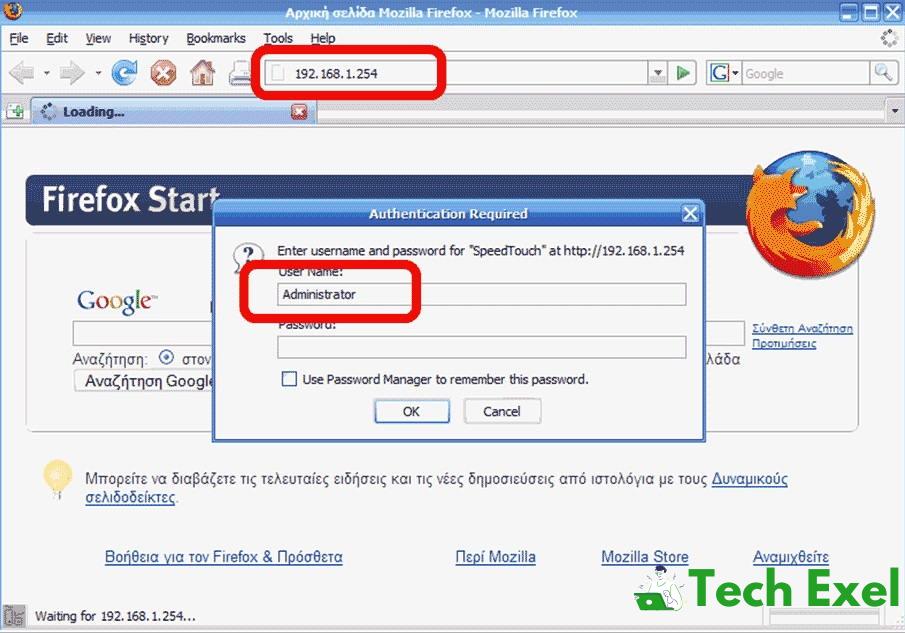
Step 2 ⇒ The default username and password are mostly “username” and “password.” It is named this to ensure that you can easily do the first login. But some of the manufacturers like D-Link don’t do this. You can refer to the user guide for the login details in this case. Enter them and then access your administrative console.
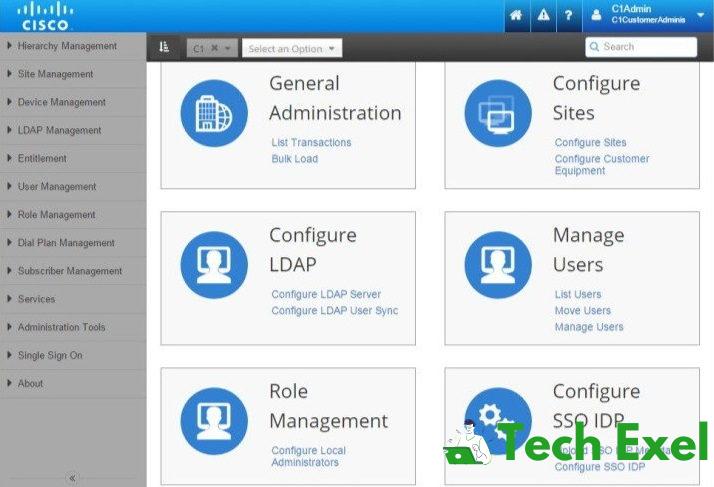
Step 3 ⇒ Replace the default password and also username with the custom ones. It is an important step for security purposes. Once you have access to the router’s admin panel, you can do whatever you want, and then configure the advanced settings according to your wish!
Troubleshoot 192.168.1.254 IP Address
Step 1 ⇒ Firstly make sure that you are properly connected the router to your computer or other devices through Ethernet or WiFi.
Step 2 ⇒ If the connections are secure, reboot the devices which are connected to the router. Try unplugging the router and the modem Replug it after a few moments. Wait for 2 minutes before checking again.
Step 3 ⇒ Now retry after disabling firewall, if it is turned on.
If the above steps don’t work, try factory resetting the router by pressing the reset button on the router.
What is the Difference Between 192.168.1.254 V.S. 192.168.I.254
Now, you may be wondering what is the difference between the two IP Address. A closer look will tell you that instead of “1” in the second one, we used an “i.” Unfortunately, all the IP addresses are only made of numbers. So if you include any alphabet in, it cannot be recognized by the network. A simple mistake in spelling means that you will not be able to solve your issue.
Recommended:
- 192.168.1.1 IP Admin Login, Username and Password
- 192.168.1.100 IP Admin Login Dashboard and Password
- 192.168.2.1 IP Admin Login, Username and Password
- 192.168.0.1 IP Admin Login, Username and Password
Conclusion
I hope this guide answered all you doubts regarding this issue. Thank you for reading!

