Stop Code: Bad Pool Header (BAD_POOL_HEADER) error indicates that the pool header is corrupted. The pool is the memory pool used by OS to allocate memory. Bad Pool Header error signifies that the PC is having memory management issues. One of the most frustrating errors on any computer must be the Blue Screen of Death Error.
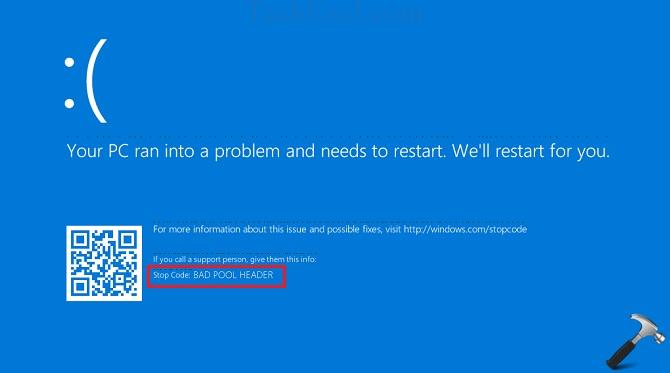
Contents
How to Fix Bad Pool Header Error In Windows 10
Now, the question is how to fix Bad Pool Header error? Here are ways to fix Bad_Pool_Header error. These steps will help you for sure.
Solution 1 ⇒ Update Your Drivers
An automatic driver update is needed to check whether some faulty driver has caused the error. You can manually update drivers to the latest.
Follow the steps to update your driver manually:
Step 1 ⇒ Open Run Box by pressing Windows+R.
Step 2 ⇒ Now type devmgmt.msc in the search box.
Step 3 ⇒ Right-click on the driver, which is showing up with a yellow error sign.
Step 4 ⇒ To update this faulty driver, select the Update driver option from the right-click menu.
Step 5 ⇒ You can also disable the driver if you are not able to update it for some reason.
Step 6 ⇒ You can even uninstall the driver if you feel that it is useless to the system.
In this way, you can deal with a corrupted device driver.
Solution 2 ⇒ RAM Test
The first solution is to test whether your RAM stick is working or faulty.
Follow the steps given below to do so:-
Step 1 ⇒ Click the start menu.
Step 2 ⇒ Then type of Windows Memory Diagnostic.
Step 3 ⇒ Right-click on Windows Memory Diagnostic search and select Run as Administrator.
Step 4 ⇒ Follow the instructions on the screen to start and precede the diagnosis of your RAM stick.
Step 5 ⇒ This will help you to resolve your problem.
Bad Pool Header error may be a simple BAD POOL error. If windows memory is not able to detect problem then-
Sometimes, it may happen like this, and those windows trouble-shooters may not detect the underlying issues and show up nothing wrong. To improve these odds of catching and rectifying the error, you can use an automated tool that can detect and correct any error in RAM, HDD, and CPU, all together in one process.
Solution 3 ⇒ Uninstall Anti-Malware Software
Malware programs mishaps often take place. A severe issue might occur while deleting an important driver or something by confusing it with an actual harmful virus. Even prominent malware fighters have done this, such as Malware Bytes, and still might be doing this in your system.
Step 1 ⇒ Go to Control Panel.
Step 2 ⇒ Click on the uninstall a program option.
Step 3 ⇒ Go for the anti-malware tool that you have downloaded recently.
Step 4 ⇒ Uninstall it from there.
Recommended:
- Discord Mic Not Working Error
- Reboot and Select Proper Boot Device
- The Application Was Unable To Start Correctly (0xc0000142) Error
- Error Loading Player: No Playable Sources Found
Conclusion
I hope these methods will help you for sure and you may get rid of that dreaded blue screen of death and uninvited Bad Pool Header error.

