CompatTelRunner stands for Compatibility Appraiser Telemetry Runner. The .exe extension on a filename indicates an executable file. CompatTelRunner.exe may sometimes harm your computer. When we are trying to install a new version or the latest version, then this application will come into the picture.
This application belongs to the Microsoft Windows operating system. It is an essential part of Windows but even sometimes creates problems. The program is not visible and is linked with a proper license. It is digitally signed and got approved by Microsoft. So we can call it as a product of Microsoft.
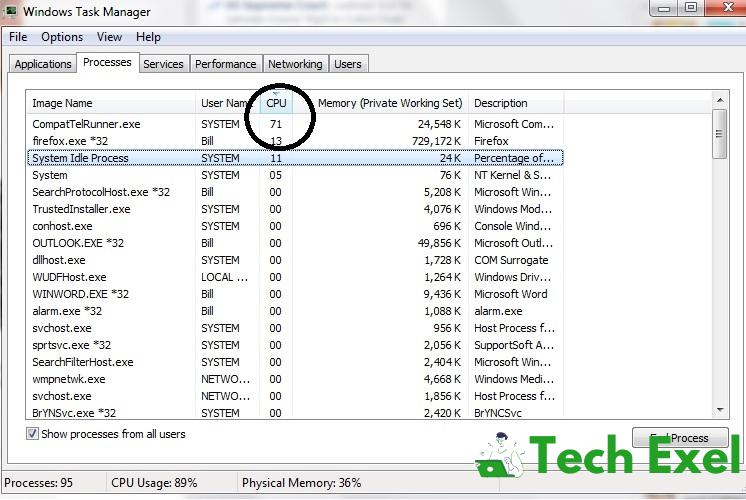
Hence in terms of technical security, it is having zero percentage danger and cannot be treated as a virus. That means it is fully protected and safeguarded. Though it is not a virus or malware, it still creates few issues. There are many excellent solutions to the problems and issues caused by this file.
We should regularly clean our computer and hardware using a few applications like cleanmgr and sfc/scannow. We have to uninstall the programs that are no longer needed and update the software with new platforms so that our system becomes fresh, clean, neat, and ready to use.
Contents
What Are The Problems Caused Due To This Application?
Every coin has two sides. So there even exists the other side of this platform. There are many problems. But all these have one or the other solution. Having a solution turns into a plus point for this platform. This compatibility process is safe because it is a Windows file and approved by Microsoft.
It is not a virus. Until it is infected or affected by a virus and malware, it is safe and secured. Otherwise, it uses a large amount of memory of the Central Processing Unit (CPU) and disk processor. Thus it makes the computer slow down and less efficient.
Moreover, we cannot modify anything, and automatically we get an error if we do so. To make it more efficient, follow the different methods. These are nothing but the solutions for the problems caused.
How to Fix CompatTelRunner.exe High CPU and Disk Usage
Solution 1 ⇒ Repair Corrupt System Files
Our computers usually face problems when they have corrupted system files. To avoid them or repair the corrupted system files first thing we have to do is to scan our system using SFC tools.
To start this tool, we have to use command prompt application also known as cmd.exe, then type sfc/scannow and press enter. We should not close the command prompt until it finishes the procedure.
You will get a box with a message that our Windows resource protection did not find any integrity violations; this means that our system is not corrupted. If SFC does not fix the problem, then we can use DISM tools, DISM stands for the Deployment Image and Servicing Management tool.
We should not interrupt the process of repair in between; it may take ten minutes or more than that. If this does not work, then we have to jump into the second method.
Solution 2 ⇒ Run CompatTelRunner.exe As Administrator
We have to keep in mind that the file is a part of Microsoft Windows; hence we cannot directly delete. If we do so, it may create stability issues. Thus we have to be careful while doing so. Therefore we need to have the Administrator privileges.
First, we have to open the Start menu by pressing the Windows key then type compattelrunner.exe then right-click on it and select Open file location. Once you find the file then we have to choose properties and get into the security tab and click the Advanced button. It will display the list of owners. Select your name as the owner then click OK. After changing the user name, we have to change the permissions. There comes a new window with permission box press allow, and then you get full control over CompatTelRunner.exe.
Lastly, after creating our ownership portfolio, we can delete the account by a single right-click and then delete it. It is not the right way to do because this sometimes may turn back to difficult consequences. Hence we should follow the steps carefully and do the procedure with the utmost attention. There is one more method through which we can fix the problem quickly. So let’s see the last method in detail.
Solution 3 ⇒ Disable CompatTelRunner.exe from Task Scheduler
The Task Scheduler is an in-built Windows application. It is the most excellent and fastest way to solve the problem. We can disable it without deleting it.
First of all, Hold the Windows Key and Press R and type taskschd.msc and press OK or Enter. Now follow the steps to complete the task. Now expand the Task scheduler library ⇒ Microsoft ⇒ Windows ⇒ Application Experience.
We need to confirm to complete the total process, hence click on confirm. We have to find an application called Microsoft Compatibility Appraiser and right-click on it. Then select Disable. It would us fix the issue clearly and cleanly. We can even disable other events or tasks situated in that particular folder too.
Recommended:
- How to Take A Screenshot on Windows 10, 8, 7, XP and Mac
- Rats! WebGL Hit a Snag
- Unable to Initialize Steam API
- Video_TDR_Failure
Conclusion
The only thing that we have to keep in mind is that deleting the whole update may cause some confusion or a kind of error in the system, and even sometimes, the system may misbehave. To avoid all these troubles, we have to follow the steps clearly and should not make the process more complicated instead make it more comfortable.

