Discord Update Failed: Discord is the best platform for having a conversation or a talk with a person who lives in a different location. That is, this app causes errors at the time of install. It is because of the failure in the updates.
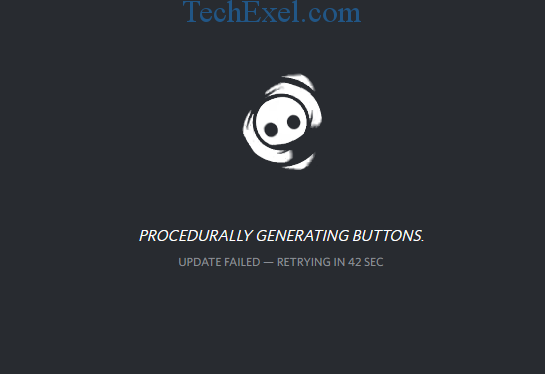
Sometimes that may even persist for a longer time. It makes a person bottle up frustration along with irritation. To fix the Discord Update Failed error, there are different easy solutions given below are a few methods to be followed when we encounter such a situation.
Contents
How to Fix Discord Update Failed in Windows 10, 8 and 7
Solution 1 ⇒ Reinstall Discord
By this method, we have to do a fresh installation of the application for that we have to follow the related instructions.
Step 1 ⇒ Delete discord and all the related files and folders from our systems.
Step 2 ⇒ Go to discord the official website and install the new version on our system. This makes our system also clean and boosts our operations.
Also Read:
Solution 2 ⇒ Clean Reinstall Discord
If method 1 does not work, then come to method two here, we should delete all the folders related to discord. For doing so, we need to follow few steps such as
Step 1 ⇒ Open task manager and make sure that the discord is not in the list of the menu if we find the discord option in the list, then select the option and click end task. Hence the application will stop running.
Step 2 ⇒ Hold window key and type appwiz.cpl in the given blank space and click the enter button.
Step 3 ⇒ After finding the location of discord, select the option from the list and click on uninstall and press OK.
Step 4 ⇒ Delete all other files or folders related to the application by using their names in the menu. By this time, our discord should be fine without errors.
If still, the problem persists with some errors, then restart the device once and then go to the application. There is a third method, which is more comfortable.
Solution 3 ⇒ Run As Admin
We should always log into our system with an administrator designation. So that the process of solving the error will become easy, and do so, we have to follow the given instructions.
Step 1 ⇒ Before doing so, we have to make sure that discord is not running in our system. So go task manager and check whether it is running or not running.
Step 2 ⇒ Go to the location of the downloaded discord. Right-click on the file and choose “Run as administrator” to start the update process.
Recommendation:
- What is IDP.Generic Virus Warning
- Microsoft Compatibility Telemetry High Disk Usage
- WMI Provider Host (WmiPrvSE.exe) High CPU Usage
- Nvidia Control Panel Missing
Conclusion
There are different solutions for the same problem, such as disable the Windows defender, which is the built-in antivirus on windows 10. We can even disable your antivirus; sometimes, they disrupt the process of installation. So we have to ensure that our antivirus is not blocking our discord update.
So there are different approaches for a single problem. The only thing is we have to be a bit attentive and do the process with full concentration so that this error will not occur repeat. Sometimes one method does not solve the problem. Then we have to go to the next method. Like that, if we patiently do the procedure, there will not be errors occurring in our system.

