“DNS Server not Responding” error is common with Windows 7, 8.1 or 10 operating system. This error pops up when you want to surf the internet. Even the windows troubleshoot feature can’t solve DNS Server not Responding error. Below solutions will solve this error but before that, you need to know why it happens.
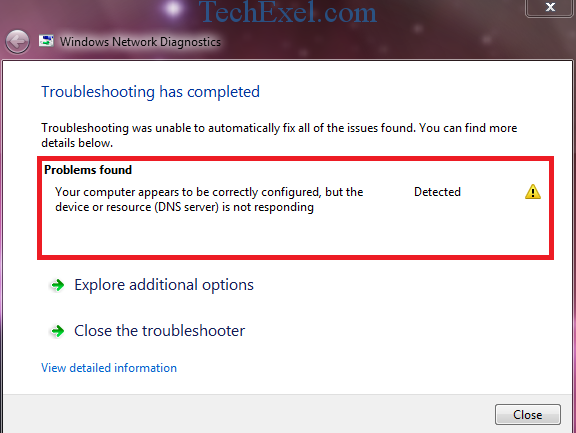
Contents
How to Fix DNS Server Not Responding on Windows 10
DNS Server translates the web address to your IP address so that you can connect to it. Without proper DNS Server, you won’t be able to browse anything. So try out the below solutions to solve this error.
Solution 1 ⇒ Manually Change Your DNS Server
Step 1 ⇒ First click the Start icon and open the Control Panel.
Step 2 ⇒ Then select Network and Internet tab from the Control Panel window.
Step 3 ⇒ Now select Change Adapter Settings present on the left pane of Network and Sharing Center window.
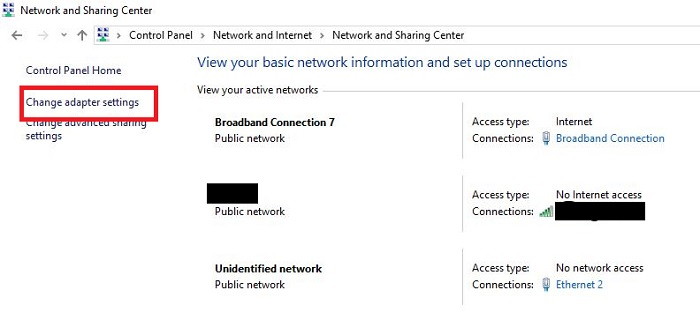
Step 4 ⇒ Do a right-click on the network interface connected with the internet and select the Properties option.
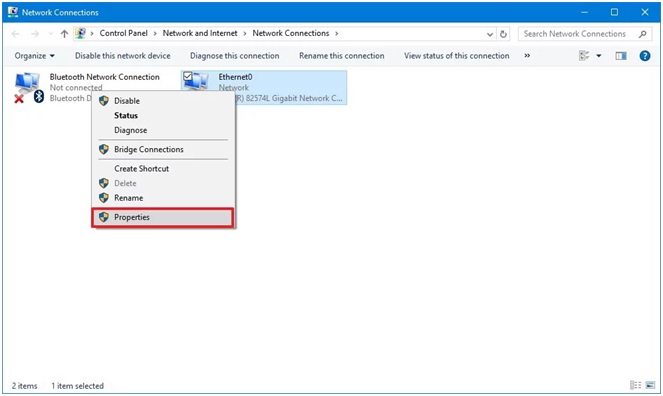
Step 5 ⇒ Then click on IPv4 and select properties.
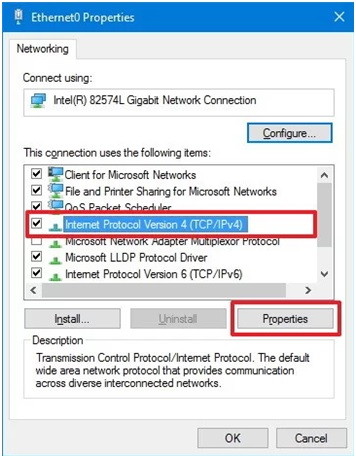
Step 6 ⇒ Type your Preferred DNS server address and Alternate DNS server.
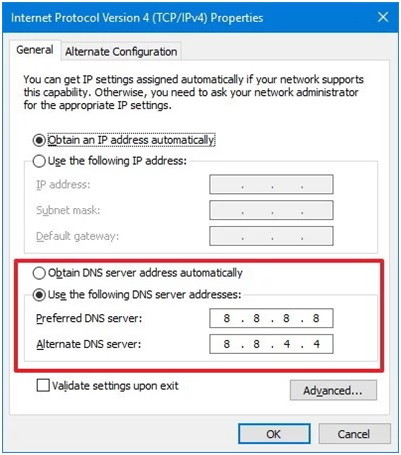
Step 7 ⇒ Finally click the Ok icon.
Solution 2 ⇒ Reset IP Address
Step 1 ⇒ First open the Start menu.
Step 2 ⇒ Then type Run in the search box and press Enter key.
Step 3 ⇒ Then in the Run window type cmd and press Enter key.
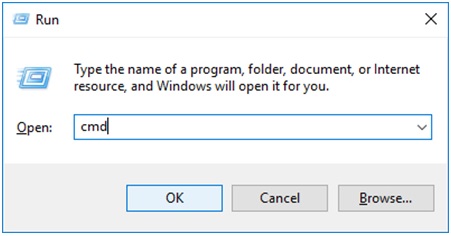
Step 4 ⇒ In the command prompt window, type the following commands and don’t forget to press the Enter key after each command.
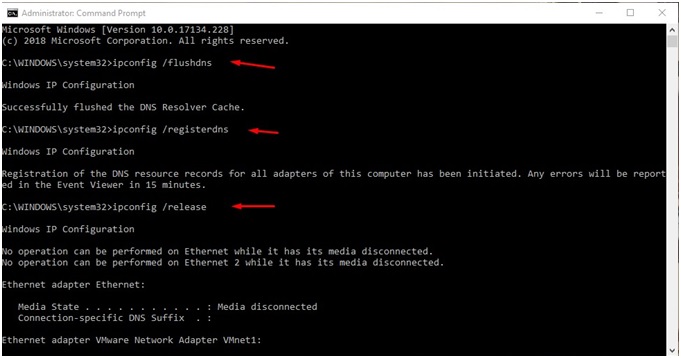
ipconfig /flushdns
ipconfig /registerdns
ipconfig /release
ipconfig /renew
Step 5 ⇒ Finally press the Enter key and reboot your operating system.
Solution 3 ⇒ Restart Your Router
Step 1 ⇒ First remove the power cord from your router.

Step 2 ⇒ Then wait for 30 seconds.
Step 3 ⇒ Finally reconnect the power cord to the router.
Solution 4 ⇒ Run Windows Troubleshooter
Step 1 ⇒ First open the Start menu.
Step 2 ⇒ Then type troubleshooting in the search box and press Enter key.
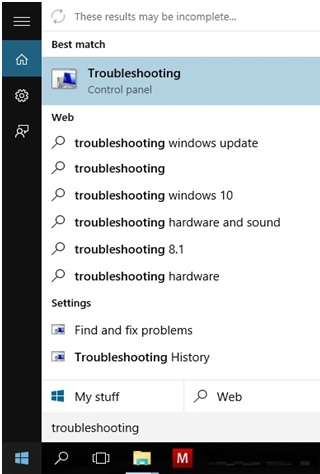
Step 3 ⇒ Afterwards open the tab with the name “View All” present on the left pane of the pop-up window.
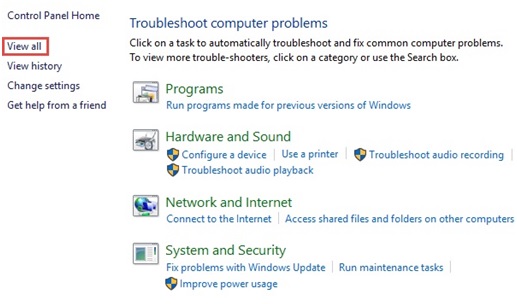
Step 4 ⇒ Then click on the Change your Networking Settings icon and open the Internet tab.
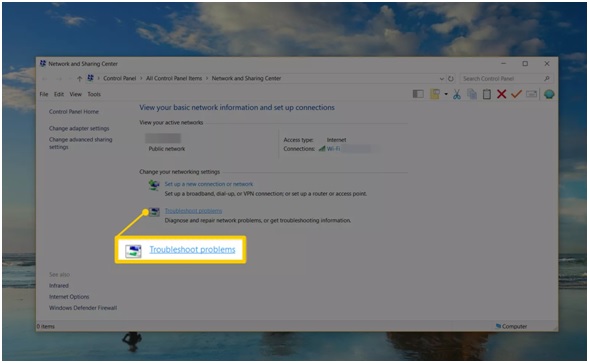
Step 5 ⇒ Then check click on the Run the Troubleshooter option and click next.
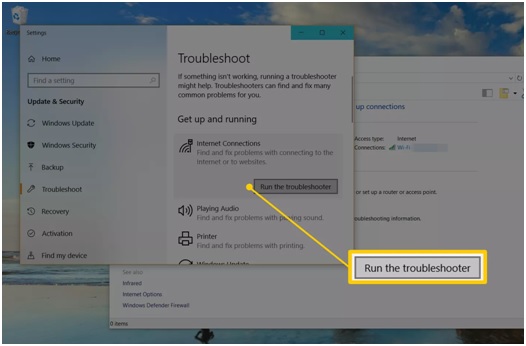
Step 6 ⇒ Select Run as Administrator.
Step 7 ⇒ After some time the Close button will appear and click on it.
Solution 5 ⇒ Resolve the TCP/IP and DHCP Failures
Sometimes the TCP/IP software present in your operating system might malfunction which further leads to incorrect DNS address. First try to reboot your system, to solve minor bugs. Another method involves the use of the utility tools which systematically scan and reset the IP address settings.
Read Next:
- DX11 Feature Level 10.0 is Required to Run the Engine
- Confirm Form Resubmission
- DNS_Probe_Finished_Bad_Config
- WiFi Keeps Disconnecting
Conclusion
To conclude all the solutions to fix the “DNS Server not responding” error has been mention in this article. We hope you successfully solve this error. Any type of queries or suggestions is always welcome.

