Many times during internet browsing internet browsers encounter the “DNS_PROBE_FINISHED_NXDOMAIN” error. The error occurs due to the failure of Domain Name Server (DNS) to identify and translate Domain Names to IP addresses. Follow the simple steps given below.
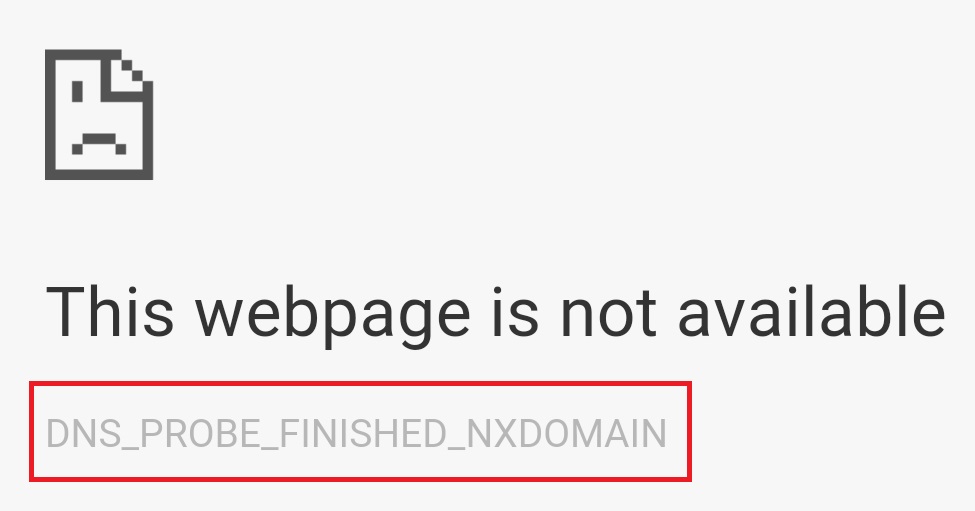
Contents
How to Fix DNS_PROBE_FINISHED_NXDOMAIN in Chrome
Solution 1 ⇒ Clearing the DNS Cache
Step 1 ⇒ First open the Start menu.
Step 2 ⇒ Then type Run in the search box and press Enter key.
Step 3 ⇒ Then in the Run window type cmd and press Enter key.
Step 4 ⇒ In the command prompt window, type ipconfig /flushdns.
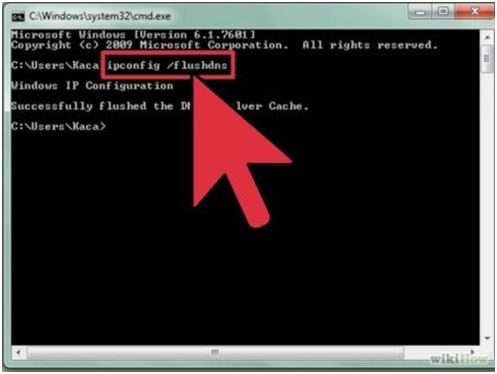
Step 5 ⇒ Finally press the Enter key and reboot your operating system.
Solution 2 ⇒ Restarting DNS Client
Step 1 ⇒ First open the Start menu.
Step 2 ⇒ Then type Run in the search box and press Enter key.
Step 3 ⇒ Then in the Run window type services.msc and press Enter key.
Step 4 ⇒ Services Window will open and locate the DNS client.
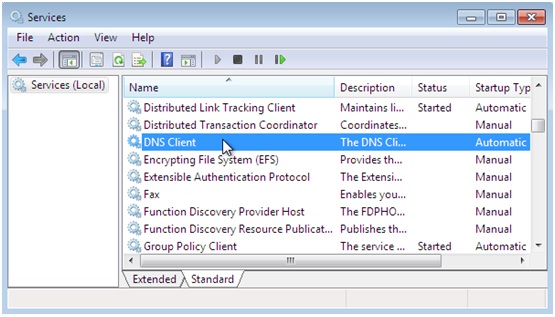
Step 5 ⇒ Finally do a right-click on DNS Client and select the Restart option.
Solution 3 ⇒ Change DNS IP Address
Step 1 ⇒ First click the Start icon and open the Control Panel.
Step 2 ⇒ Then select Network and Internet tab from the Control Panel window.
Step 3 ⇒ Now select Change Adapter Settings present on the left pane of Network and Sharing Center window.
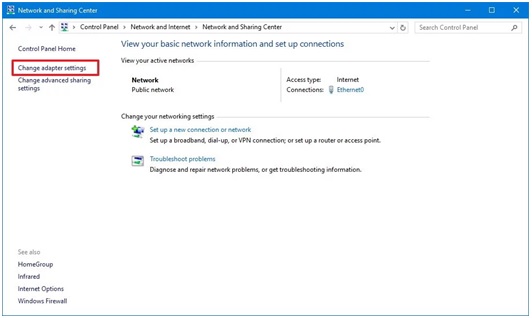
Step 4 ⇒ Do a right-click on the network interface connected with the internet and select the Properties option.
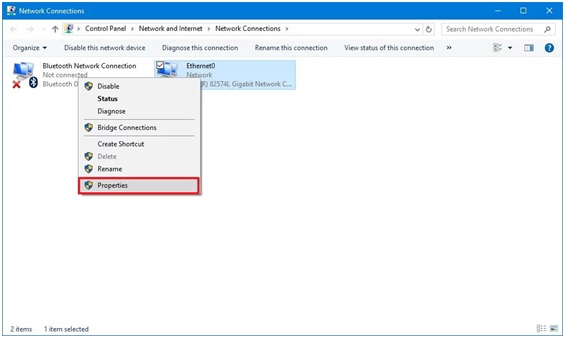
Step 5 ⇒ Then click on IPv4 and select properties.
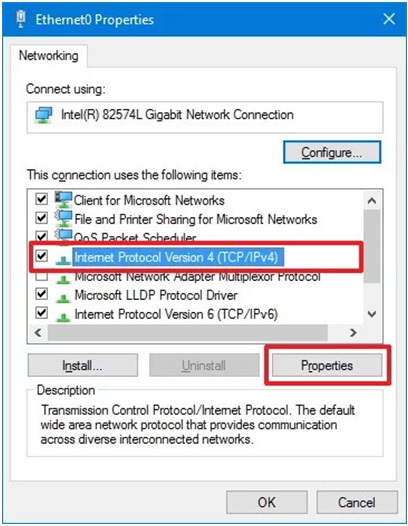
Step 6 ⇒ Type your Preferred DNS server address and Alternate DNS server.
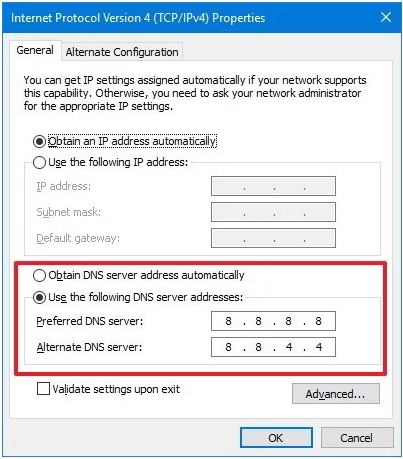
Step 7 ⇒ Finally click the OK icon.
Solution 4 ⇒ Restart Your Computer System
Step 1 ⇒ Click on the Power icon and select the Restart option.
Solution 5 ⇒ Reset Chrome Flags to Default
Step 1 ⇒ First open the chrome browser.
Step 2 ⇒ Then type chrome://flags/ in URL bar.
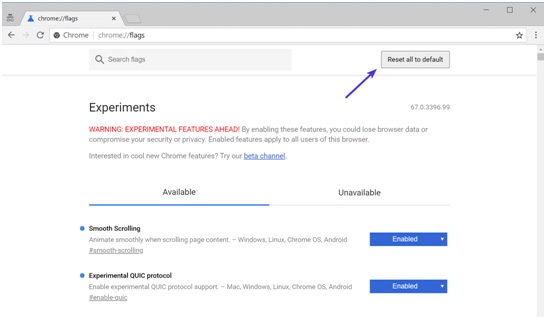
Step 3 ⇒ Finally click on the Reset all to default icon.
Solution 6 ⇒ Temporarily Disable Antivirus and VPN
Step 1 ⇒ First, open the Notification tray present on the taskbar.
Step 2 ⇒ Then click on the VPN icon.
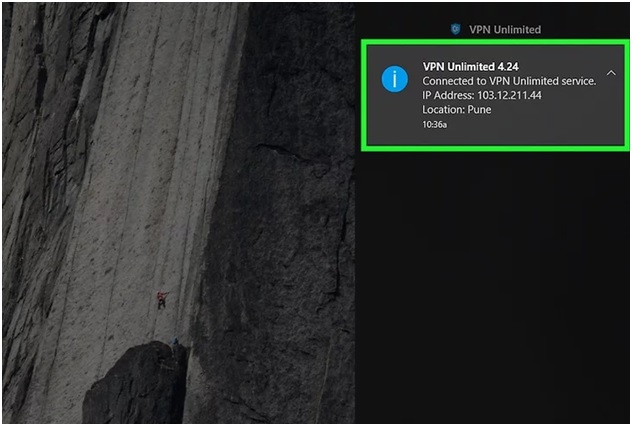
Step 3 ⇒ Finally toggle to Off option.
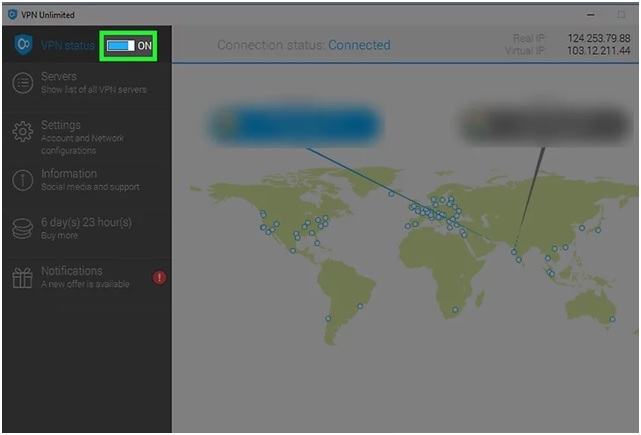
Read Next:
- DNS_Probe_Finished_Bad_Config
- Confirm Form Resubmission
- ERR_NETWORK_CHANGED
- DNS Server Not Responding
Conclusion
With the above solutions, the “DNS_PROBE_FINISHED_NXDOMAIN” error can be solved. The above solutions are simple, and with proper execution, the error can be solved easily within a few minutes.

