Most of the Samsung and Nexus devices users get stuck in downloaded mode. It shows an error Downloading Do Not Turn Off Target on the computer, followed by a black screen. Users think that the error resolves after we download some files in the devices, but in most cases, this does not work.
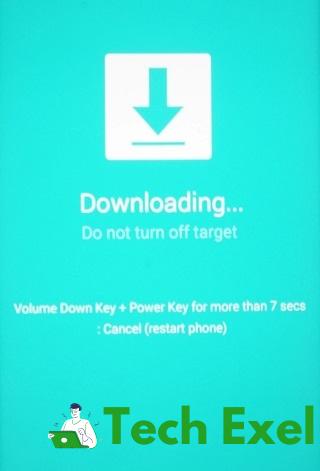
The reasons for Downloading… Do Not Turn Off Target error are various. This error message occurs only when in Download Mode. It may be due to if your device’s firmware has been tampered with. It may be if you got into Download Mode with the wrong key combination or a software glitch. Another big reason for Downloading Do Not Turn Off Target error is when the internal partition has become corrupted, or some data in the EFS folder is missing.
Contents
How to Fix Downloading… Do Not Turn Off Target Error
Solution 1 ⇒ Exiting Download Mode for Samsung Devices
If you are a Samsung device user and the reason for this error is not a serious one, then you can use this method to resolve the error. Use the following method step by step to fix the error Downloading Do not turn off target.
Step 1 ⇒ Go to the screen showing “Downloading… Do not turn off target“.
Step 2 ⇒ At the same time press the Power button + Home button + Volume Down together. Remember, it is essential that all the buttons have to be pressed at the same time.
Step 3 ⇒ hold the three buttons pressed till the screen goes black when the screen goes black release all buttons.
Step 4 ⇒ Your device will automatically reboot If it doesn’t then press the power button yourself.
After your device rebooted itself check if the Downloading Do Not Turn Off Target error is gone or not.
Solution 2 ⇒ Force Restart
If through the above method, the problem doesn’t get solved or your device is Nexus, then try method 2 to solve this error. In this method, you have to force a restart and drain the capacitors before attempting to boot up again. To do so, follow the steps given:
Step 1 ⇒ Press the power button to turn off your device.
Step 2 ⇒ If your device does not turn off even after pressing the power button, then Take out the back case and remove the battery. If you have a device with a non-removable battery, then press and hold the Power button for 15-20 seconds to force a reboot. If that doesn’t work perform the simulated battery disconnect by pressing and holding Volume Down button + Power button for 10 -20 seconds.
Step 3 ⇒ Remove the SIM card, and if you have an SD card, remove it also.
Step 4 ⇒ Now press and hold the power button for at least 20 seconds to discharge any left electricity from the capacitors and some internal components.
Step 5 ⇒ Now put your battery and SIM card in mobile and start up your device again and see if it boots up normally.
Solution 3 ⇒ Clean the Cache Partition
If the fixes mentioned above didn’t work for you, then the error might be due to a software glitch. In that case, you might face some difficulty because the cause of the error could be anything from an OTA update to a bad re-flash.
If this error occurred after your phone received an OS update or you’ve recently re-flashed your stock ROM you can delete the wipe cache partition to get rid of some potential conflicts. Use the following steps to wipe the cache partition.
Step 1 ⇒ Power off your device by holding the power button. If that doesn’t work perform the simulated battery disconnect by pressing and holding Volume Down button + Power button for 10 -20 seconds.
Step 2 ⇒ Press and hold the Volume Up key + Home button + Power button at the same time.
Step 3 ⇒ Release all buttons when the device vibrates, and the Android system recovery screen appears.
Step 4 ⇒ Use the Volume Down key to navigate downwards and highlight wipe cache partition then Press the Power button to select it and press it again to confirm.
Step 5 ⇒ Wait for the process to get completed. After the process gets complete use the volume keys to select the ‘Reboot system now‘ and tap on the ‘Power button‘ to restart your device.
Solution 4 ⇒ Performing A Master Reset
If you tried all the above method and none works for you, then you can try this last method that is to perform a Master Reset. A master reset deletes all the personal data (photos, videos, music, contacts, app data) that isn’t present on your SD card. So it is suggested that you should do booting up in Safe Mode and make a backup first so that you should not have any data loss. Follow the steps for backing up in safe mode:
Step 1 ⇒ Press the power button to turn off your device. If this does not works, take out the battery or perform a Simulated Battery Disconnect.
Step 2 ⇒ Press and hold the Power key to power your phone. As soon as the initial screen appears to release the Power button and hold down the Volume Down key.
Step 3 ⇒ Hold the Volume down until the device restarts, and it starts to boot up.
Step 4 ⇒ When the Safe Mode icon appears in the bottom left corner, release the Volume down key.
Step 5 ⇒ When your phone successfully booted up in Safe Mode, go to Settings ⇒ Advanced Settings ⇒ Backup & Reset and tap on Back up my data.
Step 6 ⇒ Wait till the backup process gets completed then turn off your device. Then restart your device.
To Perform a Master Reset (Factory Reset) use the following:
If you have done back up now, you are ready to perform a master reset. To do so, use the following method:
Step 1 ⇒ Turn off your device completely.
Step 2 ⇒ Press and hold Volume Up key + Home button + Power button at the same time.
Step 3 ⇒ After the phone vibrates and you see the initial Android screen. Release the Power button only and continue holding the Volume Up key and the Home key. Only When you see the Android recovery menu, release both keys.
Step 4 ⇒ to navigate downwards and highlight wipe data/factory reset to use the Volume down key. Press the Power button to select wipe data/factory reset. Use the Volume Down key to highlight Yes ⇒ delete all user data.
Step 5 ⇒ To start the factory reset press the Power button. Wait till the process gets completed then hit the Power button to restart the device.
Recommended:
- Error Code M7703-1003
- Windows Could Not Complete the Installation
- Unable to Initialize Steam API
- Dragon Age Inquisition Won’t Launch
Conclusion
These were four methods to fix the issue Downloading Do not turn off target. If the above methods fail, then visit a phone technician nearby to repair it. Hopefully, these solutions will work for you. You will get rid out of it.

