It is common for most to encounter the DX11 feature level 10.0 is required to run the engine while playing games or using applications that use a high level of graphical activity. This may occur if the graphics driver of your computer is corrupted or if the graphic driver is not updated. Or there may be some problem with your GPU.
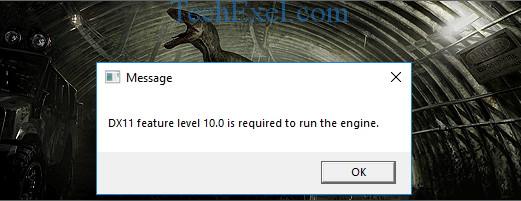
Even if after restarting the DX11 Feature Level 10.0 is Required to Run the Engine problem is not solved, you may be thinking what this DX11 is? What should I do now to open my game/application again? Don’t feel panic about this. Don’t worry all your queries are solved below:
Contents
What is DirectX?
DirectX is a collection of Application Programming Interfaces (API) by Microsoft. It is for handling the task related to multimedia like game programming and video on Microsoft programs.
DirectX Runtime vs Direct3D Hardware Feature Level
DirectX Runtime is the updated version of DirectX which provides updates to 9.0c and the previous version of DirectX.
Direct 3D Hardware Feature Level is the feature of DirectX. It provides support to the GPU of your computer. Direct 3D Hardware Feature Level helps developers to use a single version of API in both newer and older hardware taking advantage of performance and usability improvement in the newer runtime.
Also, the feature level in Direct 3D defines a strict set of features required by certain versions of Direct 3D API and runtime. As well as that, additional optional feature levels available within the same API version.
How to Find DirectX in Your PC
If you are facing the error of the first thing, you should do is to find if the DirectX is installed or not. To do so, use the DirectX diagnostic tool (dxdiag). It is an inbuilt tool. The following are the steps to find out if DirectX is installed using the DirectX diagnostic tool.
Step 1: Firstly, press the short cut key [windows key +R] to start the run box. Then type dxdiag in the run box. Then select OK. A system tab will appear.
Step 2: Following, note the DirectX version from the system tab. Go to the Display tab. Now, see which feature levels are there. This will give you information about the feature levels. These are supported by the graphics card of your computer.
If you do not find feature level 10_0 (10.0) is showing among the Feature Levels entries inside DirectX Diagnostic Tool, it means either you need updates of the driver or you have a problem with GPU.
How to Fix DX11 Feature Level 10.0 is Required to Run the Engine
If the DirectX diagnostic tool showed that you have DirectX runtime. Or its newer version and your GPU supports the required feature level, you should have the necessary component to run the application. Even after you have an error, the following methods may fix the error.
Solution 1 ⇒ Running the Application With Dedicated GPU
Sometimes your computer has both a dedicated GPU and an integrated solution. If you have two cards and a battery manager which is on battery saving mode. The computer prefers to use that GPU card. It consumes less amount of battery.
Either you can uninstall the battery manager or choose performance mode. If you do not want to uninstall the battery manager, right-click on the game shortcut. Choose to run with the graphics processor. Then, select your dedicated card. If it starts without the “DX11 feature level 10.0 is required to run the engine”. Now, come back to this setting. Then click on Change default graphics processor to set this card permanently in your GPUs Control Panel setting.
Solution 2 ⇒ Updating your graphics card driver
If the above-mentioned solution didn’t work for you and you are still having the error. You can opt for this solution. You need to update your graphic drivers. There may be some problem with your graphic card.
You can update your graphics card through the device manager. Steps to update graphic card are as follows:
Step 1 ⇒ Firstly, go to the control panel. Search device manager in the search bar.
Step 2 ⇒ Secondly, go to display adaptor. Right-click the name of your graphic card. Then, select update driver.
Step 3 ⇒ Finally, click on Search automatically for an updated driver. It will automatically update the graphic card driver.
Or
If you didn’t find any driver for an update you can go to the manufacturer’s website.
There are the latest drivers available from the manufacturer. You can download it from their sites. Two of them recommended are:
1. NVIDIA
2. AMD
If you have NVIDIA graphic card you can update the driver from its website. Moreover, if you have an AMD graphic card you can update from their website.
After updating the graphics card driver check if the error has resolved.
Solution 3 ⇒ Repairing the DirectX Runtime
Subsequently, if you have updated drivers and it is still showing the error chances are APIs included in the DirectX package broken. Though this occurs only in few cases there is a possibility.
Repair all DirectX files (except the ones from DX12) by using DirectX End-User Runtime Web installer and DirectX Redist (June 2010). Furthermore, follow the guideline given on the runtime web installer, After the installation is complete, restart your computer and see if the error is fixed.
Solution 4 ⇒ Installing the Platform Update KB2670838 (Windows 7 Only)
Moreover, Windows 7 requires an additional platform update (KB2670838) to enable DX 11 Feature Level 10.0. While doing a windows update, platform update (KB2670838) is labeled as an optional update.
There are chances that you have neglected these updates. If you have windows 7 and missed this update. You can download the KB2670838 platform update from the Microsoft website. After installing the update, restart your computer. Lastly, check if the DX11 Feature Level 10.0 is Required to Run the Engine error is a fixed issue.
Recommendation:
- No Audio Output Device is Installed in Windows 10
- Discord Mic Not Working Error
- Error Loading Player: No Playable Sources Found
- Reboot and Select Proper Boot Device Error
Conclusion
Undoubtedly, these were few solutions, which you can use to fix the error “FIX: DX11 feature level 10.0 is required to run the engine.” Hopefully, it might help you and you enjoy your gaming as before.

