Most of you must be having Google Chrome as your default browser. There’s no denying the fact that Chrome has been industry-leading since its launch. But, what you may have faced are a bunch of errors (such as ERR_EMPTY_RESPONSE, This Site Can’t Be Reached) with no idea on how to solve them. Today, we are going to talk about one of them.
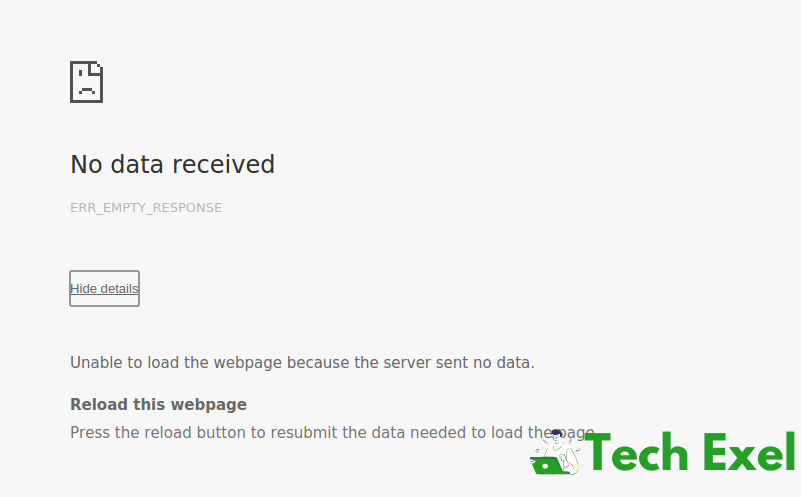
ERR_EMPTY_RESPONSE is a standard error that appears in the Google Chrome Browser while surfing the net. It is an indication of Bad Network Connection. When encountering the issue, it doesn’t explain the just cause of it. A lousy Internet Connection, problematic temporary files, an overloaded browser cache can be some of the causes of the error.
Contents
How to Fix ERR_EMPTY_RESPONSE or No Data Received Error
In this article, we will help you get rid of the ERR_EMPTY_RESPONSE or No Data Received error. Follow the methods mentioned below.
Solution 1 ⇒ Reset the Winsock
Resetting the Winsock might help you solve the issue because it may be corrupted. To reset it, follow the steps below:-
Step 1 ⇒ Press the Windows key, type cmd, and hit Enter.
Step 2 ⇒ Now, Right-click on cmd and click on Run as Administrator. Alternatively, you can also press Windows key + X and choose Command Prompt (Admin).
Step 3 ⇒ Here, In the Command Prompt, type netsh winsock reset and hit Enter.
After that, Restart your PC and Check if the ERR_EMPTY_RESPONSE or No Data Received error has been resolved. If not, proceed to our next method.
Solution 2 ⇒ Reset Network Stack
Step 1 ⇒ Press Windows key + S and type Command Prompt and hit Enter.
Step 2 ⇒ Right-click Command Prompt and choose Command Prompt (Admin).
Step 3 ⇒ Now type the following commands in the command prompt and hit Enter.
ipconfig /flushdns
ipconfig /registerdns
ipconfig /release
ipconfig /renew
netsh winsock reset catalog
netsh int ipv4 reset reset.log
netsh int ipv6 reset reset.log
pause
shutdown /r
Now Restart your computer, open Chrome, and try to access the same website on which you were getting the error. Still not solved? Then you might have to.
Solution 3 ⇒ Contact the Hosting Provider
If you own the site, then try contacting your Host Provider. This error can also occur if there’s a server-side update to WordPress website or any of the plugins have been updated.
Also, if you have made any changes in your site recently, tell your host provider about those changes because those changes might be the root cause of the ERR_EMPTY_RESPONSE or No Data Received error.
Recommended:
Final Words
As we said above, even if Google Chrome is the best browser, it can’t be error-free. Some or the other error will always occur about which you don’t have a clue. But luckily you have got us! We are there to help if you ever re-encounter any issues. And we hope that we were able to successfully help you with the ERR_EMPTY_RESPONSE or No Data Received error in Google Chrome as all of the above methods have been tried and tested by us.

