Google chromes have so many errors like ERR_QUIC_PROTOCOL_ERROR, but it stands as the world’s best browser for several years due to the efforts and hard work from its release. They have made it one of the most secure browsers.
It is also the world’s fastest and most used browser. It always keeps working on making their service better and keeps trying the latest innovations to improve user experience and internet connectivity.
But sometimes in making the web faster, their services receive a setback. Many users have faced these errors while going through the websites on chrome. One of the errors is ERR_QUIC_PROTOCOL_ERROR.
One of their latest works is the QUIC protocol. Almost every Google website offers a connection through the QUIC protocol.
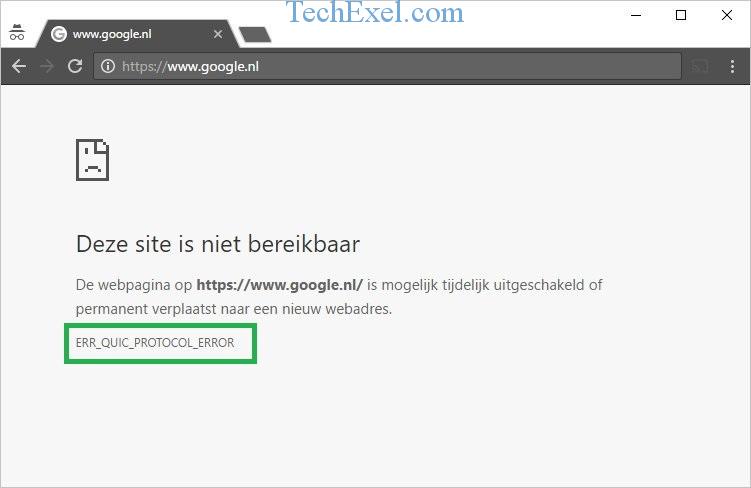
Quick UDP Internet Connections (QUIC) is an experimental transport layer protocol developed by Google. While it was designed to improve performance, it sometimes leads to an error message in Chrome.
For those who have come across the ‘QUIC Error’ in Chrome and are wondering about its implications, here’s everything you need to know.
Read Also:
Contents
What is QUIC?
QUIC stands for Quick UDP Internet Connections. It was introduced as an alternative to the traditional TCP/HTTP protocols, aiming to make the web faster and more efficient by reducing the time it takes to set up a connection.
QUIC achieves this speed through a combination of features like reduced latency, multiplexing, and better error correction.
What is the QUIC Protocol?
QUIC is an experimental transport layer network protocol that is present in Google Chrome to make a connection between two endpoints over UDP. It was designed to speed up secure internet browsing and to improve online game graphics.
Key features of QUIC are reduced connection establishment time, improved congestion control, forward error connection, and connection migration.
What is the Reason Behind ERR_QUIC_PROTOCOL_ERROR?
When there is a problem on the development side, then there is a chance of facing this error message while opening any website on Google Chrome. As mentioned above, QUIC is an experimental protocol which means this feature is still being tested and might be unstable.
So it is normal if it was not able to load the site or some error message appears on the screen. The error causes a statement to show stating that this webpage is not available or that a site is temporarily down or has been permanently moved to the new address.
This issue occurs for more commonly used websites such as Facebook, YouTube, and Gmail. It can also be caused due to third party extensions. This error message also appears when the URL is down.
How to Fix ERR_QUIC_PROTOCOL_ERROR in Chrome
If you are not able to open any website and receive an ERR_QUIC_PROTOCOL_ERROR error message. You can use the following ways mentioned below to solve this issue.
Solution 1 ⇒ Disable Browser Extensions
As we have mentioned above, this error can also be caused due to third-party extensions, and this problem can be resolved by disabling them.
Step 1 ⇒ Firstly, open the chrome and go for a new tab.
Step 2 ⇒ Then enter the command “chrome://extensions” in the Address bar and click Enter.
Step 3 ⇒ Then, go through the Extensions and disable the one which is not required.
Step 4 ⇒ Restart the chrome and check if the ERR_QUIC_PROTOCOL_ERROR still exists.
If the issue is not resolved even after disabling the extensions also then go for the deletion of third party extensions completely.
Solution 2 ⇒ Using the Chrome://Flags Command
Step 1 ⇒ Firstly, open the chrome and go for a new tab.
Step 2 ⇒ Then type the command “chrome://Flags” in the address bar. A settings menu will get opened.
Step 3 ⇒ Notifications will pop up stating “Careful; these experiments may bite”. This will issue a warning message about employing such “experimental features”. This procedure is safe, and this message can be ignored.
Step 4 ⇒ Now, find experimental QUIC protocol by scrolling up or down or by pressing the Ctrl + F Keys. A box will appear named Find Box appear.
Step 5 ⇒ Enter the Experimental QUIC protocol in this box.
Step 6 ⇒ Once you find this, select Disabled from the drop-down menu. Then restart the chrome.
Step 7 ⇒ Now check if ERR_QUIC_PROTOCOL_ERROR error still prevails.
Solution 3 ⇒ Resetting the Browser
Step 1 ⇒ Firstly, open the chrome and go on the three vertical dots in the top right-hand corner to obtain the ‘settings’ menu.
Step 2 ⇒ Then scroll down and go for the advanced option.
Step 3 ⇒ Select the ‘Reset’ option and restart the chrome.
Before going for this Solution, save all the links and tabs. Because after using the Reset option your data will be deleted permanently.
Solution 4 ⇒ Check the Proxy or Firewall settings
There are some ISP’s which use a particular Solution to differentiate user accounts. For security purposes, they include a login prompt before the user can use the internet. A simple workaround would be to disable your VPN or Proxy while logging in.
Go to the internet properties section by clicking on the Windows key and typing the command “inetcpl.cpl.”
Step 1 ⇒ Then click on the Connection option and select LAN settings. Also, ensure that there should be no issue with a firewall or proxy browser.
Step 2 ⇒ If errors are present, fix them first.
Step 3 ⇒ Deselect the option ‘Use a proxy server for your LAN’ and check the ‘automatically detect settings’ option.
Step 4 ⇒ Then click on OK and apply and then restart the computer.
Solution 5 ⇒ Temporarily Disabling the Firewall
Step 1 ⇒ Firstly, search for an antivirus program that may be present in the system tray. Right-click on it and disable.
Step 2 ⇒ Choose a short period for the disabling of the anti-virus program.
Step 3 ⇒ Open the browser to check if ERR_QUIC_PROTOCOL_ERROR error has resolved.
Step 4 ⇒ If still exists, go to the System and Security settings by pressing Windows Key +I to open the control panel and select it.
Step 5 ⇒ Choose windows firewall option and select the ‘turn windows ON or OFF’ option from the panel.
Step 6 ⇒ Turn off the firewall and restart the computer.
Step 7 ⇒ After this, always remember to turn on the firewall back whether the error has fixed or not.
How Do I Know If QUIC Is Enabled?
If you want to check whether QUIC is active on your Chrome browser:
- Open Chrome.
- In the address bar, type
chrome://net-internals/#quic. - This will take you to Chrome’s internal QUIC page where you can view all QUIC events and sessions.
How Do I Disable QUIC Error in Chrome?
If you’re experiencing the QUIC error, you can disable QUIC in Chrome by following these steps:
- Launch the Chrome browser.
- In the address bar, type
chrome://flags/. - Use the search bar to find “Experimental QUIC protocol”.
- Set it to “Disabled” from the dropdown menu.
- Relaunch the browser.
Is It Safe to Disable QUIC?
Yes, it’s safe to disable QUIC. By disabling QUIC, Chrome will revert to using the traditional TCP/HTTP protocol. While you might lose out on some speed enhancements that QUIC offers, it won’t harm your browsing experience or the functionality of websites.
How Do I Remove QUIC Entirely?
While disabling the QUIC protocol in Chrome will stop it from being used, if you wish to completely remove any traces:
- Clearing browser cache and cookies can help in eliminating saved QUIC sessions.
- Ensure that any Chrome extensions or applications that might use QUIC are also disabled or removed.
Read Also:
Conclusion
There is no exact reason or cause for ERR_QUIC_PROTOCOL_ERROR error. This error does not appear in the Incognito Tab. No need to worry about this error. Everything has a solution. In the same way, there are solutions and ways to fix ERR_QUIC_PROTOCOL_ERROR error.
The Solutions which are mentioned above can be used to solve this problem. QUIC is an innovative protocol designed to enhance the speed and efficiency of web connections. However, as with any new technology, it comes with its set of challenges.
If you’re experiencing the QUIC error in Chrome, now you have the tools and knowledge to address it. Whether you choose to disable QUIC temporarily or wait for further updates to fix the issue, it’s good to know you have options at hand.

