ERR_SSL_VERSION_INTERFERENCE error is related to the SSL certificate of websites that disable to access particular or several websites in Chrome with the SSL certificate. SSL is an abbreviation of the Secure Sockets Layer and plays a crucial role in transmitting information via TCP socket.
Also, Google Chrome used it to communicate with secure websites such as Facebook, YouTube, and Google. You might also have encountered such an error when Chrome fails to load any website with SSL protocol.
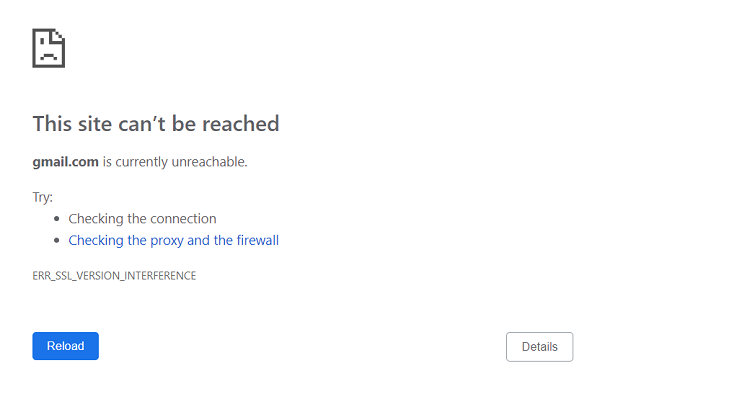
It shows that there might SSL conflict on your device. Some basic troubleshooting might not be able to solve this issue. However, it can be fixed with simple methods.
Read Also:
There are several possible reasons for “The ERR_SSL_VERSION_INTERFERENCE” chrome error. However, some of them are listed below:
- Any antivirus or antimalware interference.
- Cookies messing up and browsing data.
- Incorrect time and date settings on your PC.
- In Chrome Hardware Accelerator is turned on
Contents
How to Fix ERR_SSL_VERSION_INTERFERENCE Chrome Error
Although there are several methods to solve the ERR_SSL_VERSION_INTERFERENCE error in Chrome. We have composed the article to show you the best possible method to solve this issue. You must go through all the methods mention below, starting from the first until your problem is resolved.
Best Method: Disable TLS 1.3
To get rid of ERR_SSL_VERSION_INTERFERENCE you may disable TLS 1.3 in Chrome. Here are some steps that you must follow:
Step 1: Firstly, open a new tab in chrome and type chrome://flags/ and then press the Enter key. Then, this will open the flags option in chrome.
Step 2: Further, type TLS in the flag search box, then you will get the TLS 1.3 option on that screen. Select the disable option from its Dropdown menu, which would be set as Default. Then select the Relaunch option to restart Chrome.
Step 3: Finally, after the Chrome restart, try to access the website that was fetching the ERR_SSL_VERSION_INTERFERENCE error.
Has your problem been solved? If not, try another method.
Solution 1: Check time and date in Windows
If the ERR_SSL_VERSION_INTERFERENCE Chrome error is still troubling you, then change the date and time of your computer. Go to the taskbar where you can check the option from the right side corner. Alter the Date and time according to your phone’s.
After this process, go for further options. You can simply alter the date and time of your computer now. To change the time and date manually, try the following steps:
Step 1: Firstly, go click on the Time and Date panel.
Step 2: Further, select the Change date and time settings option from the prompted window.
Step 3: Finally, restart Chrome and try to access the website showing the error.
To set Time and Date automatically, you may follow the below steps:
Step 1: At first, press the start button to open the start menu and select the Settings option. Then, Settings windows will open.
Step 2: Further, from the Settings menu, select the Time and Language option. Also, from there, allow Set time automatically and then choose the option Set time zone automatically.
Step 3: Finally, restart Chrome and check if the ERR_SSL_VERSION_INTERFERENCE Chrome error is still troubling you.
Still getting errors? Then, go for the other option.
Solution 2: Disable Antivirus/Firewall Software
This method has solved the ERR_SSL_VERSION_INTERFERENCE Chrome error for many users. You just have to disable the third-party Antivirus, Firewall software, or Antimalware on your computer.
Make temporarily disable antivirus or firewall software and then restart chrome and try to get the website interfered with ERR_SSL_VERSION_INTERFERENCE Chrome error.
Moreover, if you have accessed the website, then you may try these two methods:
- Whenever you have to access the website, you may disable Antivirus, Firewall software, and Antimalware.
- Also, you can uninstall your current antimalware, firewall, and antivirus software. Then, have to select an alternative option that would not be showing the annoying ERR_SSL_VERSION_INTERFERENCE error.
It is a complete hit and trial method to find an alternative solution. However, you are still getting error, then try another method.
Solution 3: Clear Browsing Data
You can simply clear Chrome’s browser history. It is one of the easiest methods to prevent such errors. You may use the following steps:
Step 1: At first, open Chrome’s menu and click the three dots present on the right side of the address bar. Then, choose the Settings option.
Step 2: Further, open Chrome’s advance settings and scroll down, then select the Advanced option.
Step 3: Furthermore, get the Privacy and Security section, and then you have to click on the Clear Browsing Data button.
Step 4: After that, a new popup window will open. Select all the options and from the Time range, select the All time option.
From the above process, you will get rid of all the cogged up browsing history and cookies. Therefore, you have to restart the Chrome browser and try to access the website. However, you are still facing the same error issue, then try for the next method.
Solution 4: Use Chrome Cleanup Tool
The Chrome Cleanup Tool is an inbuilt tool that is come up with Chrome. However, it does not clean up the Chrome and check for the installed software on your computer that is harmful.
You have to simply run the scan then it will show you some programs that are installed on your computer. Once you encounter all the related issues, then you can go to fix them. You can use the following steps:
Step 1: Firstly, you have to open the chrome’s menu and click on the three dots from the right side of the corner side.
Step 2: After that, open Chrome’s Advanced settings and select an Advanced option from there.
Step 3: Further, go to Reset and Cleanup section there, then select the Cleanup Computer option.
Step 4: Finally, if harmful programs are encountered, you must uninstall them from your computer and open Chrome. Then try to access the website from which you were getting the error.
If not, then give the next option a try.
Solution 5: Update Chrome
An outdated version of Chrome can be caused by the ERR_SSL_VERSION_INERFERENCE Chrome error. You should check first if your Chrome is updated or not. To do so, you may follow these steps:
Step 1: At first, open Chrome’s menu by clicking the three dots available on the right side upper corner of the Address bar. Then, select the Help option.
Step 2: Further, open Chrome’s Help menu, then select the About Google Chrome option.
Step 3: Furthermore, this will open a new window in your Chrome, and it will start for looking at a new version of Chrome is available. If there is any update available, you will get an option to update Google Chrome.
Step 4: Finally, restart your computer when the update is completed.
Try to access the website, if you are instead getting this error, you can reset Chrome.
Solution 6: Reset Chrome
Resetting Chrome can be a better option to change its status as it is installed for the first time. These are the following steps to reset your Chrome:
Step 1: At first, you have to open Chrome’s menu and click on the three dots.
Step 2: Afterwards, Open Chrome’s Advanced settings and choose the Advanced option from there.
Step 3: Now, go to the Reset and clean up section and select the Restore settings to their original defaults option. Therefore, a dialogue will ask you to reset the browser. You must allow it and wait till the reset is completed.
After the completion of the restart, Google chrome and check whether you are still getting the error at the time of loading of the website. Go for the next method if this step is not worked.
Solution 7: Disable Hardware Acceleration
To boost up the browsing speed, there is a Hardware Acceleration in Chrome. Disabling of Hardware Acceleration feature can also work for you to get rid of the ERR_SSL_VERSION_INTERERENCE Chrome error.
To do so, you may go further with these steps:
Step 1: Firstly, open the Chrome; tab and click on the three dots from the extreme right side of the Address bar.
Step 2: Further, open Chrome’s Advanced settings. Then, scroll down in settings and select the Advanced option.
Step 3: Furthermore, in that system section, check for Use hardware acceleration when available option. When you got to disable it.
Step 4: Finally, after the disabled completion of hardware acceleration, restart chrome on your computer and check if you are still getting the ERR_SSL_VERSION_INTERFERENCE Chrome error.
Read Also:
Conclusion
We hope that this article helped you to get rid out of the annoying ERR_SSL_VERSION_INTERFERENCE Chrome error. If you are unable to fix the issue and tried every method, then there must be chances that the SSL certificate has been expired.
You should try to keep protected your system with threats. You must try to access the website from the other device also and check the trouble. If it still does not open on them, then you probably cannot do anything about this error.

