Ethernet doesn’t have a valid IP configuration error is common with Windows 10 operating system. This error pops up when you want to surf the internet. Even the windows troubleshoot feature can’t solve this error. Below solutions will resolve this error, but before that, you need to know why it happens.
Contents
How to Fix Ethernet Doesn’t Have a Valid IP Configuration in Windows 10
The network services automatically identify the IP address. Due to DHCP issue, modem or router it can’t connect to IP address, so you won’t be able to browse anything. So try out the below solutions to solve this error.
Solution 1 ⇒ Manually Reset TCP/IP Settings
Step 1 ⇒ First open the Start menu.
Step 2 ⇒ Then type Run in the search box and press Enter key.
Step 3 ⇒ Then, in the Run window type cmd and press Enter key.
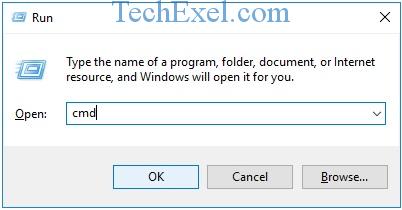
Step 4 ⇒ In the command prompt window, type the following command netsh winsock reset and press the Enter key.
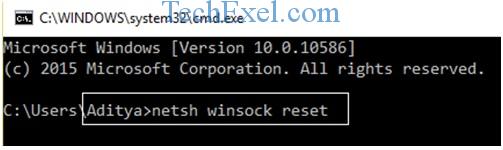
Step 5 ⇒ In the command prompt window, type netsh int ip reset and press the Enter key.
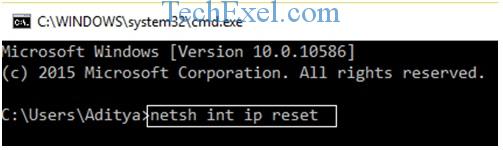
Step 6 ⇒ Finally restart your operating system.
Solution 2 ⇒ Change Your Network Settings
Step 1 ⇒ First open the Start menu.
Step 2 ⇒ Then type Run in the search box and press Enter key.
Step 3 ⇒ Then, in the Run window type cmd and press Enter key.
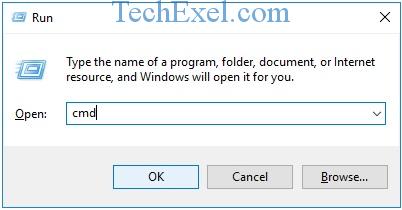
Step 4 ⇒ In the command prompt window, type the following commands and don’t forget to press the Enter key after each command.
ipconfig /flushdns
nbtstat -R
nbtstat -RR
netsh winsock reset
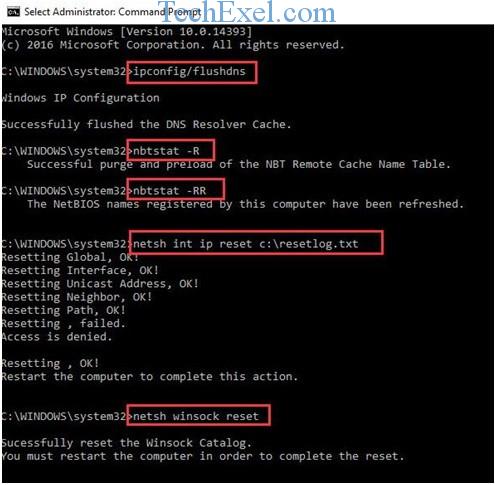
Step 5 ⇒ Now restart your operating system.
Step 6 ⇒ Afterwards click on the Network icon.
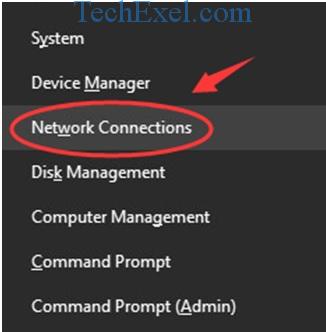
Step 7 ⇒ Do a right-click and disable the Ethernet.
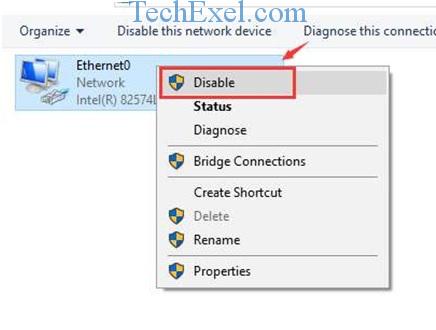
Step 8 ⇒ Finally reconnect to your connection.
Solution 3 ⇒ Reinstall TCP/IP
Step 1 ⇒ First click on the Network icon.
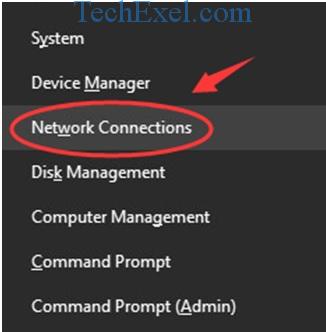
Step 2 ⇒ Afterwards select your network adapter and open its properties.
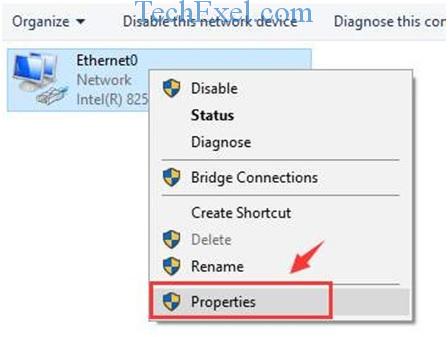
Step 3 ⇒ Now click on the Install icon.
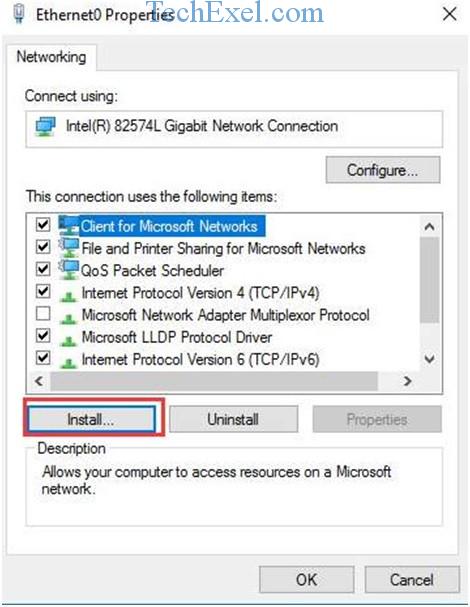
Step 4 ⇒ Now select the Protocol option. Afterwards, click on the Add icon.

Step 5 ⇒ Finally select Reliable Multicast Protocol and click Ok.
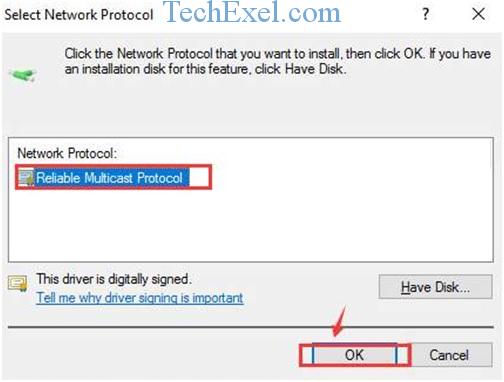
Solution 4 ⇒ Check Your Antivirus Software and Firewall
Step 1 ⇒ First open any anti-virus software (Norton, Panda, Avira, etc.) and then disable it.
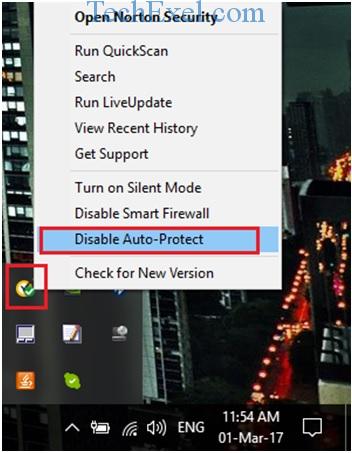
Step 2 ⇒ Disable the antivirus software for at least 15 minutes.
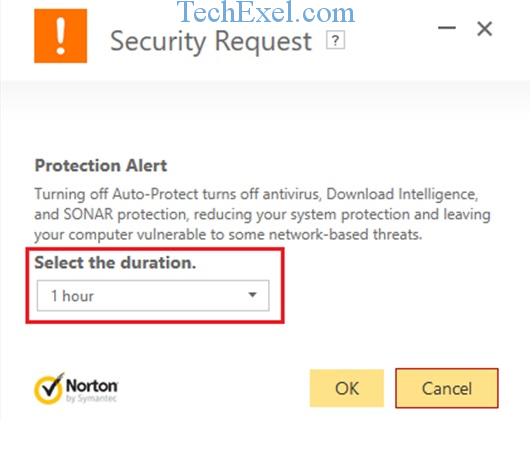
Step 3 ⇒ Then try to reconnect your chrome browser to check for error.
Step 4 ⇒ Then click the Start icon and open the Control Panel.
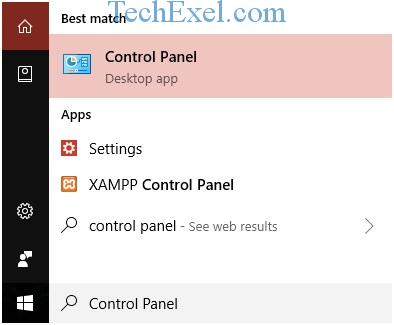
Step 5 ⇒ Then select System and Security tab from the Control Panel window.
Step 6 ⇒ Afterwards click on the Windows Firewall icon.
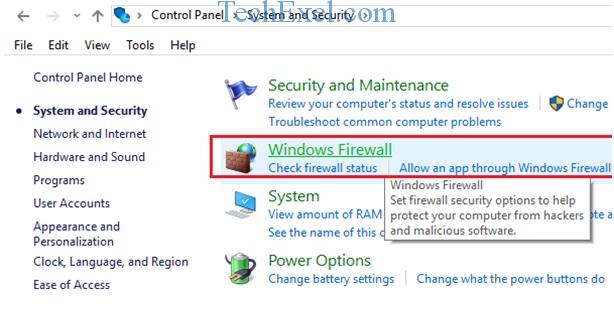
Step 7 ⇒ Finally toggle Turn Windows Firewall to Off button and restart.
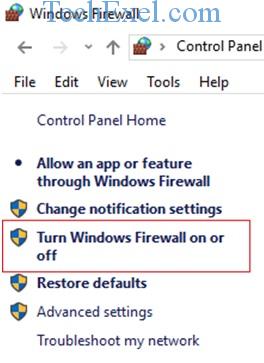
Solution 5 ⇒ Run Windows Troubleshooter
Step 1 ⇒ First open the Start menu.
Step 2 ⇒ Then type troubleshooting in the search box and press Enter key.
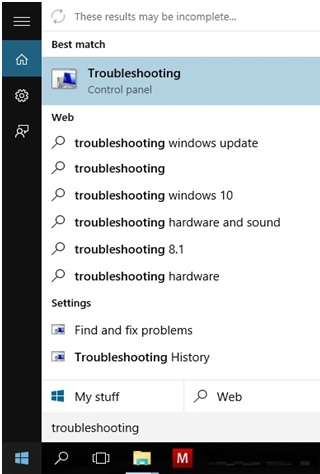
Step 3 ⇒ Afterwards open the tab with the name “View All” present on the left pane of the pop-up window.
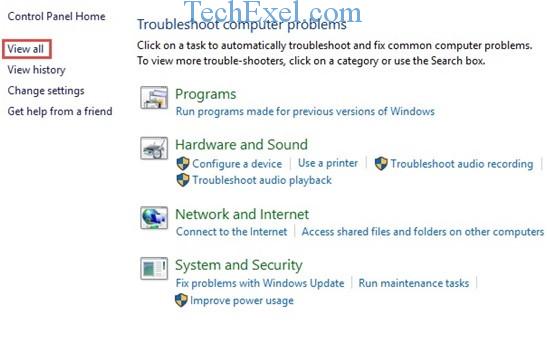
Step 4 ⇒ Then click on the Change your Networking Settings icon and open the Internet tab.
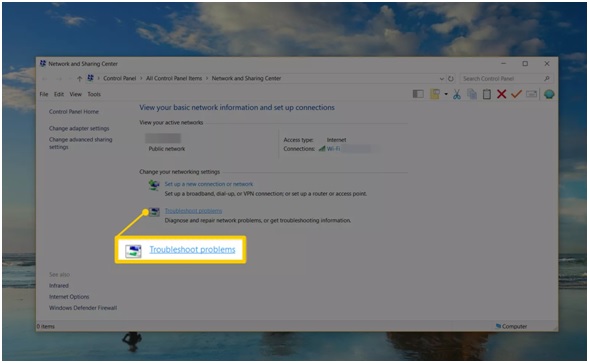
Step 5 ⇒ Then check click on the Run the Troubleshooter option and click next.
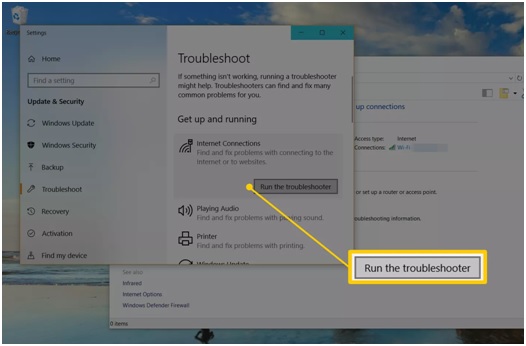
Step 6 ⇒ Select Run as Administrator.
Step 7 ⇒ After some time, the Close button will appear and click on it.
Solution 6 ⇒ Disable IPv6
Step 1 ⇒ First click on the Network icon.
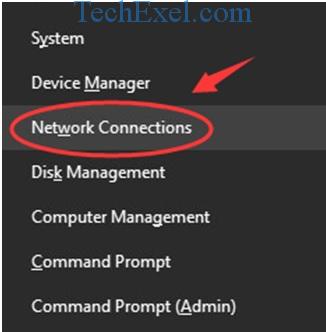
Step 2 ⇒ Afterwards select your network adapter and open its properties.
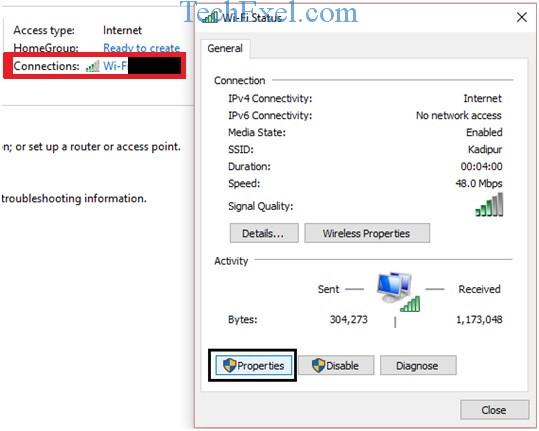
Step 3 ⇒ Now go to Internet Protocol Version 6 (TCP/IP) and uncheck it.
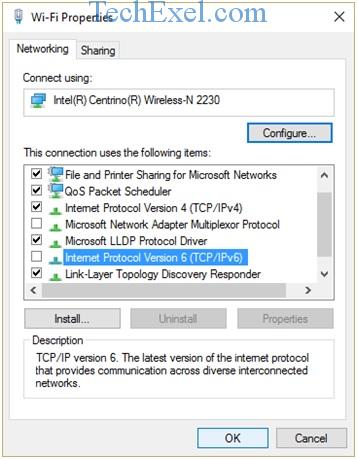
Step 4 ⇒ Finally save the changes and reboot your system.
Solution 7 ⇒ Enable DHCP services
Step 1 ⇒ First open the Start menu.
Step 2 ⇒ Then type Run in the search box and press Enter key.
Step 3 ⇒ Then, in the Run window type services.msc and press Enter key.
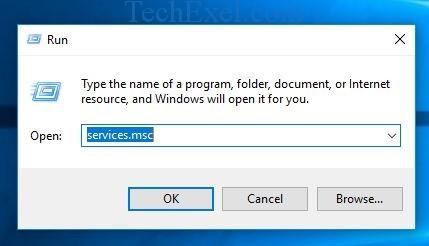
Step 4 ⇒ A Services window will open, find DHCP Client.
Step 5 ⇒ Then double-click on it to open its properties.
Step 6 ⇒ Then select Automatically option in Startup type. Start running services. Now click on the Apply icon and save the changes.
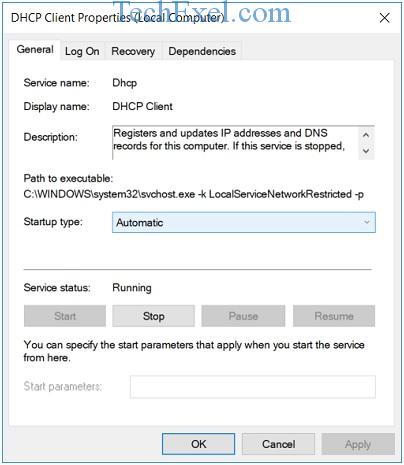
Recommended:
- Connection Refused: No Further Information Error on Minecraft
- Sim Not Provisioned MM#2 Error
- DNS_PROBE_FINISHED_NO_INTERNET in Chrome
- Taskbar Showing in Fullscreen
Conclusion
To conclude all the solutions to fix the “Ethernet doesn’t have a valid IP configuration” error in Windows 10 has been mention in this article. We hope you successfully solve this error. Any type of queries or suggestions is always welcome.

