Many players use Geforce Experience as a companion to their graphics cards. It enhances the gaming experience by introducing new features like capturing pictures and videos. The Geforce Experience also keeps your drivers ready for gaming by constantly updating and improving them.
Your graphic drivers are automatically tuned and optimized to the best settings to give you a streamlined gaming experience. However, more often than not, users face several issues with this software.
The Geforce Experience Error 0x0003 is a common error that troubles a moderate percentage of users. This disables them to use the Geforce experience features.
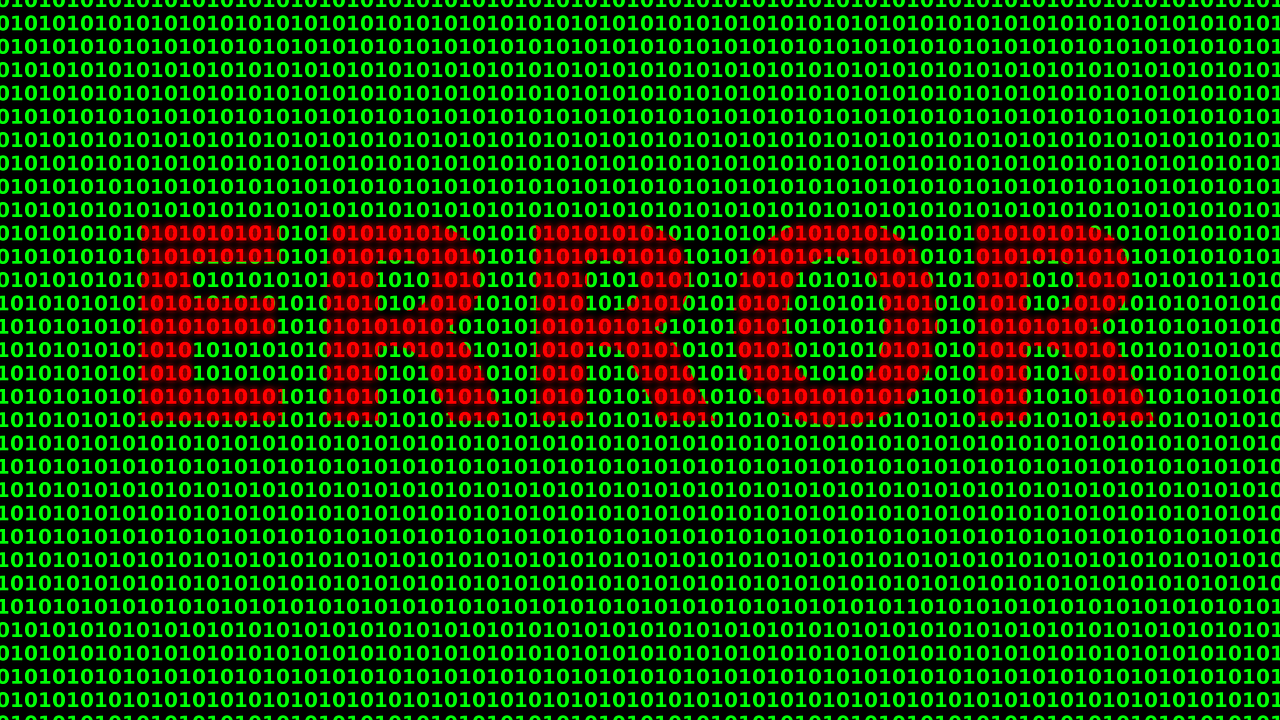
Whenever they use the features, an error pops on the screen informing them that something went wrong. Usually, this error arises on Windows 7, 8, and 10. If you have come here, you probably are one of such users. Fret not, because this article will tell you all the major methods to solve this issue.
Read Also:
Contents
What Is Causing The Nvidia Experience Error Code 0x0003?
After thorough research, we have fathomed out the main causes of this error. Numerous reports by affected users and their solutions have provided us with the following reasons: Nvidia Telemetry, a component of the Experience, isn’t able to interact with the desktop.
This is a simple issue that can be fixed by changing the settings of this service. It is possible that some of the important Nvidia files are not running properly. The Network service container, Local system container, etc., can cause this error when they aren’t working.
These are crucial services that support the Geforce Experience software. Therefore, starting them again will solve the issue. Sometimes, a file or the entire driver may get corrupted. The reason could be a virus or faulty installation.
This corruption affects the process of your PC’s GPU and renders your graphic driver inoperable. Now, this could be harmful to your entire Graphics card. So, to tackle this, you’ll have to reinstall the Nvidia drivers.
A few users reported that their Nvidia adapter was defective. And that was causing the error code 0x0003. This happens when the PC’s network adapter falls into a limbo state (an uncertain state). The solution for this is to perform a ‘Winsock reset’.
Automatic updates by your computer can also result in this error. Certain updates might interrupt the graphics driver and damage something. The way around this is to delete the graphic drivers and install them again.
So, these are some common reasons behind this particular error. To address these causes and get rid of the error, see the methods listed below.
How To Fix Geforce Experience Error Code 0x0003?
The following methods will help in solving this issue,
Method 1: Allowing The Nvidia Telemetry Container To Interact With Desktop
A workable solution is to use the services dialog box to change the settings of Nvidia Telemetry. This has been proven to solve the issue for a large number of users. This is an easy method that will take only 2 minutes but will resolve the problem.
To make this method work, perform the following steps:
Step 1: Open the run dialog box. You can do so by pressing the Windows key and R
Step 2: Search for ‘msc’ and hit Enter. If the PC asks for administrative permission, click OK on the prompt message.
Step 3: Then, in the extensive list of services in the Services screen, find the Nvidia Telemetry container. Open the properties of this service by right-clicking on it.
Step 4: Once you have the Properties box, choose the Log On
Step 5: There should be an Allow service to interact with a desktop box on the log-on tab.
Step 6: Check the box and save the changes.
Step 7: Now, go back to the services screen and find 3 more services – Nvidia Display service, Nvidia Local System Container, and Nvidia Network Service Container.
Step 8: Start every one of them.
Step 9: Try running whatever was causing this error, and check if it works. Otherwise, read the next method.
Method 2: Reinstalling Every Nvidia Component
Sometimes, a corrupted or deleted file causes the Geforce Experience Error Code 0x0003. In such a case, the only option is to reinstall the graphics driver and Geforce Experience. Follow these steps to successfully reinstall the Nvidia component,
Step 1: Open the run-dialog box using the shortcut Windows + R key. Then search for ‘cpl’.
Step 2: Or you can go to the Control panel and open Programs and Features.
Step 3: Among various programs, look for Nvidia Corporation applications and uninstall
Step 4: Do this for all the Nvidia programs installed on your computer.
Step 5: Now, restart the PC.
Step 6: Further, download Geforce Experience from their official website and install it.
Step 7: After this, the software will install the other drivers itself.
Step 8: Finally, restart your computer and look check if the error persists.
Method 3: Resetting The Network Adapter
Another way to resolve this error code is to reset the network adapter. This is also called ‘Winsock reset’ or ‘comms reinstall’. Many users have tried this and reverted with positive feedback. Try the steps mentioned below and see if this works for you,
Step 1: Open the Run dialog box by hitting the Windows key and R at the same time.
Step 2: Then type ‘cmd’ in the search and press Ctrl+Shift+Enter.
Step 3: You’ll get a prompt asking you to grant permission to the Command Processor. Click
Step 4: After this, enter this command – netsh winsock reset. This will reset the network adapter.
Step 5: At last, restart the PC and run the operation that was giving the error. It should be resolved now. Otherwise, try other methods.
Method 4: Installing The Latest Graphics Driver Manually
If the above three methods didn’t work for you, the problem could be with the driver itself. You reinstalled the Nvidia component, but it didn’t rectify any error with the overall driver. The driver could be corrupted, and reinstalling didn’t correct it.
So, the next practicable method is to install the graphic drivers yourself. Most users solved their errors by the previous methods. Since you are here, it means that the error is still troubling you. So, follow the next steps.
Step 1: Go to the Control panel and open the Programs and Features.
Step 2: Alternatively, you can open the run dialog box and search for ‘appwiz.cpl’.
Step 3: Amongst numerous programs, find all the software installed by Nvidia Corporation.
Step 4: Further, Right-click on every such program and click Uninstall.
Step 5: Follow the instructions on the screen. This will delete the driver from the PC.
Step 6: Now, restart your PC.
Step 7: After the startup, go to your browser and head to the Nvidia official website.
Step 8: Then, open the download drivers.
Step 9: Choose your GPU model, OS version, series, product, language, etc.
Step 10: After this, hit You’ll see the latest drivers available for your PC.
Step 11: Download and install these drivers by following the given instructions.
Step 12: Restart your PC to make sure the drivers work properly. Now, the error must have been repaired.
Method 5: Creating a New User Account
The final resort, if nothing else worked for you, is to create a new account. You’ll have to delete the Nvidia Corporation files and programs from your computer. Then, create a new account on your PC. Now, download and install the graphic drivers again.
Now, the error won’t disrupt your activities. Use this technique/method only when all other methods fail. In this, you won’t be able to work with the old account. So, you have to be careful while creating a new account. You’ll still have access to the old account.
You would also be able to switch to it. But the activity that is causing the error will have to be done in the new account. Rest assured, with this method, you won’t have to face the error again.
Read Also:
Conclusion
We know that this error is simple yet pestering. It impairs the gaming experience and stresses the drivers. That’s why we gave you the best time-efficient methods to resolve the Geforce Experience Error Code 0x0003.
I hope these methods helped you in terminating this error once and for all. Always keep your drivers updated as a precautionary move to avoid any error across any software.

