Gmail is one of the most popular growing and advancing platforms for sharing our documents, files, photos, videos, and what not? We all prefer sending something through Gmail because we feel it is a secured one with lots of protected features.
Though it is standing out of the crowd Gmail application also faces Gmail Error 007. At the point, a person cannot send any mail and the total mailing process gets stopped.
To overcome Gmail Server Error #007 problem, there are different solutions and approaches through which we will be able to send our emails as usual. The methods are as follows.
oops… a server error occurred and your email was not sent. (#007)
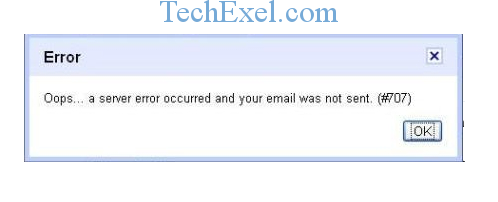
Gmail, developed by Google, is one of the most popular email services worldwide. Despite its efficiency and user-friendly interface, it is not devoid of occasional glitches. One such error that has perplexed users is the Gmail Server Error 007. Let’s delve deep into understanding this error, its causes, and the ways to resolve it.
Read Also:
Contents
What is Gmail Server Error 007?
When you encounter the Server Error 007 in Gmail, it typically means that you are unable to send emails. While you can open and read emails, clicking on the send button does nothing, and a message pops up indicating the error. The Gmail page becomes unresponsive, leading to user frustration.
Causes of Gmail Server Error 007:
- Browser Issues: Outdated browsers might not support certain features or configurations of Gmail.
- Browser Extensions: Conflicting extensions or plugins can interfere with Gmail’s functionality.
- Cache and Cookies: Overloaded cache and cookies can cause this error.
- Gmail Labs Settings: Some features in Gmail’s Lab settings can be incompatible with the browser or other Gmail settings.
How to Fix Gmail Server Error 007
Solution 1 ⇒ Check for Virus and Browser Updates
Our browser may be outdated or maybe running with an old version. It is also one of the reasons why we get server error 007 on our screens. So first, we have to update our browser with its new version available in the market and recheck the Gmail once again.
This option is even possible in our browser itself with an arrow mark on the right side of the screen. Our system may have been infected with a virus so that it is causing some error in our system.
To avoid this Gmail server error 007, we have to scan our system with our antivirus and check whether the problem exists or not.
Solution 2 ⇒ Clear the Cache and Cookies from Your Browser
Step 1 ⇒ Click on the three dots that we find on the right side of our browser. In the menu, click on the option of advanced settings.
Step 2 ⇒ In the opened window, go to cookies option and click on all cookies and click on remove all and then press on done button.
Step 3 ⇒ This will make us remove all the cookies and caches in our system after some time try logging in again in our Gmail account and check the error persists or not. If the problem is still there, then go for the second method to solve the problem.
Solution 3 ⇒ Disable Browser Extensions
If the above-mentioned methods do not work then go with disabling the browser extensions. Because the extensions may also create some problems. For doing so we have to follow the instructions given below
Step 1 ⇒ in our browser, click on the three dots which we see on the top right corner of the browser. Then click on more tools.
Step 2 ⇒ we get s separate menu bar, so go to extensions, and in the opened tab, click on uncheck. We can also go with unchecking for all options. With this, we can enable each extension is given to the file or folder.
Solution 4 ⇒ Disable Gmail Labs Background Send
If our background send is enabled, this may also cause Gmail Server error 007. So we have to disable this option.
Step 1 ⇒ Go to the Gmail account and click on the icon, which is located on the right side of the screen.
Step 2 ⇒ In the menu, click on Settings. In the setting, bar click on the lab tab. Select the background, send and disable it.
Step 3 ⇒ After doing all the steps mentioned above, again reload the mail.
Resolving Gmail Server Error 007:
1. Update Browser:
Ensure you are using the latest version of your browser. Outdated browsers can result in compatibility issues.
2. Disable Extensions:
Disable browser extensions, especially if recently added. Restart the browser to check if Gmail works without the error.
3. Clear Cache and Cookies:
- Go to your browser settings.
- Navigate to the ‘Privacy and Security’ section.
- Click on
Clear browsing data. - Ensure
Cookies and other site dataandCached images and filesare checked. Click onClear data.
4. Disable Gmail Labs Settings:
- Open Gmail and navigate to
Settings>See all settings. - Go to the
Labstab. - Disable any labs features you have enabled, especially ‘Background Send’.
- Save changes and restart Gmail.
FAQs:
Gmail can be temporarily unavailable due to server-side issues, high traffic, or maintenance activities by Google.
– How do I fix my Gmail email account?
Apart from the aforementioned steps, consider checking your internet connection, restarting your device, and ensuring you’re using the correct login credentials.
– How do I enable Gmail again?
If you’ve disabled Gmail for your account, you can go to Google Account settings and under Services, enable Gmail.
– How do I report an error in Gmail?
Use the ‘Send feedback’ option within Gmail to report specific errors or issues.
– How do I get my Gmail back to working?
Clearing cache, checking internet connectivity, disabling conflicting extensions, or simply logging out and logging back in can help.
– Why can’t I send emails to Gmail accounts?
This could be due to server issues, a full recipient inbox, or your email being marked as spam.
– Is Gmail and email the same?
Gmail is an email service, while email is the system of exchanging digital messages.
– What is the fastest way to clean up Gmail storage?
Use the search function with parameters like older_than:1y to find old emails and delete them.
– How do I clear my Gmail cache?
While Gmail doesn’t have a separate cache, clearing the browser cache can help.
– Does clear cache delete emails?
No, clearing cache doesn’t delete emails but might log you out of sessions.
Read Also:
Conclusion
There are also some other solutions for this Gmail Server Error 007. The easiest way to avoid this error is to log out and log in back to the same Gmail. It may solve our error temporarily.
Sometimes we can even restart our browser, and we can also disable email signature form our antivirus because even antivirus which we use to scan our system may also sometimes cause the error.
Another solution is to avoid this error is to use a different browser. Generally, the chrome browser shows this Gmail Error 007. So if we change our browsing software, we may not face this issue.
Therefore these are the methods or the solutions to fix the issue of Gmail Server Error 007. By following these methods, we can avoid having the error.
Gmail Server Error 007, although a hindrance, can be addressed with the right troubleshooting steps. Regularly updating your browser, managing extensions, and clearing cache are preventive measures to ensure a seamless Gmail experience.

