It is so annoying when errors pop up on your computer screen. Sometimes when you open Windows Explorer or any other computer program, an error message might pop up which says, ‘Runtime Error! Program:C:\Windows\Explorer.exe. This is the Microsoft Visual C++ Runtime Library Error.
Usually, Microsoft Visual C++ Runtime Library error might occur after you install Windows 10, it is caused due to a problem between the operating system and the video card driver or a broken or corrupted Visual C++ feature in Windows 10.
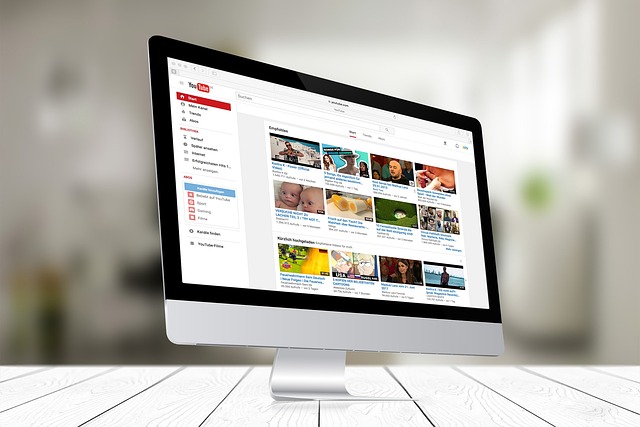
Contents
How to Fix Microsoft Visual C++ Runtime Library Error
So here are six ways using which you can fix this error. The error might also be caused due to malware. So if none of the methods works, try scanning your computer once.
Solution 1 ⇒ Updating Your Display Driver
You can update your driver either manually or automatically using the Device Manager.
Step 1 ⇒ Press the Windows key and X together.
Step 2 ⇒ The Device Manager will get open. Select Display Adapters and click on your adapter.
Step 3 ⇒ Select Update Driver, click on the automatic search option but if it says that the best drivers are already installed, then click on search for updates.
Step 4 ⇒ Install the new updates.
Solution 2 ⇒ Reinstalling Your Display Driver or Rolling Back to The Previous Version
Step 1 ⇒ Press the Windows key and X together.
Step 2 ⇒ Open Device Manager and click on Driver Tab in the Display Adapter option.
Step 3 ⇒ Rollback and test which version works for you. Stop Windows from auto-updating drivers if you find a version.
Step 4 ⇒ If nothing works, try reinstalling the driver from the Manufacturer’s website.
Solution 3 ⇒ Reinstalling Microsoft Visual C++ Redistributables
If you’re still getting the runtime error, you must reinstall the Microsoft Visual C++ setup itself.
Step 1 ⇒ Open Control Panel, go to Programs and Features and uninstall all Microsoft Visual C++ Programs.
Step 2 ⇒ Go to Microsoft’s official website and download a new setup of Microsoft Visual C++ and then install it.
Solution 4 ⇒ Repairing Microsoft Visual C++ Redistributables
If you don’t want to go through the entire download and uninstall process, you can simply repair the Redistributables Setup.
Step 1 ⇒ Open Control Panel, go to Programs and Features and choose Redistributables. Click on Change.
Step 2 ⇒ Select the Repair Option and follow instructions to complete the process.
Solution 5 ⇒ Uninstalling Applications Which Might Cause the Explorer to Crash
Step 1 ⇒ Go to Control Panel and uninstall any recently installed applications along with these softwares: Visual Studio, AutoCAD and Bing Desktop.
Step 2 ⇒ Do not forget to Reboot your system.
Solution 6 ⇒ Running Diagnostics
This solution is the last thing you can do manually to fix the Microsoft Visual C++ Runtime Error.
Step 1 ⇒ Press Ctrl+Shift+Escape. Select the Process Tab to end all the current processes.
Step 2 ⇒ Look for explorer.exe and click on end task.
Step 3 ⇒ Press Windows key + R. Type Mdsched. Click ok. Follow the instructions. Click on solve memory issues.
Recommended:

