Before knowing about msdia80.dll, you should know what a .dll file is. DLL stands for Dynamic Link Library. It is a code, or you can also call it a library that contains essential data. A .dll file has many benefits, one of which is speedy performance. Also, it can boost the memory efficiency of the PC. If a particular program can’t access the respective .dll file, it can show you an error, and that’s why .dll files are essential for proper functioning.
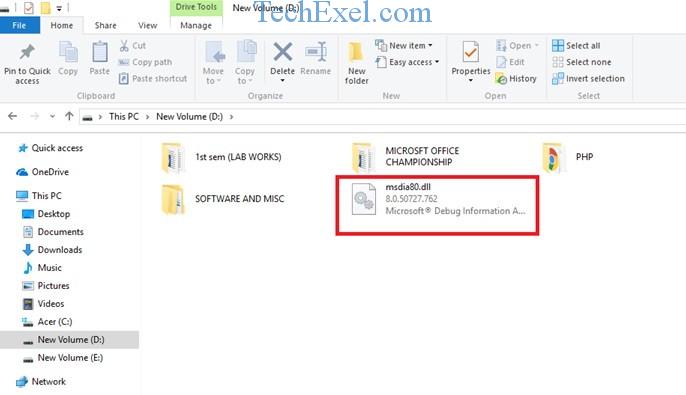
Now, msdia80.dll can be seen on PCs that have Microsoft Visual C++ 2005 Redistributable Package installed on their 64-bit Windows 10 PCs. You are likely to find this .dll file in the root folder of Local Disk C or basically at a location where Windows is installed.
Contents
What Should You Do About The DLL File, Delete It?
The simple answer is No. As in most of the cases, Experts tell us not to delete any .dll files as these files provide efficiency to the working of Windows. And as we mentioned earlier, they also help in a speedy performance.
These .dll are codes which are needed by certain programs to run properly. If you delete msdia80.dll, any program that requires this .dll file might not run properly, or may even stop functioning at all.
So basically, you should not delete the .dll file. But if you find it in every drive of yours, you may need to move it to the proper location so that Windows can access it whenever it wants to without any issues. We have 2 methods to do the same. Take a look at them below.
Solution 1 ⇒ Install the Microsoft Visual C++ Packages
If the above solution doesn’t work for you, try installing the 2 Microsoft packages, and it might prove to be successful. Make sure you have an internet connection for this one. Follow the steps below:
Step 1 ⇒ Open the browser of your choice and go to the following package:
Microsoft Visual C++ 2005 Service Pack 1 Redistributable Package ATL Security Update
Step 2 ⇒ Select ‘vcredist_x86.exe’ and ‘vcredist_x64.exe’ from the checklist and download them
Step 3 ⇒ Double-click on these files after they have been downloaded and install them. Launch them in an elevated command, i.e. right-click on the files and click on Run As Administrator.
Step 4 ⇒ After you have installed the above 2 packages, go to the following packages in the browser:
Microsoft Visual C++ 2005 Service Pack 1 Redistributable Package MFC Security Update
Step 5 ⇒ Select ‘vcredist_x86.exe’ and ‘vcredist_x64.exe’ from the checklist and download them and then repeat Step 3 as above.
Step 6 ⇒ After you have installed all the packages, Restart your PC and see if this worked for you.
Solution 2 ⇒ Relocating The DLL File
In this method, we will move the file to a VC folder where the operating system is installed.
Step 1 ⇒ Open the File Explorer and go to the location where msdia80.dll is located.
Step 2 ⇒ Right-click on the .dll file and then click on Cut.
Step 3 ⇒ Now, go to the following path:
C:\Program Files (x86)\Common Files\microsoft shared\VC
Step 4 ⇒ When you go to this, right-click on any empty space and click on Paste. If any dialog box comes up, click on Continue.
Step 5 ⇒ Now, we will need to register this file. Now press Windows Key + S, type Command Prompt, Right-Click on the app, and click on Run As Administrator.
Step 6 ⇒ Now type the following command or copy-paste it as is and hit Enter:
regsvr32 "C:\Program Files (x86)\Common Files\microsoft shared\VC\msdia80.dll"
Step 7 ⇒ Restart your PC and see if it was successful.
Recommended:
- api-ms-win-crt-runtime-l1-1-0.dll
- This Site Can’t Be Reached
- Windows Modules Installer Worker High CPU
- Error Code 0xc0000005
Conclusion
Here we told you about the msdia80.dll file that it is not any virus or malware. It’s just a code file that is needed by Windows. If none of the above solutions worked for you, don’t worry. Leave the .dll file where it is. It won’t cause any harm to the computer. If you need any other help regarding any other errors, we are here!

