Sometimes you may have face the error message “MSVCR120.dll Is Missing” while opening a program in your windows 7, 8.1 or 10 operating system. This error message comes either due to a corrupt file or missing file.
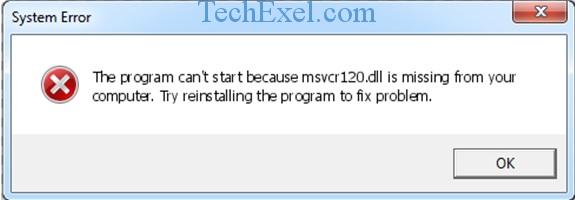
The MSVCR120.dll file is an important file as it gives instructions to some applications about how to execute different actions. Here I have mentioned below four solutions.
Contents
Solution 1 ⇒ Copy & Paste the File from another Trusted Computer
Step 1 ⇒ First find another computer having the same operating system (7, 8.1 or 10) and working on 32 or 64 bit.
Step 2 ⇒ Then on another computer open the System32 folder, and copy the msvcr120.dll file.
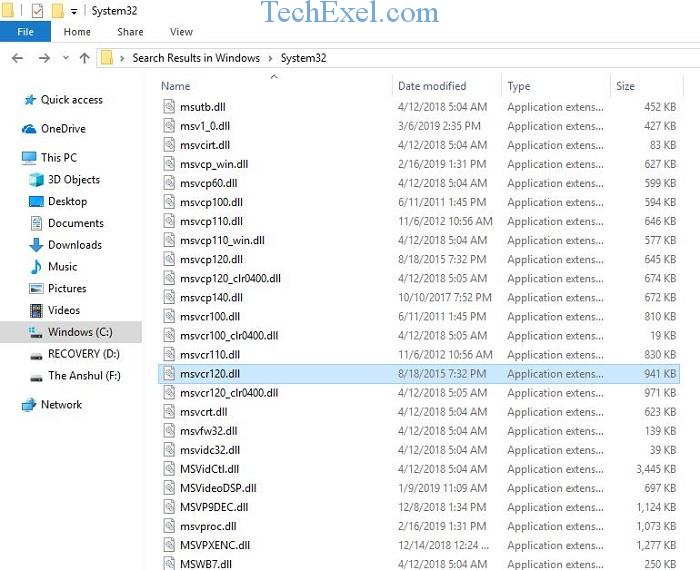
Step 3 ⇒ Now paste the copied file in the System32 folder of your computer.
Step 4 ⇒ Finally launch the program.
Solution 2 ⇒ Do a Virus Scan for Your Computer System
Step 1 ⇒ First open any anti-virus software (Panda, Avira, etc.) and then run a full scan.
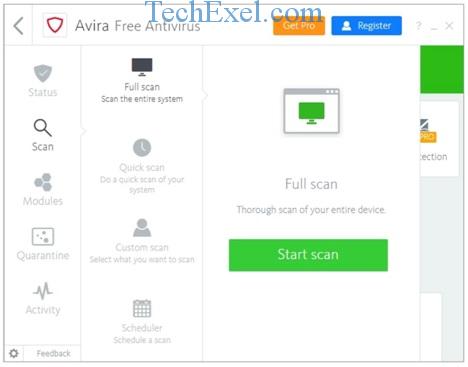
Step 2 ⇒ Then wait till the full scan completes.
Step 3 ⇒ Remove or fix any malware detected by the system.
Step 4 ⇒ Finally restart your computer and launch the program.
Solution 3 ⇒ Reinstallation of Microsoft Visual C++
Step 1 ⇒ First click the start icon and open the Control Panel.
Step 2 ⇒ Then in the control panel click on the Programs tab and select Uninstall a program.
Step 3 ⇒ From a given list of programs select the Redistributable program and do a right click to uninstall it.
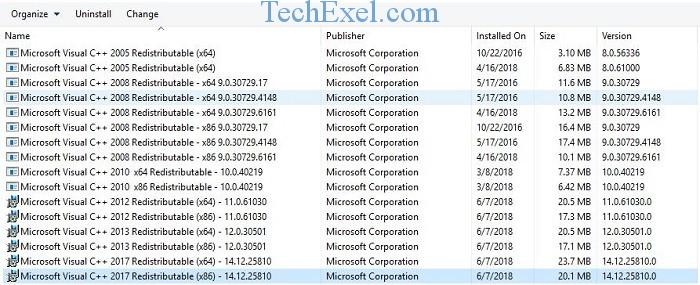
Step 4 ⇒ Go to the Microsoft official page and download our required file.
Step 5 ⇒ Finally after installation, restart your computer.
Solution 4 ⇒ Reinstallation of Problematic Software
Step 1 ⇒ First open the Start menu.
Step 2 ⇒ Then type Run in the search box and press Enter key.
Step 3 ⇒ Then in the Run window type appwiz.cpl and press Enter key.
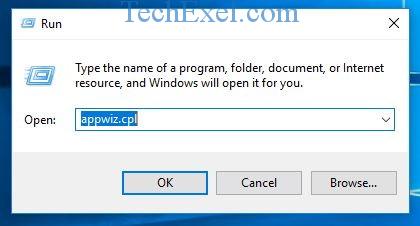
Step 4 ⇒ Do a right click on the program (eg. Skype) that gives you the error from the list of programs and click the Uninstall icon.
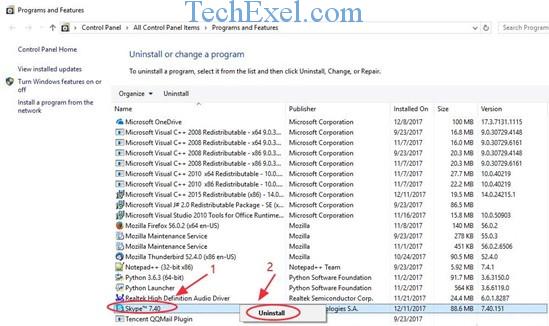
Step 5 ⇒ Afterwards restart your operating system.
Step 6 ⇒ Finally reinstall and launch the program.
This is it guys, and I hope after going through any one of the solutions you will definitely fix the “MSVCR120.dll Is Missing” issue. Please feel free to ask additional queries or problems regarding this article. Share your problems, and we will solve them as quickly as possible.

