Netflix is the software to use if you want to watch movies and TV series from all around the world. For a nominal charge, you can have practically any new movie, show, or cartoon delivered to your living room to all of your devices. There are also a number of Netflix exclusives available just to Netflix subscribers.
Netflix, like any other piece of software, can occasionally perform erratically and generate error messages like this one. It’s usually not a tough problem to tackle, but people sometimes don’t know where to start. Let’s take a closer look at this problem!
Netflix has become a household name when it comes to streaming entertainment. However, like any digital platform, it can sometimes encounter errors that disrupt your viewing experience.
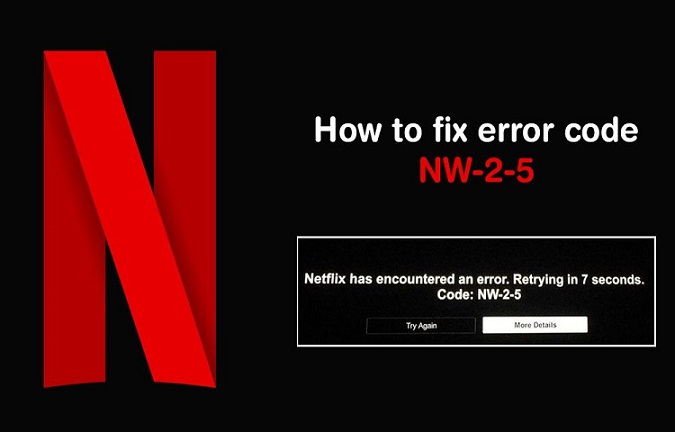
One such error is Netflix Code NW-2-5. This error code typically appears when there’s a problem with your network connectivity, preventing you from accessing Netflix’s extensive library of movies and TV shows.
In this comprehensive guide, we will explore the common causes of Netflix Code NW-2-5 error and provide a step-by-step guide on how to clear Netflix cache to resolve this issue and get back to enjoying your favorite content.
Read Also:
Contents
What is Error nw-2-5?
This mistake frequently occurs at random, and users have no way of knowing when they may encounter it. However, based on some of the user reports, it appears that the majority of these difficulties occur after Netflix releases a large update.
There is no one-size-fits-all answer to this problem because different things worked for different people, and you never know what caused your personal difficulty. However, it’s worth looking into some of the options and putting them to the test.
Netflix Code NW-2-5 is an error message that signifies a network connectivity issue between your streaming device and the Netflix servers. When you encounter this error, it means that your device is having trouble establishing a stable connection to the Netflix service.
Common Causes of Netflix Code NW-2-5 Error
Several factors can contribute to the Netflix Code NW-2-5 error:
- Network Configuration Issues: Incorrect network settings, such as DNS configuration or IP address problems, can trigger this error.
- Network Firewall or Security Software: Overly strict firewall settings or security software may block Netflix’s communication.
- Wi-Fi Signal Strength: A weak or unstable Wi-Fi signal can lead to intermittent connectivity issues.
- Router Problems: Router issues, including outdated firmware, hardware problems, or incorrect settings, can affect your ability to connect to Netflix.
- ISP (Internet Service Provider) Issues: Problems with your internet service provider, such as outages or network congestion, can lead to connectivity problems with Netflix.
How to Fix Netflix Code NW-2-5 Error
Solution 1: Disable BT Parental Controls
For some people who use BT as their Internet provider, this was the source of the problem. This supplier gives its customers the option of using their BT Parental Controls, which let them to regulate what other users see and block out content before it reaches their children.
However, it appears that it is causing issues with Netflix, therefore you should turn them off while watching Netflix.
- Log in to My BT using the credentials provided by your Internet provider.
- Scroll to the bottom of the page until you see the choice for Your Package.
- Select Manage Your Extras from the drop-down menu.
- Click Manage BT Parental Controls after finding BT Parental Controls.
- Slide the slider to the off position.
Solution 2: Workaround If the Solution 1 Is Not Working
Solution 1 should work for most people, but some customers have claimed that after turning off BT Parental Controls, everything stayed the same. This technique is a workaround that does not require you to turn them off.
- Before continuing, factory reset your TV and retune all stations.
- Because the problem must be with your Internet provider or the BT Parental Controls, you’ll need to connect to a phone that has an active mobile Internet connection by setting up a portable hotspot.
- Connect to Netflix and log into your personal account after connecting to your phone’s hotspot.
- Connect to your other Internet connection (the one that is producing problems) after you’ve verified everything is working, and the error should go away.
Solution 3: Restart Everything
The solution that has worked for the majority of people is to interconnect everything from the ground up. The following is the best thing you can do:
- Disable the Internet on the Netflix device you’re using.
- Reconnect everything after disconnecting the Ethernet cable or turning off the Wi-Fi.
- This method may appear to be overly basic, yet it has aided a large number of individuals.
Solution 4: Reset Your DNS Settings
Open up your DNS settings and disable any proxy settings you may have set up, regardless of whatever device you use to watch Netflix. There should be no issues with the original DNS address.
How to Clear Netflix Cache
Clearing the cache on your Netflix app can help resolve various streaming issues, including the Netflix Code NW-2-5 error. Here’s how to do it on various devices:
On a Smart TV (e.g., Samsung, LG, Sony):
- Access Netflix: Open the Netflix app on your Smart TV.
- Navigate to Settings: Using your remote, go to the “Settings” or “Gear” icon, usually located in the upper-right or upper-left corner.
- Scroll Down: Scroll down the settings menu to find “Apps” or “Application Manager.”
- Select Netflix: Locate Netflix in the list of installed apps and select it.
- Clear Cache: Look for the option to “Clear Cache” or “Clear Data” and select it.
- Confirm Action: Confirm that you want to clear the cache when prompted.
- Restart Netflix: Return to the Netflix app and see if the error is resolved. If not, try restarting your Smart TV.
On a Mobile Device (e.g., Android, iOS):
- Open Netflix App: Launch the Netflix app on your mobile device.
- Access App Settings: Tap on the “Menu” or “More” icon, usually represented by three horizontal lines in the top-left or top-right corner.
- Go to App Settings: Scroll down and select “App Settings” or a similar option.
- Clear Cache: Look for the option to “Clear Cache” and tap it.
- Confirm Action: Confirm that you want to clear the cache when prompted.
- Restart Netflix: Return to the Netflix app and check if the error is resolved. If not, try restarting your mobile device.
On a Web Browser (e.g., Chrome, Firefox):
- Open Netflix: Visit the Netflix website on your web browser.
- Access Your Account: Click on your profile icon in the top-right corner and select “Account.”
- Scroll Down: Scroll down to the “Settings” section and locate “Viewing activity.”
- Click on “Viewing Activity”: This will take you to a list of your recently watched shows and movies.
- Click on “See recent account access”: This will show you a list of devices that have accessed your Netflix account.
- Click on “Sign out of all devices”: This will sign you out of Netflix on all devices.
- Log Back In: After signing out, log back in to your Netflix account.
Clearing the Netflix cache can often resolve common streaming issues, including the Netflix Code NW-2-5 error. However, if the error persists, consider troubleshooting your network connection, router settings, or contacting Netflix support for further assistance.
Read Also:
- Your iPhone Can Now Guide You To Your AirPods
- System Interrupts High CPU
- Tips For Web Application Developers
Conclusion
If you complete all of these instructions and still have a Netflix code NW-2-5, the only option left is to contact your internet service provider. You could have a hardware problem with your modem, router, or streaming device, but it’s more probable that your internet connection is the issue.
Netflix code NW-2-5 can sometimes be caused by issues with your internet service provider. These problems are usually remedied when the internet service provider’s equipment is repaired. If the problem resolves itself after some time, it was most likely caused by your internet service provider.
Netflix demands uninterrupted entertainment, and you have set aside time to unwind. Any hindrance or difficulty can eventually ruin your attitude, so it’s best to plan ahead of time, even if you’re cancelling your subscription. Now you know what Netflix code nw-2-5 is and how to resolve it.
We felt it was our job, as victims of the same mistake, to make it easier for other users to resolve Netflix error code nw-2-5 or Netflix error nw-2-5 and enjoy unlimited Netflix without interruption. This step-by-step tutorial is our attempt to highlight all of the possible solutions to your issue. Have fun streaming!

