Recently, after the Windows 10 Creators Update, users have started facing the issue where Nvidia Control Panel is Missing, which is an essential element of the Nvidia Graphics Card. As the Nvidia Control Panel is used to fiddle around with the graphics, it can be annoying when you find out that it’s not even present on your PC.
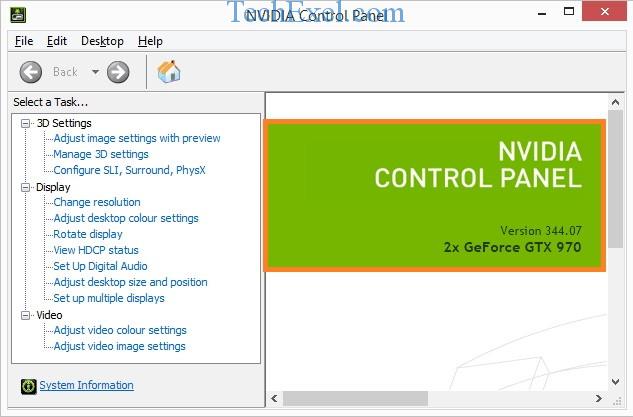
Contents
What is Nvidia Control Panel Missing Error?
Users who have installed an Nvidia Graphics Card on their PC have a specific option to change and adjust the graphics according to their liking.
Now, they need the Nvidia Control Panel to do these things. What happens is that sometimes the Nvidia Control Panel is nowhere to be found. It just disappears, and that can be very problematic for hardcore users. But don’t worry. We have got you covered with some of the easiest, tried, and tested solutions that will solve the issue.
Before we proceed to the solutions, we need to take a look at what causes this problem.
What Causes Nvidia Control Panel Missing Error?
As a lot of users are reporting this error, it has been found out that the main cause of this issue is a Windows Security Update. And there are numerous reports that this issue is associated with OS crashes, game crashes, video freezes, and so on.
Related Errors:
How To Fix Nvidia Control Panel Missing Error
Well, you have come to the right article. Today we’ll help you solve this issue with the methods that are tried and tested by us. And we are sure one of them will definitely solve the issue for you.
Solution 1 ⇒ Uninstall and Reinstall The Graphics Driver.
This issue may occur because of driver incompatibility. You can try to uninstall and reinstall the graphics driver to solve the problem. Follow the steps below:
Step 1 ⇒ Click on Windows Key + R to open the Run dialogue box.
Step 2 ⇒ In the box, type devmgmt.msc and hit Enter.
Step 3 ⇒ Now, after the device manager opens, expand the display adapters option.
Step 4: Right-click on the Nvidia Driver, and click Uninstall.
Step 5 ⇒ Once the uninstallation process is finished, restart your PC.
Solution 2 ⇒ Unhide Your Nvidia Control Panel
If you have recently updated your Windows, sometimes due to the update, graphics settings change automatically. You can try to access the Nvidia Control Panel through the Windows Control Panel. To do the same, follow the steps:
Step 1 ⇒ In the Windows Search Bar, search for Control Panel and Open it.
Step 2 ⇒ Now, under the View By option (top-right corner), select Large Icons.
Step 3 ⇒ Select the Nvidia Control Panel.
Step 4 ⇒ Now, click View or Desktop. Now Check the option of Add Desktop Context Menu.
Step 5 ⇒ Next, Right-click on your Desktop, and check if the Nvidia Control Panel has reappeared in the Context Menu.
Solution 3 ⇒ Restart Nvidia Services On Your System
Restarting the Nvidia Services might fix the issue if the services have got corrupted. It should bring back in the control panel in the context menu and is the system tray also. Follow the steps:
Step 1 ⇒ Click Windows Key + R, after the Run box opens, type services.msc and hit Enter. It will open the Services window.
Step 2 ⇒ Now, among the services, find the service which is named as NVIDIA.
Step 3 ⇒ Next, either select each Nvidia Service click on Restart if they are running. Click on Start if they have stopped working.
OR
Step 1 ⇒ Right-click on the Nvidia Service and click on Properties.
Step 2 ⇒ Navigate to Startup Type and choose Automatic if it’s not set already. Click the Stop button to stop the service and wait for it to stop.
Step 3 ⇒ Now click on Start after it appears, and confirm any dialogue boxes that may arise.
Step 4 ⇒ Check if the Nvidia Control Panel Missing Error has been resolve or not.
If not, then proceed to our next method.
Also Read:
- IDP Generic Virus: What It Is and How to Remove It
- Dragon Age Inquisition Not Launching in Windows 10
- Video TDR Failure
Solution 4 ⇒ Update the Graphics Driver of Your System
If the above methods backfire, you can try to update the graphics driver of your PC. In most cases, upgrading the driver fixes the issue.
Step 1 ⇒ Click on Windows Key + X to open the menu. Once opened, click on Device Manager.
Step 2 ⇒ Expand the Display Adapters option, right-click on the Nvidia Driver, and click on Update Driver.
Step 3 ⇒ Now, click on Search automatically for updated driver software.
Now the system will automatically find the latest version of the driver and will show you the update. If it’s available, Install it. Otherwise, restart your PC, and hopefully, the Nvidia Control Panel Missing Error should have been gone by now.
Solution 5 ⇒ Do Not Overclock Your GPU
Overclocking your GPU might lead to these errors. Overclocking is referred to as the process where the user changes the speed and frequency of the processor to a higher value and above the default settings.
It is a process that can significantly improve the performance of your PC and make it noticeably faster. But there have been cases where the entire PC has burnt to flames. So you have to take extreme precautions before you proceed with overclocking.
If you want to reset the speeds to default, you have to use the same software which you used for overclocking. Stop overclocking your GPU and see if the error has been resolved.
Recommendation:
- Windows Key Not Working
- The Default Gateway is Not Available
- Gmail Server Error 007
- Discord Update Failed
Conclusion
As with all problems, there’s always a simple solution. Also, we would like to suggest you do a complete scan of your PC for any viruses that might be affecting the machine. Just in case if the Nvidia Control Panel Missing Error is because of a virus, it will get solved. Otherwise, a complete reinstallation of Nvidia GeForce Experience and graphics driver should be sufficient.

