Roblox is an online gaming platform where one can create games as well as play a wide variety of games. It can be installed on every device like Android, iOS, Windows, or Xbox. It is very popular nowadays, especially in the younger generation.
This platform is for entertainment purposes. Sometimes the users are unable to connect to the game this can be due to the occurrence of Error Code:279 which is due to connection issues and does not allow the user to connect to the server.
If the message saying DISCONNECTED appears on the screen, it means it is the error code:279.
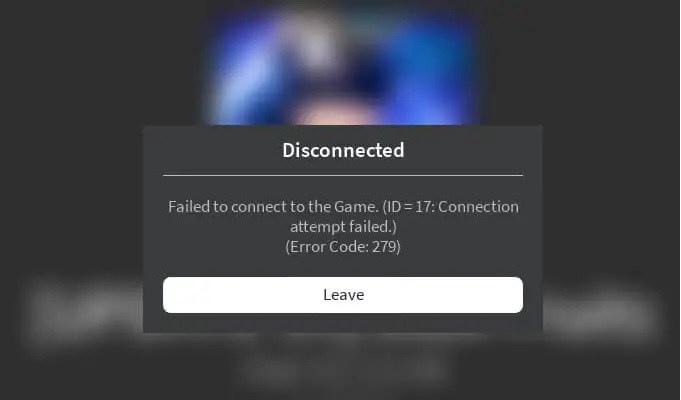
Roblox, the popular online gaming platform, offers an immersive and creative experience for players of all ages. However, like any online service, you may encounter occasional issues. One common challenge is Roblox Error Code 279, which can disrupt your gameplay.
In this comprehensive guide, we will explain what Roblox Error Code 279 means, how to disable your firewall on Roblox, and how to reset and clear the cache of Roblox to resolve this issue and enjoy uninterrupted gaming.
Read Also:
Contents
What Is Roblox Error Code 279?
Roblox Error Code 279, also known as “Disconnected: You were kicked from this game,” is an error that occurs when the game server detects a problem with your connection. This issue can result in disconnections from the game and may be caused by various factors, including network issues, firewall settings, or Roblox client problems.
What Causes The Roblox Error Code 279?
One needs to find out the causes of the error to get to the solutions and avoid crashing or blocking of game. The causes for the error code 279 are as follows:
Cause 1:Slow Internet Connection- If there is a slow or poor internet connection with low bandwidth, it is common that this error can occur. Roblox requires a high and efficient internet connection to play the game smoothly.
Cause 2:Bad Game- Though it is a wonderful application for fun sometimes things can go wrong like the objects are more than the game can handle or there is no sound. This can happen due to mistakes made by the creator.
The issue is sometimes restricted to a few game servers happening due to the errors in scripting. Cause 3:Windows Firewall- It can be the root cause for Roblox error, it can occur if the Roblox connection is not allowed through Windows Firewall or due to slow connection.
How To Fix The Error Code 279?
When any error comes while playing the game, it feels so sad to end the Game and all the performance get ruined so it is important to find the solution to this problem. One such error that appears in Roblox is Error Code 279.
Once the cause of this error is known, it becomes easier to find ways to fix it. There are some solutions given to fix the error code 279 on the Roblox:
Method 1:Turn Off Windows Firewall
The first step you should take if you find this error is to temporarily turn off the Windows Firewall and then reconnect again to Roblox to check that the error is still there or fixed. If the error is removed, manually allow Roblox in the firewall.
Here are the steps to turn off Windows Firewall:
Step 1. Open the Start Menu.
Step 2. Type Windows Defender Firewall and click on the Turn Windows Defender Firewall On/Off present on the left side.
Step 3. Ensure that the Turn Off Windows Defender Firewall is selected under both the private and public sections then click on OK.
Method 2: Make Sure You Are Using a Supported Browser
All browsers do not run Roblox so if you don’t want to install the app but want to use Roblox on the web browser, it requires a supported browser.
The browser chosen to run the Roblox should not be outdated and the latest version should be considered to avoid any issues or errors like the error code 279. Google Chrome is one such trusted browser to go with.
Method 3: Disable Third-Party Browsers Add-ons
The add ons like AdBlocker on the browser can result in the error and will not allow to load and play the game. It is quite irritating when people have ad blockers that automatically stops the game and there is no option to skip.
Adds are the primary source of income for the website so they don’t allow to block that and Roblox is also a website following the same thing.
So it is advisable to disable the browser add ons or extensions from the browser settings before starting to play any game and use different browsers that do not support any extensions.
Method 4:Open Required Ports
The error can happen if the necessarily required range of port is not opened. The Roblox uses a UDP (User Datagram Protocol) port of range 49152-65535. If they are not opened and Roblox can not connect to them, follow the given steps to open the ports:
Choose Start and log in to the router control panel as an administrator. Go to the port forwarding section, enter the IP address and then enter the 49152-65535 range and select UDP as protocol.
Method 5:Turn Off Third Antivirus
Sometimes the Antiviruses that are present in the PC for keeping viruses and malware away can create problems in allowing you to play certain games.
It is advisable to temporarily turn off the antivirus or add the Roblox to antivirus’s safest or exemption list and then check whether the error is coming again or is resolved. If it still occurs then reinstall the Roblox application.
How to Turn Off Firewall on Roblox
Disabling your firewall on Roblox is not recommended, as it can leave your computer vulnerable to security threats. However, if you suspect that your firewall is causing Error Code 279, you can temporarily disable it for troubleshooting purposes. Here’s how to do it on a Windows PC:
- Open Windows Security:
- Press the
Windowskey and type “Windows Security” or “Windows Defender Security Center.” - Select “Windows Security” from the search results.
- Press the
- Navigate to Firewall & Network Protection:
- In the Windows Security window, click on “Firewall & Network Protection.”
- Turn Off Firewall:
- Under “Firewall & Network Protection,” click on the network profile that is currently active (e.g., “Private network”).
- Toggle the switch to turn off the Windows Defender Firewall.
- Confirm the Action:
- A confirmation prompt will appear. Click “Yes” to disable the firewall temporarily.
Please note that this should only be done for troubleshooting purposes. Once you’ve identified and resolved the issue causing Error Code 279, remember to re-enable your firewall to protect your computer.
How to Reset Roblox
If you continue to experience Error Code 279 in Roblox, you can try resetting Roblox to resolve any potential client-related issues. Here’s how to reset Roblox:
- Close Roblox:
- Ensure that Roblox is closed completely. If it’s running, close the game and exit the Roblox application.
- Access Roblox Settings:
- Press the
Windowskey and type “Roblox.” - Click on “Roblox” in the search results to open the application.
- Press the
- Click on the Gear Icon:
- In the top-right corner of the Roblox window, you’ll see a gear icon for settings. Click on it.
- Select “Settings”:
- From the drop-down menu, choose “Settings.”
- Reset Roblox:
- In the Roblox Settings, scroll down to the bottom and click on “Reset Roblox.”
- Confirm the Reset:
- A confirmation dialog will appear. Click “Yes” to confirm the reset.
- Restart Roblox:
- After the reset is complete, close the Roblox application and relaunch it to see if the issue is resolved.
How to Clear the Cache of Roblox
Clearing the cache of Roblox can also help resolve Error Code 279. Cache files may become corrupted or outdated, leading to connectivity issues. Here’s how to clear the cache:
- Close Roblox:
- Ensure that Roblox is not running.
- Press Windows + R:
- Press the
Windowskey and theRkey simultaneously to open the Run dialog box.
- Press the
- Enter the Cache Folder Location:
- Type
%localappdata%\Roblox\into the Run dialog box and press Enter.
- Type
- Delete the Contents:
- Inside the Roblox folder, select and delete all the contents. These are cache files that will be recreated when you open Roblox again.
- Restart Roblox:
- Launch Roblox and see if the issue persists.
Also Read:
Conclusion
Roblox is among the topmost online gaming applications and is generally available on every device. The Roblox error code 279 is an error caused generally due to slow connection as Roblox is a massive gaming app that operates at high speed.
Some certain causes and solutions are accordingly given to fix the error as the gamer feels very irritating if he is playing some game and it quits or get sticks due to the error. It is very popular among youth and in a survey, it was found that 40% of the users are females. Roblox is widely used as a pass time and for fun.
Roblox Error Code 279 can be frustrating, but with the right troubleshooting steps, you can often resolve it and continue enjoying your gaming experience.
Understanding the causes of the error and knowing how to disable your firewall for troubleshooting, reset Roblox, and clear its cache can help you tackle this issue and get back to gaming without interruptions.
Remember to exercise caution when disabling your firewall and promptly re-enable it once your troubleshooting is complete to maintain the security of your computer.

