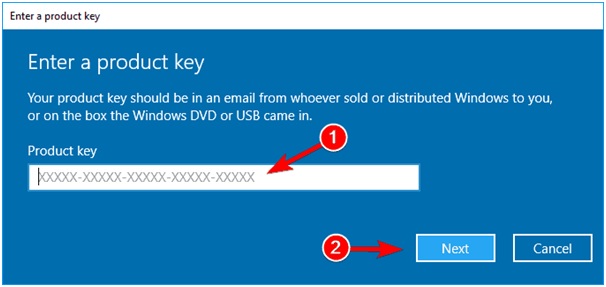You get disturbed and annoyed when you are either streaming YouTube channel videos, playing cool games, or doing any office work and suddenly a warning message blinks with Your Windows License Will Expire Soon.
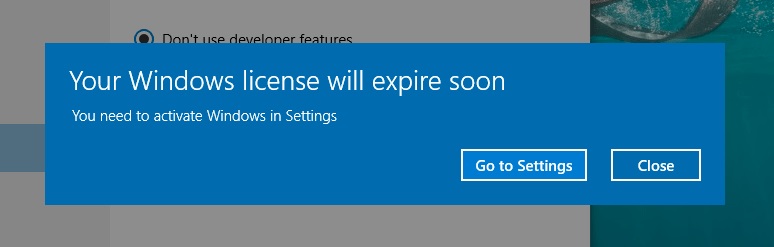
Windows operating system 10, 8.1, or 7 gets already activated either when you bought it from the store or through a genuine license. Due to older updates, it happens. Your operating system might automatically reboot after every 2-3 hours. But don’t worry anymore, I have listed below five ways through which Your Windows License Will Expire Soon errors will get solve easily and permanently.
Contents
How to Fix Your Windows License Will Expire Soon Error in Windows 10
Solution 1 ⇒ Group Policy Editing
Step 1 ⇒ First open the Start menu.
Step 2 ⇒ Then type Run in the search box and press Enter key.
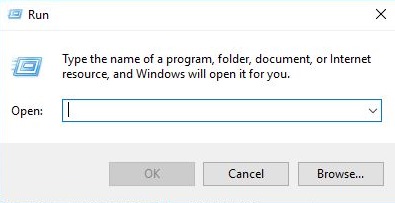
Step 3 ⇒ Then in the Run window type gpedit.msc and press Enter key.
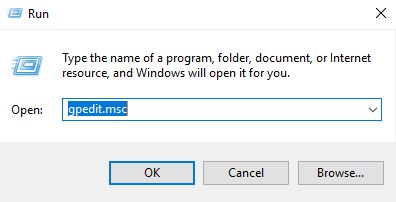
Step 4 ⇒ Now click on the Computer Configuration tab on the left pane of the dialogue box.
Step 5 ⇒ Click on Administrative Templates, then Windows Components, and then on Windows Update.
Step 6 ⇒ Afterwards navigate for No auto-restart and do double-click on that setting.
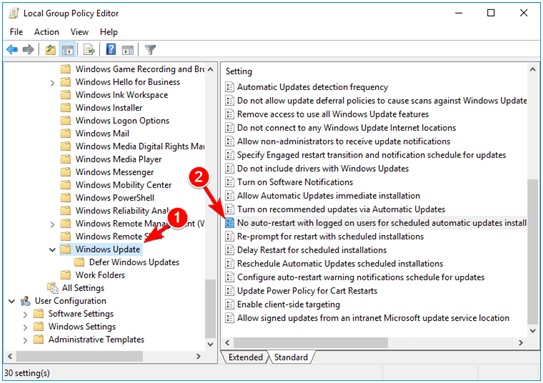
Step 7 ⇒ Finally select Enabled on the left pane of the window and Apply.
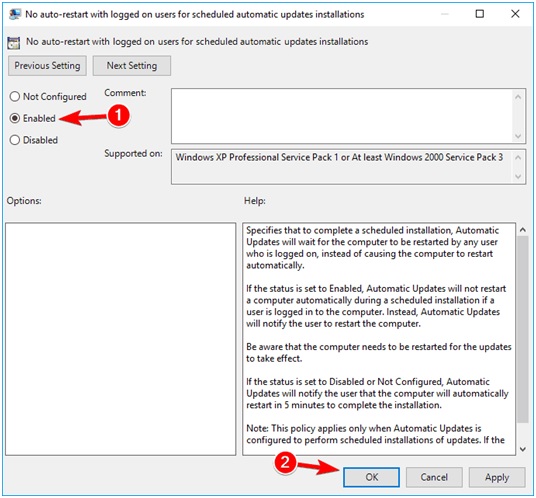
Solution 2 ⇒ Disable Windows Services
Step 1 ⇒ First open the Start menu.
Step 2 ⇒ Then type Run in the search box and press Enter key.
Step 3 ⇒ Then in the Run window type services.msc and press Enter key.
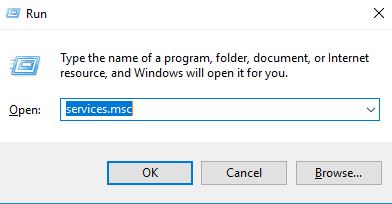
Step 4 ⇒ A Services window will open, find Windows License Manager Service.
Step 5 ⇒ Then double-click on it to open its properties.
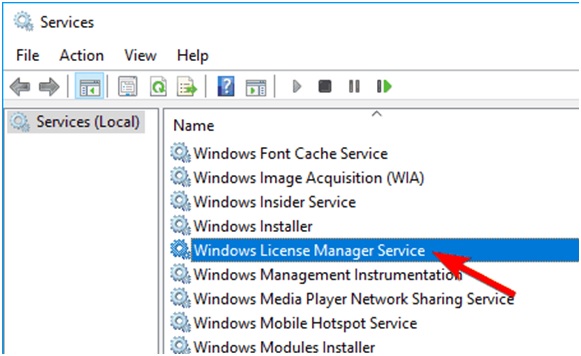
Step 6 ⇒ Then select Disabled in Startup type. Stop running services. Now click on the Apply icon and save the changes.
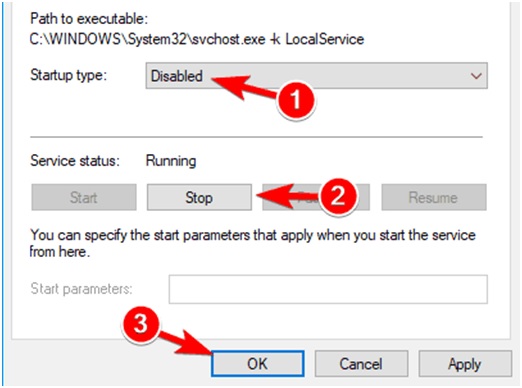
Step 7 ⇒ Again in the Services Window, locate and double-click on Windows Update. Select Disabled in Startup type. Stop any type of running services. Finally, click on the Apply icon and save the changes.
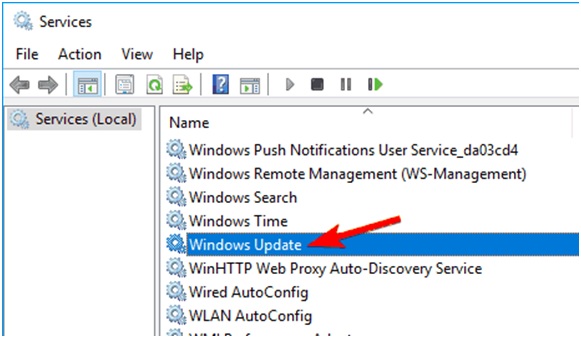
Solution 3 ⇒ Restart the Windows Explorer Process
Step 1 ⇒ First open the Start menu.
Step 2 ⇒ Then type Task Manager in the search box and press the Enter key.
Step 3 ⇒ In the Task Manager window, click on the Processes tab.
Step 4 ⇒ Locate Windows Explorer, then do a right-click on it and select End Task.
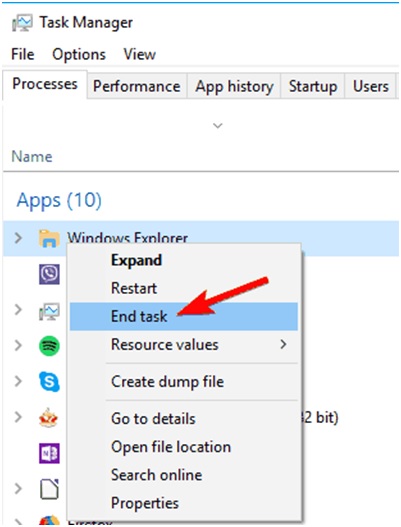
Step 5 ⇒ Now click on File tab and select a New Task.
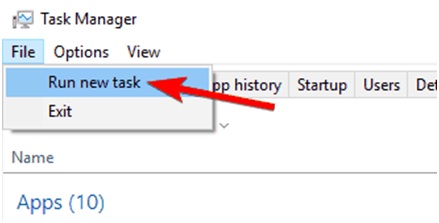
Step 6 ⇒ In the dialogue box type explorer.exe. Then press the Enter key and wait for a few seconds.
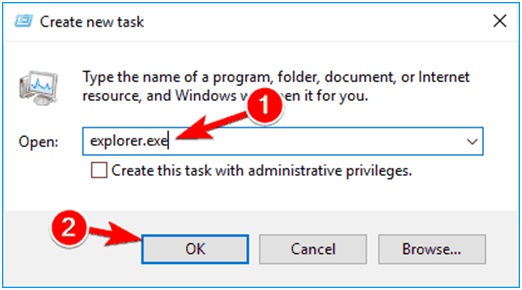
Step 7 ⇒ The Next steps include the use of Command Prompt. In the command prompt window, type slmgr –rearm (after slmgr there is a space and don’t forget that).
Step 8 ⇒ Finally press the Enter key and reboot your operating system.
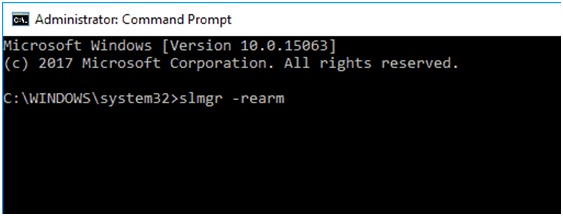
Solution 4 ⇒ Modify Registry
Step 1 ⇒ First open the Start menu.
Step 2 ⇒ Then type run in the search box and press the Enter key.
Step 3 ⇒ Then in the Run window type regedit and click OK.
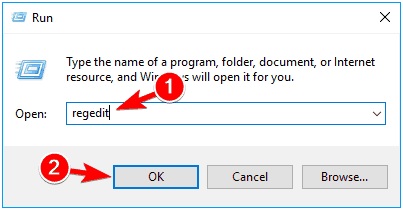
Step 4 ⇒ In the Registry Editor, click on the File tab and select Export.
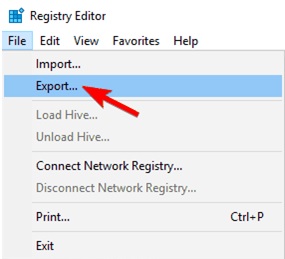
Step 5 ⇒ Now enter the file name whatever you want, choose a location, select All in the Export range, and Save the changes.
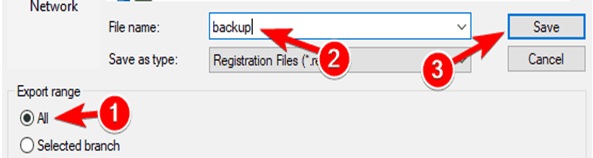
Step 6 ⇒ Final steps will be done with the help of Command Prompt. In the command prompt window, type:
reg add "HKLM\Software\Policies\Microsoft\WindowsNT\CurrentVersion\Software\Protection Platform" /v NoGenTicket /t REG_DWORD / d 1 /f
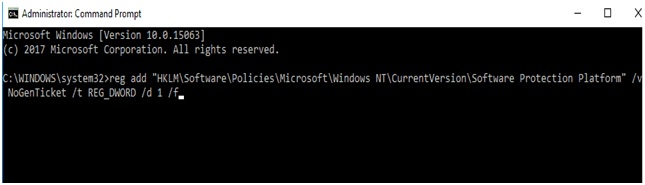
Solution 5 ⇒ With the Help of Product Key
Step 1 ⇒ First open the Start menu.
Step 2 ⇒ Then type PowerShell in the search box and afterward press the Enter key.
Step 3 ⇒ Then in the PowerShell window type PowerShell “(Get-WmiObject –query ‘select * from SoftareLicensingService’).OA3xOriginalProductKey” and click OK.
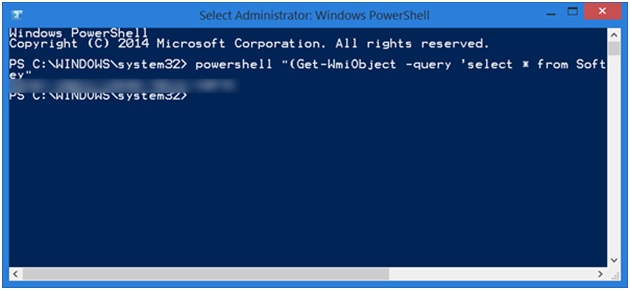
Step 4 ⇒ Note down or copy the product key safely.
Step 5 ⇒ First open the Start menu.
Step 6 ⇒ Then type Settings app in the search box and afterward press the Enter key.
Step 7 ⇒ Locate and click on the Update & Security section.
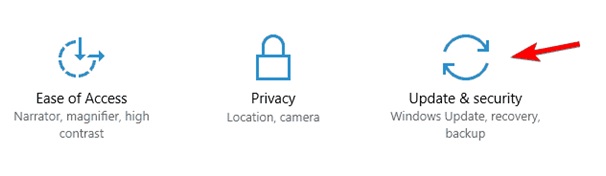
Step 8 ⇒ Select the Activation tab on the left pane of the window. Now click on the Change Product Key.
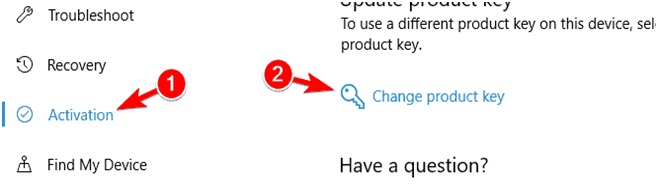
Step 9 ⇒ Finally either type or paste the product key and click on the Next icon.
Recommendation:
- Your Connection is Not Private
- WiFi Keeps Disconnecting
- DX11 Feature Level 10.0 is Required to Run the Engine
- Service Registration is Missing or Corrupt
- Create and Manage User Account in Windows 10
Conclusion
To conclude, follow the solutions given in this article, and Your Windows License Will Expire Soon Error message will not come again to disturb. The steps in the above solutions may look lengthy, but they are simple, and follow them carefully.