Wi-Fi is like a lifeline for most of the internet users. Often getting WIFI Keeps Disconnecting makes us annoyed and feeling disturbed. This problem is a common problem with most of the laptops. One of the solutions is restarting your computer. Some time even restarting the computer solves it temporarily.
If you are also having trouble disconnecting consistently even after restarting your computer. Here are the methods to solve the trouble. But before that, take a look at the reason behind WIFI Keeps Disconnecting problem.
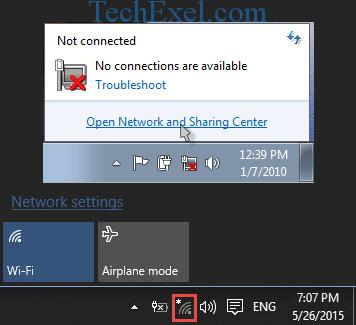
Contents
Why Your WIFI Keeps Disconnecting in Windows 10
The wireless connection may keep dropping due to driver issue or hardware issue. Sometimes a driver may be missing or not completely compatible with the computer device or its operating system. You can troubleshoot the issue by using a network diagnostic tool.
Go to control panel and search network diagnostic tool in the search bar and click on “Identify and fix network issues.” or you can just type “network diagnostic” in the start menu and click on “Identify and fix network issues.”
Using this tool, most of the time, the issue seems to be with the computer or router. Following are the three methods to solve the WIFI Keeps Disconnecting error.
How to Fix WIFI Keeps Disconnecting in Windows 10
Method 1 ⇒ Download and install the updated driver
You can download or update drivers in two ways
Firstly, Using the device manager.
Secondly, From the developer’s website.
1] Using the device manager
You can update your driver through the device manager. Steps to update driver are as follows:
Step 1 ⇒ Go to the control panel and search device manager in the search bar.
Step 2 ⇒ Go to the network adaptor. right-click the name of your driver select update driver.
Step 3 ⇒ Click on Search automatically for an updated driver, it will automatically update the driver. Check if the WIFI Keeps Disconnecting problem persists.
2] From the Developer’s Website
Sometimes using the device manager shows that the drivers are up to date even if they are not up to date. In such a case you should update the driver using the manufacturer’s site. Steps to update driver are as follows:
Step 1 ⇒ First of all, visit your manufacturer’s website.
Step 2 ⇒ Secondly, go to the driver section and download the drivers that are right for your device and operating system. Install the driver.
Step 2 ⇒ The third way to download a suitable driver is from the download center. It is best for those who don’t know which driver their computer needs.
Go to download center, install detection software, or go to the company’s website driver download page and choose automatic system detection. The system will find your driver automatically. You can then download a suitable driver.
Method 2 ⇒ Don’t allow Windows to Turn off your Wireless Device
To save on battery your computer sends your wireless card to sleep when it is not in use in order. However, the device is not able to wake up when needed most of the time because of the driver issue. In that case, if you don’t allow windows to turn off your wireless device you can fix the WIFI Keeps Disconnecting problem easily. The method to do so is as given,
Step 1 ⇒ Firstly, go to the control panel, search device manager in the search bar.
Step 2 ⇒ Secondly, go to the network adaptor section and expand it.
Step 3 ⇒ Lastly, click on the wireless device and then click on properties. If your device has yellow triangle with exclamation mark it means you have some driver issue.
Step 4 ⇒ click on the power management tab in the properties window. Unpick the ‘Allow the computer to turn off this device to save power option’. Select OK. Check if the WIFI Keeps Disconnecting issue is resolved or not.
Step 5 ⇒ Now take a wifi speed test and check that you are getting proper internet speed or not.
Method 3 ⇒ Reconfigure your Wireless Adapter
Some time the non-conventional frequency ranges interfere with WiFi range which causes this problem. In that case, you can change the channel frequency range to auto which helps you to drop the interference.
Conclusion
Above all, these were a few methods to solve the WiFi Keeps Disconnecting error. Try these methods to resolve your problem and browse internet happily.

