M7703-1003 is a common error experienced by all Netflix users. The moment when the series we watch get stuck up, we cannot imagine the inner feeling of that particular user. The emotions come up with high voltage.
The user will be affected by Netflix Error Code M7703-1003 on both Linux and Windows operating systems. This unexpected error is caused due to many reasons like there can be outdated or old version browser.
For Google Chrome users, this issue can be occurred due to corrupted profiles or corrupt or bad modules. This can even happen due to Widevine extension that allows Chrome to play DRM-protected HTML 5 audio and video.
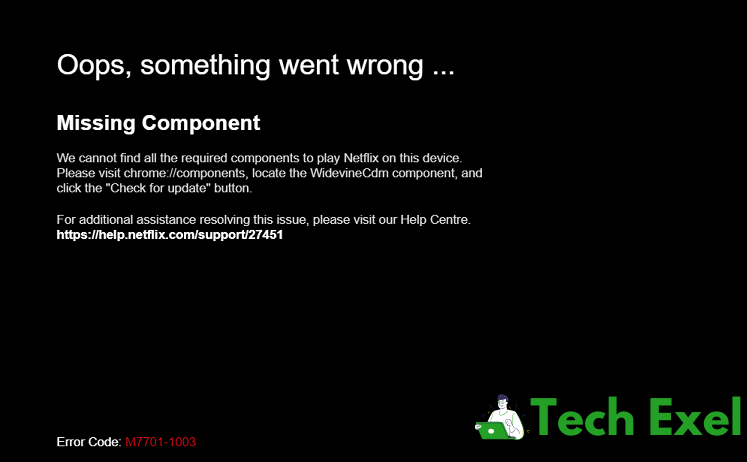
The reason may make the difference our ultimate goal and aim is to eliminate or avoid getting Error Code M7703-1003 error on our systems. For this purpose, there are different and multiples of solutions for a single problem.
Read Also:
Netflix, the streaming giant, has taken the world by storm with its extensive library of movies, TV shows, and documentaries. However, like any other software, Netflix isn’t immune to errors.
One of the commonly reported issues is the M7703-1003 error code. This article will break down this error, its primary causes, and the steps you can follow to resolve it.
Contents
What is Netflix Error M7703-1003?
The M7703-1003 error code typically appears when users try to stream content on Netflix using a web browser, especially Google Chrome. The error message may read: “There was a problem playing this title.
Please try again later or select a different title.” Essentially, this error relates to a problem with browser components essential for DRM (Digital Rights Management) protected content.
Causes of Netflix Error M7703-1003:
- Widevine Content Decryption Module: This module is crucial for decrypting DRM-protected content on Chrome. Any issue or outdated component can trigger the M7703-1003 error.
- Browser Cache and Cookies: Over time, accumulated cache and cookies can cause inconsistencies in data leading to errors.
- Unsupported Browsers: Only certain browsers support the necessary DRM encryption. Using an unsupported browser can cause this error.
How to Fix Netflix Error Code M7703-1003
Let’s discuss in detail and see how to fix the M7703-1003 issue in an easier manner. Follow the given methods to eliminate the problem form the computer.
Solution 1 ⇒ Check the Widevine Content Decryption Module
WidevineCdm is the major issue behind causing the Netflix error message M7730-1003 in our Computer and can be avoided by following the steps given below:
Step 1 ⇒ Checking is nothing but updating or disabling the Widevine content decryption module. So first, we have to identify the location or path of the extension Widevine content decryption module and try to update it.
Step 2 ⇒ We have to verify whether this module is updated and enabled. So we have to go to the address bar and type ‘Chrome://Components’ and press the enter button.
Step 3 ⇒ We get the list of extensions, from these extensions find our component “Widevine content decryption module” then click check for updated application.
Step 4 ⇒ Restart the chrome and launch Netflix. Also, we can use the plug-in address. Click on the enter key.
Step 5 ⇒ Click on the “Widevine Content Decryption Module” and choose to enable the option. Once it is successfully enabled, the error will vanish.
Solution 2 ⇒ Use Another Profile
Continue with the third method, if the two mentioned solutions are not working. We can use another chrome profile on windows. Below are the steps:
Step 1 ⇒ Go to the chrome taskbar and click on the profile icon. Locate the option called “sync” and click on it for turning it off. We can also go to “manager other people” and click on “add person” form the new window.
Step 2 ⇒ After creating our own new user profile, log into our system as admin and open chrome. For Ubuntu and Mac, we have to follow different processes and procedures.
Solution 3 ⇒ Remove the Chrome Configurations
Even after completing the method one and still we get an error related to the M7703-1003 error, then we have to follow the instructions given below to solve the problem in an easier manner.
This is another best way to solve this problem by resetting chrome configurations so that we can create a backup copy of the running configurations and retrieve it after some time.
Step 1 ⇒ Go to the Chrome homepage and search three dots that are placed at the right top corner of the home page.
Step 2 ⇒ Click the three dots and go to browse history and cache on the chrome. Click a clear date.
Step 3 ⇒ Reboot or restart the windows to save these changes and launch Netflix on your system.
If it is Ubuntu, these methods or steps will not work properly, and we have to follow different solutions and instructions. The first and foremost advice to create a backup copy of our present chrome profile, and then we can reset it permanently.
Press the enter button and go for the next line. Type “mv default default-bkp” in the blank space close the Chrome browser and restart or reboot the Google browser.
We get a new window so right-click on this window and create a shortcut by clicking the option “Create a shortcut” and we will be having a shortcut of Netflix application on our Ubuntu.
We have to open the terminal and type the required commands and get access to Netflix without errors.
How to Resolve Netflix Error M7703-1003:
1. Update Widevine Content Decryption Module:
- In Chrome, type
chrome://components/in the address bar. - Scroll down to find
Widevine Content Decryption Module. - Click
Check for updateand, if available, update the module. - Restart your browser and try streaming on Netflix again.
2. Clear Netflix Cache:
- Navigate to
Netflix.com/clearcookies. This will sign you out of Netflix and clear the local Netflix cache on your browser. - Sign in again and attempt to stream.
3. Clear Browser Cache and Cookies:
- Click on the three vertical dots (or hamburger icon) on the top right corner of your Chrome browser.
- Select
More tools>Clear browsing data. - Ensure
Cookies and other site dataandCached images and filesare selected. - Click
Clear data.
4. Use Supported Browser:
Ensure you are using a supported browser. If not, switch to one that supports DRM content like Chrome, Firefox, or Microsoft Edge.
5. Disable Unnecessary Extensions:
Extensions can sometimes conflict with certain websites. Consider disabling extensions not in use and check if Netflix streams without the error.
FAQs:
– Why does DRM matter for Netflix?
DRM (Digital Rights Management) is a system used by content providers, like Netflix, to control the way their content is used and distributed. It prevents piracy and unauthorized distribution.
– How often should I clear my cache?
Clearing cache periodically, like once a month, can prevent many browser-related issues. However, it’s advisable to clear cache whenever you face unexpected errors or website behaviors.
Yes, besides M7703-1003, users sometimes encounter errors like M7355-1203 or S7353-5101. Each error has its specific causes and solutions.
Read Also:
- Windows Has Detected An IP Address Conflict
- Kmode Exception Not Handled
- Dragon Age Inquisition Won’t Launch
- IDP.Generic
Conclusion
By following these methods or solutions mentioned above can give us an idea about solving the issue in an easier and comfortable manner. Though there are different ways to solve for different operating systems for different devices, these above-mentioned instructions are most preferable.
We can also do the same things in Ubuntu and Mac with a different approach. Therefore we have to follow different methods for these operating systems and devices. For example, if we want to create our new chrome profile on Mac, then first, we have to erase the browsing data from the chrome by clicking advanced options for the toolbar and press Clear browsing data.
We should also check the media license information and click on the “clear data” button. In continuation of this method, we can create our own new chrome profile on Mac, so first, we have to close all tabs of Google chrome on our system and go to the Mac menu bar and click the go button.
Choose “Go to folder” and write a few commands in the blank place support/Google/Chrome and press the Go button. The final step is to locate the default folder and change its name to back up the default folder.
We can also restart or reboot the system and check whether the error of Netflix still exists or not. By doing so, the system gets cool down and works more efficiently and accurately than ever before; therefore, it is sometimes good to restart our system and check for the results.
These steps will surely solve or fix the problem of Netflix error M7703-1003 in our systems and give a good streaming experience.
The Netflix M7703-1003 error, while frustrating, is typically easy to resolve by updating browser components or clearing cache. Regular maintenance of your browser, such as updating plugins and clearing cache, can prevent many of these errors from arising in the first place.

