When you’re browsing the web, there’s a good chance that you’ve come across a notification that your browser needs to be updated. Suddenly you’re faced with a list of “component” pages and not sure what any of them mean.
This blog post will explore these components and what they do for Chrome users so they can make informed decisions about whether or not their browser is running correctly.
For starters, let’s start by taking a look at the Components page link: The Components page contains data such as which versions of Chrome are supported and where updates to the most recent version can be found.
When the browser is updated, you may see a notification that your browser needs to be updated. When this happens, a notification will be displayed letting you know that your browser needs to be updated – if you are already running the latest version of Chrome.
The specific page for this is:
chrome://components/
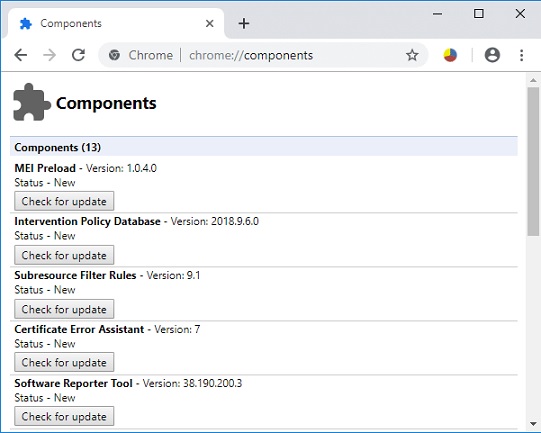
This page contains data such as which versions of Chrome are supported and where updates to the most recent version can be found.
When the browser is updated, or when you receive an update notification, a notification will be displayed telling you that your browser needs to be updated – if you are already running the latest version of Chrome.
Read Also:
Chrome, as one of the most popular web browsers globally, offers a host of features and tools often unknown to the casual user. Among these is the intriguing chrome://components feature. But what is it? And how do users benefit from it?
Contents
What is Chrome://Components?
The chrome://components page in the Chrome browser provides a view into the individual components of the software. Think of it as a peek under the hood of your car. Chrome, like many modern applications, isn’t just a single piece of software but a collection of components working in harmony.
Each component has a specific role, such as updating the browser or ensuring secure browsing. The chrome://components page lists these components and their current versions, allowing users to manually check for updates.
List of Chrome Components With Their Meaning
Check them out yourself.
1. MEI Preload
If you are using Chrome on a device that supports 3G or 4G data connections, (i.e., a mobile phone) the MEI Preload module will help reduce data usage by only downloading the minimum amount of data needed to display websites from servers within your local network when it does not have an active connection to your mobile carrier’s network.
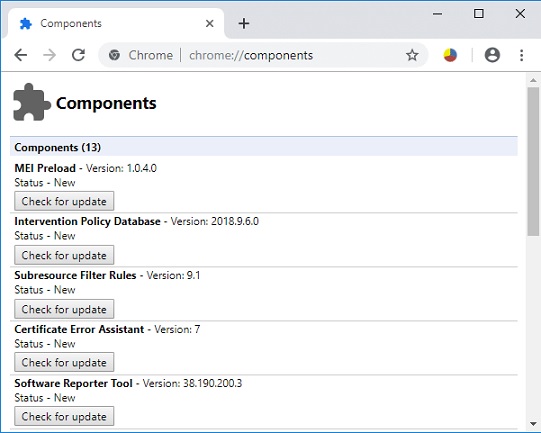
2. Intervention Policy Database
Chrome uses a locally stored list of insecure, or potentially harmful websites and domains to protect users against malicious sites.
Some of these sites may be flagged as “interventions” by a user or administrator, which allows Chrome to take actions such as blocking the site from being accessed or removing the site from the Intervention Policy Database.
3. Subresource Filter Rules
This module filters out potentially unsafe resources loaded by webpages within Chrome, such as font or Javascript files. The rules that Subresource Filter applies to blocked files on the client are very similar to the Subresource Integrity feature found in Firefox.
4. Subresource Integrity
Subresource Integrity is a restriction placed on web pages to prevent them from loading fonts or other resources that can be used for cross-site scripting (XSS) attacks.
5. Certificate Error Assistant
CEA will attempt to resolve certificate errors in a user’s browser. When one is encountered, a notification will be displayed which shows the message and the URL of the website where the error occurred. CAA is useful for users who have outdated, misconfigured or broken certificates in their browser – allowing them to easily resolve this issue.
6. Software Reporter Tool
This tool can be used to audit software and applications installed on the user’s computer. If a piece of software is detected that is not known to the operating system, it will be reported to the user.
This is useful for application developers who want to ensure that their software is compatible with all operating system and browser versions.
7. CRLSet
This database lists revoked public certificates and is used by Chrome’s certificate verifier to determine if a certificate should be allowed or rejected.
8. Update Service
Chrome periodically checks for updates to ensure that you have the latest version of the browser. When you receive a notification that an update is available, Chrome will provide you with the option to download and install it.
9. User Agent Strings
Used by web pages to identify specific browsers, this module allows them to tailor their content based on what web browser is being used on the system (i.e., Chrome).
10. Adobe Flash Player
The Flash Player is an essential piece of software that webpages need to display videos. Flash Player is installed on most browsers and recent versions of Chrome require the player to be running on a user’s computer when visiting a webpage.
11. SmartScreen Fillter
This filter works in conjunction with the Internet Explorer and Google Chrome features on Windows 8, providing notification alerts when users encounter potentially malicious websites while browsing the internet.
12. Widevine Content Decryption Module
Currently, Chrome is the only browser that currently supports Widevine but plans are underway to include other browsers. The Widevine CDM is a content decryption algorithm for streaming video on the internet that works in conjunction with the Adobe Flash Player.
13. EV Certificates
A free service is provided by Google to check if the certificate of an HTTPS site matches the actual owner of that domain. If there is any mismatch, a warning will be displayed in Chrome’s address bar indicating that the site’s identity cannot be verified. This feature can also be used to verify and identify EV certificates as well.
14. Signed Tree Heads
This module is used to validate the authenticity of the code found in Chromium, Chrome’s open-source project. Each build of Chrome is created from a “tree” of software. This tree represents all of the code in Chrome since its first release.
Newer versions of Chrome are created by changing only small portions of this tree, which allows developers to create a new version without having to rebuild all of it from scratch.
When you download and install a new version of Chrome, it checks each portion of code it receives to confirm that they have not been altered or tampered with.
15. File Type Policies
This module specifies the file types that can or cannot be launched by Chrome. By default, Chrome allows users to select which applications they want to launch when they choose to open a file extension. Some extensions, such as Executable-Bit HTML files are considered inherently dangerous and are not allowed to be opened.
How Do I Get to Chrome://Components?
Accessing this feature is straightforward:
- Open the Chrome browser.
- In the address bar, type
chrome://componentsand press Enter. - The list of components will then be displayed, along with their current versions.
Benefits of Chrome://Components
- Manual Updates: Sometimes, a specific component may need an immediate update, or perhaps an automatic update fails. The
chrome://componentspage allows users to manually check and update individual components without waiting for a browser-wide update. - Troubleshooting: If you encounter specific issues with Chrome, they may be tied to a component. Viewing and updating via this page can be a diagnostic tool.
- Knowledge: For tech enthusiasts, understanding the different components that make up a software can be insightful and gives a deeper understanding of the browser’s workings.
Is Chrome://Components Safe?
Absolutely. The chrome://components page is an integral part of the Chrome browser. It’s a tool provided by Google for its users.
However, like any tool, it’s essential to use it correctly. While checking and updating components is safe, users should avoid downloading components from third-party sites or making changes they don’t understand.
Is Chrome://Components Free?
Yes. The chrome://components page and the ability to update components come with the Chrome browser at no additional charge. It’s a feature designed to enhance user experience and ensure the smooth running of the browser.
Read Also:
Conclusion
Chrome is an open-source web browser developed by Google and is currently the most widely used if not only web browser in the world. Among its unique features are Google Chrome’s built-in PDF viewer, ad blocking and anti-phishing capabilities.
Many people expend a lot of time and energy looking through the web for information relevant to their lives. There’s no denying that surfing the web can be fun, but it can also be frustrating when you’re unable to find what you’re searching for or when a site gives you false information about something that you really need.
The purpose of Google Chrome is to give people access to all of the content available on the web and make it easier for them to navigate. Chrome is more than just a simple browser. Its layered architecture, made up of various components, ensures it’s adaptable, up-to-date, and secure.
The chrome://components page is a gateway to understanding these layers better and maintaining optimal browser performance. Whether you’re troubleshooting or just curious, it’s a valuable tool in the Chrome browser’s arsenal.

