GeForce Experience Not Working in Windows 10 is also one of the errors that are encountered by many users of Nvidia GeForce Experience. But as said above, there are some methods that you can apply to fix GeForce Experience Won’t Open error. Here we have the best methods to fix the error GeForce Experience Not Working in Windows 10 but before that, we will understand what GeForce Experience is.
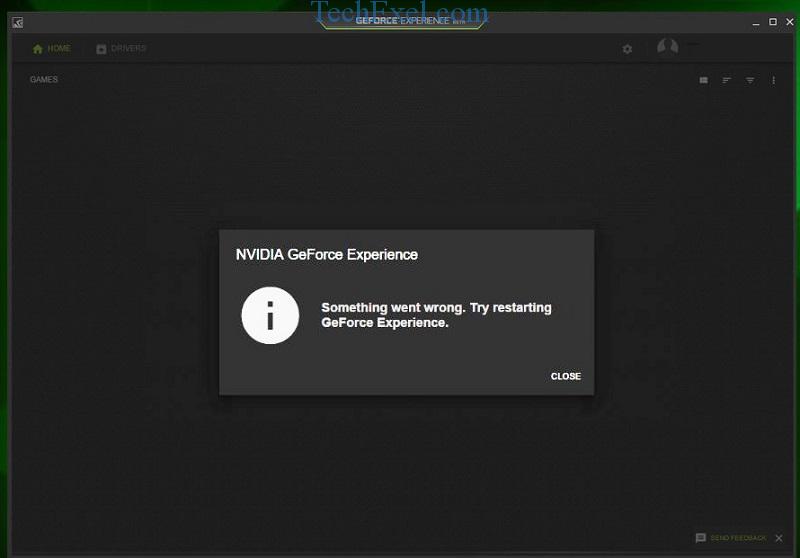
Contents
What is GeForce Experience?
GeForce is the name of a series of graphic cards by Nvidia. GeForce Experience is complementary software to the GeForce graphic cards. This program helps an individual to capture and share videos, screenshots, and live stream with family and friends. It also helps in the updating of drivers on time or whenever there is a need.
What Are the Reasons Behind GeForce Experience Not Working?
The cause of error GeForce Experience Not Working may be different for different individuals. There are various reasons which could be behind this error. However, some of the common causes behind the error GeForce Experience Not Working are Corrupted Files, Programs, or Hardware issues.
The error may arise due to the corrupted files or programs or due to some hardware issues. The other common cause behind this error is you have no Driver installed for the installed version of GeForce. These were the most common causes knowing the reason helps us to take a further step in the right direction.
How to Fix GeForce Experience Not Working Error in Windows 10
To fix the error, GeForce experience won’t start is very simple and easy to do the task. Here we have the best known six methods for you to fix this error.
Solution 1 ⇒ Disable Antivirus Programs
It is also possible that when your antivirus scans your hard disk the file of the NVIDIA GeForce Experience is included in defective for corrupted files list. Due to this your computer antivirus program is not allowing the NVIDIA GeForce Experience to open thus creating the problem.
One solution to this is that you should try to disable the antivirus program temporarily. Select to disable the antivirus program. Disable it temporarily and run the GeForce Experience to see if the error GeForce Experience Won’t Open has been solved or not.
Solution 2 ⇒ Enable the GeForce Experience Service
The first method you should try is to see if the GeForce experience service is enabled or not. This service runs the GeForce programs in a PC. The error might be occurring due to the failure of the GeForce experience service.
So in that case, if GeForce experience service is not enabled, you should enable it and if enabled, try it to re-enable. Use the following step to enable the GeForce experience service:
Step 1 ⇒ Hold the Windows Key and press R simultaneously to open the run dialog box. In the run, box opened the Type of services.msc and press enter. It will open the service window.
Step 2 ⇒ In the Service Window opened a search for GeForce Experience Service. When you find Nvidia GeForce Experience service right-click on it.
Step 3 ⇒ Select the restart option and make the choices accordingly.
Step 4 ⇒ Restart the PC.
Check by opening the application if the GeForce Experience Not Working error has resolved or not on enabling the GeForce experience service.
Solution 3 ⇒ Check the Graphics Card Driver
The graphic driver is the software that allows programs to use computer graphics hardware and for smooth functioning they are must in a computer system. If the Graphics Card Driver is missing from your computer system it may be caused due to the GeForce Experience Won’t Open error in Windows 10. Other issues might be that the graphic card driver might not have been installed correctly. In that case, you should install and then reinstall the driver.
To update the driver or to install the driver, you should go to the device manager and follow the steps given below:
Step 1 ⇒ To open the run box hold the Windows key and press R at the same time. In the run box opened Type in devmgmt.msc. Press enter key. It should open the device manager Windows.
Step 2 ⇒ Select the display adapters to see if you have installed the driver. If the driver is installed then to uninstall it in the display adapter click on the GeForce. Uninstall the GeForce driver.
Step 3 ⇒ To install the driver Go to the official website of the Nvidia. In the driver, section finds the GeForce and download the latest version of the driver.
Step 4 ⇒ Install the latest driver and restart your computer.
Run the application to see if the GeForce Experience Not Working error has been fixed or not.
Solution 4 ⇒ Update the Operating System
Windows releases updates periodically to fix the bugs and issues occurring to the operating system. If you have not updated the operating system, you might face some issue or problems. So it is recommended to update the operating system periodically to have a smooth user experience.
GeForce Experience Won’t Open error might be observed if the driver is not compatible with the operating system. So, in that case, you can fix this compatibility issue in two ways.
- The first way is to make your system compatible with the driver: To make the latest driver compatible with the operating system, you need to update your operating system.
- The second choice, if you don’t want to do the operating system update, is to uninstall the latest driver and install the older version.
The second way will work as an instant solution with a short-term fix, and the first way will not only fix this error but other also. So depending on your priority, you should decide the way to fix error GeForce experience won’t start.
Solution 5 ⇒ Check for Issues with the Hardware
Incompatibility with the hardware may be the cause for the issue GeForce experience won’t start. It might be possible that the program is not compatible with the hardware. For the smooth running of the computer, it is suggested to have software compatible with the hardware.
So you should check if the graphic card, RAM, and other similar hardware is compatible or not. If you find any such issue resolve the compatibility problem. I hope doing this will solve your error GeForce Experience Won’t Open.
Solution 6 ⇒ Reinstall GeForce Experience in Your PC
If the above method does not work then to fix the error GeForce Experience Won’t Open you can try to reinstall the GeForce Experience in your PC. To reinstall GeForce Experience, you can follow the steps given below:
Step 1 ⇒ the First step you need to take is to uninstall the GeForce Experience program, which is installed on your PC.
Step 2 ⇒ Go to the control panel and go to program and features and locate Nvidia GeForce Experience from the list displayed.
Step 3 ⇒ Click on Nvidia GeForce Experience and uninstall it. Restart your computer.
Step 4 ⇒ Go to the official website of Nvidia. Locate the latest version of Geforce experience and install it on your computer.
Now open the program and see if GeForce Experience opens or not.
Do not miss:
- DX11 Feature Level 10.0 is Required to Run the Engine
- WiFi Keeps Disconnecting
- Error Code 0xc00d36c4 While Playing Music or Video Files
- Update Error 0xc1900200
Conclusion
These were the six best methods to fix the GeForce Experience Not Working error in Windows 10 manually. I hope this will resolve your issue and your system runs smoothly. Most of the time, these methods work, and even If the above-mentioned methods do not work, it is recommended to visit an expert.

