When we are searching on the internet, we may sometimes get poor internet or network connection through which we may get pissed off, and this troubles us a lot. When we search for the reason, we get an error “The default gateway is not available“. The default gateway may be unavailable due to incorrect IP settings or IP configuration settings.
It may even cause due to outdated drivers and security problems. Then what is this default gateway? Let’s first know the answer to this important question. A default gateway is a network in the computer which connects one networking system to another specified networking system. This helps us in forwarding the data package to the required system.
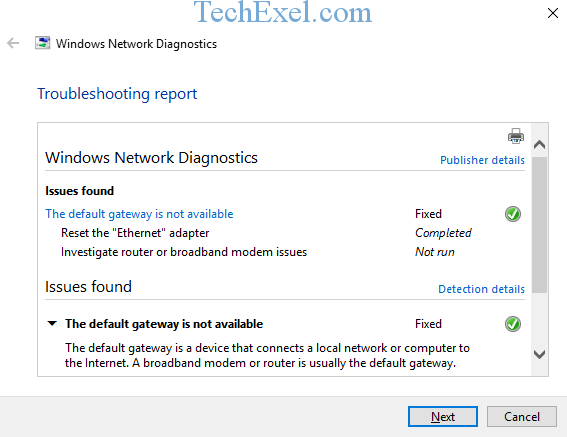
So when the data packet does not find a particular route to be followed to deliver the data to the destination address, then it will get into the default gateway for the future routing process. In the small industrial setup, this network will link up with the local area network (LAN) and behaves like a default gateway.
Contents
How to Fix The Default Gateway is Not Available Error in Windows 10, 8 and 7
There are many solutions for solving the problem first we will look into easy solutions to fix the The Default Gateway is Not Available issue.
Solution 1 ⇒ Remove All McAfee Programs That You Have
We have to remove any and all of the McAfee programs from our system because one of the reasons for getting this error “default gateway is not available” is the McAfee programs that are installed on our computer. So we have to remove this problem. We can do so by following very simple instructions, as mentioned below.
Step 1 ⇒ Go to the control panel of our system then enter the programs. After entering the application, go to the program and click on the features option.
Step 2 ⇒ Then go to add or remove program option from the list and select McAfee and then finally uninstall the application.
Step 3 ⇒ After getting uninstalled, then our issue is almost solved. We can install some antivirus platforms to protect our system from any infected virus. If the problem persists then
Solution 2 ⇒ Disabling Automatic Logon
Auto-Logon feature is the latest updated version feature of the windows account of the user that will repeatedly log in to the account and mostly used before the shutdown of the computer. It allows the operating system to load straight away into the desktop without stopping it at the screen level. It will make the user get quickly into the account with an active status.
This event will cause a problem with windows network settings to feature, poor internet connection, and hence we get the error “The default gateway is not available” on our screen. In order to avoid them, we have to follow a few instructions and get the desired output.
We have to disable the feature, or we can put a password to log in to the account so that every time when we log in to the account, the system gets boots up automatically. But it requires password protection to do so and will not automatically clean or boot up.
Solution 3 ⇒ Update Your Network Adapter’s Driver
If our network driver is outdated one then we may come across this troublesome error “default gateway is not available so in order to avoid this error we have to fix this problem we have to follow a few proper steps such as
Step 1 ⇒ We can do so with the device manager or windows update features. We can also do so with an automatic application driver easy which will help us in eliminating the problem.
Step 2 ⇒ We have to install the driver easily on our system, which will automatically recognize our system’s errors and find the exact driver for the problem.
Step 3 ⇒ We have to just download and install the driver easily and run the application in our system by clicking the scan now button. Driver easy will now scan our system and find out the problems related to the drivers.
Step 4 ⇒ Then click on the update button next to our network adapter device option to automatically download and install the exact version of the driver. We can also get this version for free.
Step 5 ⇒ We can also click update all option to automatically download and install the exact version of all the drivers which are available in our system and the missing drivers of our system.
Solution 4 ⇒ Uninstall Your Network Adapter’s Drivers
If we come across this error, then we can also reinstall the network adapter’s driver and get a good quality internet connection. For that, we have to follow a few simple instructions they are as follows
Step 1 ⇒ Press the Windows logo button on the keyboard and click the X button on the keyboard itself at the same time. Then click on the device manager option from the list which is visible on the screen.
Step 2 ⇒ then expand the network adapter’s option. Right-click on the network adapter and click on the uninstall option for uninstalling. Finally, press the OK button for confirmation because we get a warning. The message says that we are about to uninstall this device form our system.
Step 3 ⇒ we have to restart the computer after uninstalling. Our windows will again reinstall the network adapter device driver by itself, automatically within a few seconds. If this does not work properly, then we have to follow the next solution for fixing this problem.
Solution 5 ⇒ Change Your Network Adapter’s Drivers
If our network driver is outdated one then we may come across this troublesome error “default gateway is not available so in order to avoid this error we have to fix this problem we have to follow a few proper steps such as
Step 1 ⇒ Press the Windows logo key on the keyboard and click on the X button at the same time. Then click on the device manager.
Step 2 ⇒ Then expands the network adapter. Right-click our network adapter and click update driver software. Click on the Browse my computer for driver software option from the list.
Step 3 ⇒ Click on let me pick from a list of device drivers on my computer option on the screen. Uncheck the Show compatible hardware. Click the Intel corporation option and select a network adapter driver different from what we have now in our system.
Step 4 ⇒ Then click the next option on the screen. If it does not work effectively, then change the network adapter driver to a different one from the list until we find a new one that will work well on our computer.
Solution 6 ⇒ Disable Power Conversation Options
Step 1 ⇒ Power option is one of the most important features which play a vital role with an internet connection. We have to open the control panel and go to hardware. Then go to sound and select the power option. After that, we have to select the change plan settings option from the list of the selected plan.
Step 2 ⇒ We have to select a change advanced power setting option. Now we have to expand the wireless adapter settings and a power-saving mode. We have to see that the maximum performance option is selected or have been ticked. If it is not selected, we have to select it for better performance.
Step 3 ⇒ We can also disable the drivers by pressing windows and button R at the same time on the keyboard to open the run prompt. After getting a dialog box, we have to type “devmgmt.msc” and press the enter button.
Step 4 ⇒ We have to double click on the network adapter option in the list and right-click on the driver that we are currently using in our system and select Properties from the list.
Step 5: then finally click on the power management option and cross the “allow the computer to turn off the power converse option” from the list which is shown on the screen.
Recommended:
- Service Host Superfetch
- 0xc0000142 – The Application Was Unable to Start Correctly
- Your Windows License Will Expire Soon
- Err_Cache_Miss
Final Words
These are a few and easy ways to avoid or eliminate the error of “default gateway is not available”. There are also different methods to follow and terminate the error. We can even install a network driver. This is the most common solution to this problem. We can even reset TCP/IP or Internet Protocol is the most important thing if we want to use the internet on our computer. We can even disable firewall software.
There are some situations where we need to install third-party firewall software to manage incoming and outgoing connections. We should disable it first and solve our problem. The easiest method is to reset the Wi-Fi or Ethernet adapter. By disabling and then enabling the Wi-Fi form the network and internet sharing, we can fix this issue permanently.
Just right-click on the network caption and then select “open network internet settings”. After that, go to the option “change your network settings” and choose from the menu change adapter settings option by clicking on it. After selecting we have to right-click on it and select the disable option. Wait for a few seconds. Then select enable options and close the application after the final step.
Last but not least, we can also change the frequency of the wireless router. Our adapters will not support the specified frequency range. Hence we have to change the settings of the frequency and get a good quality internet connection.
Lastly, we can say that we have gone through the vital role and the importance of the default gateway in the networking systems and to have a high-quality internet connection and also understood the solutions for fixing the “default gateway is not available” issue with different methods which are easier to follow.

