Google Chrome users and web developers may come across an error known as Err_Cache_Miss while browsing Google Chrome with a message that says “Confirm Form resubmission.” Many causes lead to the Err_Cache_Miss problem.
Generally, this happens when a user is browsing a website. If you encounter the Err_Cache_Miss issue, you can follow specific methods to correct it.
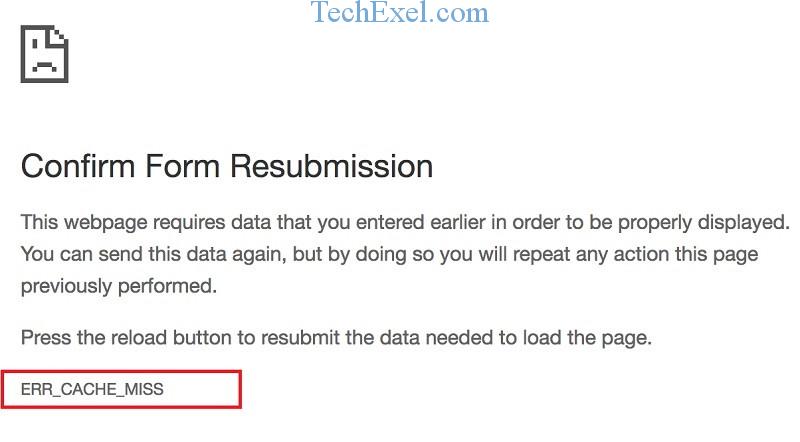
Browsing errors can be frustrating, especially when you don’t know what’s causing them. One such error that Chrome users frequently face is ERR_CACHE_MISS. This article dives into the specifics of this error, its potential causes, and solutions to fix it across various platforms, including Android and PHP applications.
Contents
What does ERR_CACHE_MISS Mean?
The ERR_CACHE_MISS error typically means that Google Chrome is unable to retrieve web data from its cache. This message often appears with the prompt “Confirm Form Resubmission,” especially when users are working on online forms or developer tools.
Read Also:
Causes of ERR_CACHE_MISS on Google Chrome:
- Bad Coding Practices: Erroneous codes, especially in web applications, can trigger this error.
- Corrupted Browser Cache: If the cache data of the Chrome browser becomes corrupted, this error can emerge.
- Browser Bugs: Outdated versions of Chrome may have bugs leading to this error.
- Conflict with Browser Extensions: Some extensions may conflict with specific web pages, causing the
ERR_CACHE_MISSerror.
How to Fix Err_Cache_Miss Error In Google Chrome
Solution 1 ⇒ Clear Browsing History
Step 1 ⇒ To clear your browsing history, open Google Chrome, and press Ctrl + H.
Step 2 ⇒ Then, click on the clear browsing history option.
Step 3 ⇒ Then select the time range “All time” and click Clear Data.
Now you have cleared all your browsing history, Re-open your browser and check if the error is removed.
If you still face the same error, see other methods below.
Solution 2 ⇒ Check for Extensions
Step 1 ⇒ To see your extensions click on the Chrome control center.
Step 2 ⇒ Then, click on the more tools option.
Step 3 ⇒ Then, click on extensions.
A list of extensions will open. You can try to identify the problematic extension and disable it.
Solution 3 ⇒ Resetting Your Browser
Step 1 ⇒ Click on the Chrome command center.
Step 2 ⇒ Then, click on the settings.
Step 3 ⇒ Scroll down and click on the Show advanced settings option.
Step 4 ⇒ Scroll down and select the Restore Settings to Their Default Option under the Reset and Cleanup Tab.
Step 5 ⇒ Click on the Reset setting tab.
These methods should resolve the Err_Cache_Miss problem, happy web surfing.
ERR_CACHE_MISS on Android Phones:
On Android phones, this error usually means that the mobile browser cannot fetch the required data due to a cache miss. It’s similar to the desktop version but may also result from corrupted app data or poor connectivity.
How to Fix ERR_CACHE_MISS:
1. Clear Browser Cache:
Since corrupted cache data can lead to this error:
- Open Chrome.
- Click the three vertical dots >
More tools>Clear browsing data. - Choose
Cached images and filesand clickClear data.
2. Reset Network Settings:
Network-related issues might be the root of the problem.
- Open Chrome settings.
- Scroll down and click on
Advanced. - Under the
Reset and clean upsection, chooseReset settings.
3. Disable Extensions:
- Go to
chrome://extensions/. - Disable extensions one by one to identify the culprit causing the error.
- Remove or update the problematic extension.
4. Update or Reinstall Chrome:
Ensure you’re using the latest version of Chrome. If the error persists, consider reinstalling the browser.
5. Use Developer Tools:
If you’re a developer and face this issue:
- Open Chrome’s developer tools (Ctrl + Shift + I).
- Go to the
Networktab. - Right-click and select
Clear browser cache.
For PHP Applications:
1. Fixing ERR_CACHE_MISS in PHP:
- Ensure that your PHP scripts or codes are free from errors.
- Update the PHP version if outdated.
2. Clear Cache in PHP Application:
- Use functions like
clearstatcache()to clear the cache. - For applications like WordPress, consider using plugins that can help manage and clear the cache.
Read Also:
- Microsoft Visual C++ Runtime Library
- api-ms-win-crt-runtime-l1-1-0.dll is missing
- We Can’t Sign in into Your Account
- Microphones Not Working
Summary
You may encounter the ‘Err_Cache_Miss ‘ error in Google Chrome for a number of different reasons. Whatever the cause—a buggy add-on, an out-of-date browser or network settings, or a momentary disconnect—the good news is that it’s easy to rectify the situation.
ERR_CACHE_MISS is a common error in Google Chrome but can be fixed with the right methods. By identifying the cause and implementing the correct solutions, users can enjoy a seamless browsing experience. Always remember to keep your browser and its extensions updated to minimize encountering such errors.

