When you try to perform an action related to Windows Live Mail, or other Live Programs, for example opening an email, you might face an error stating ‘Wlmail.exe. The program can’t start because WLDCore.dll is missing from your computer. Try reinstalling the program to fix this problem.’
OR
‘WLDCore.dll was not found, reinstalling the application may fix the problem.’
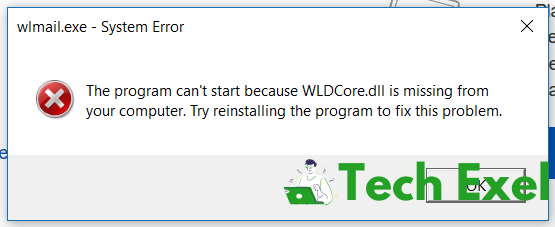
This error shows up because WLDCore.dll is missing from your system. WLDCore.dll is .dll format file which is related to the Windows Live Client.
Contents
WLDCore.dll is Missing and Can Not Be Found Error
Today, we will help you fix this error. Follow the methods below:
Solution 1 ⇒ Manually Register Wldcore.dll Using Microsoft Register Server
You can manually install the WLDCore.dll file. Follow the steps below to do the same:
Step 1 ⇒ Go to Start.
Step 2 ⇒ Type Command Prompt, Right-Click on the program, and click on Run As Administrator.
Step 3 ⇒ Type regsvr32 /u wldcore.dll and hit Enter. This will unregister the .dll file.
Step 4 ⇒ Type regsvr32 /i wldcore.dll and hit Enter. This will register the file.
Step 5 ⇒ Now close the Command Prompt and try running the application again, which was causing the error.
Solution 2 ⇒ Repair Invalid Wldcore.dll Registry Entries
Sometimes, some invalid WLDCore.dll entries can cause this error and also infect the virus into your computer. You might have to repair them. Follow the steps below:
Step 1 ⇒ Go to Start and type Command Prompt. Press Ctrl+Shift and then hit Enter.
Step 2 ⇒ Now, type regedit and then hit Enter.
Step 3 ⇒ In the editor, select the key related to WLDCore.dll like the Windows Live Client.
Step 4 ⇒ Now, go to the File menu, and click Export.
Step 5 ⇒ Type in the name for the file. And make sure that the Selected Branch box is checked.
Step 6 ⇒ Click on Save. Now the backup has been created with the .reg extension.
Solution 3 ⇒ Remove Or Restore Wldcore.dll From Windows Recycle Bin
Check the recycle bin as the file might have been deleted by mistake. You can download the WLDCore.dll file from DLL Downloads and then setup it in your PC.
Step 1 ⇒ Open the Recycle Bin.
Step 2 ⇒ Search for WLDCore.dll and if you find it, move it to the following path: C:\Windows\System32\
Step 3 ⇒ Restart your PC and check if the error has gone.
Solution 4 ⇒ Update Your PC Device Drivers
The drivers should always be up-to-date for the proper functioning of Windows. Follow the steps:
Step 1 ⇒ Go to Start, Search for Device Manager, and open it.
Step 2 ⇒ Now see if some device has a Yellow Exclamation Mark next to it.
Step 3 ⇒ Right-click on those devices, and click on Update Driver.
Step 4 ⇒ Restart your PC and check if the issue got solved.
Solution 5 ⇒ Utilize Windows System Restore To Undo Recent System Changes
By using this method, you can go back to a previous version of Windows when the system was working perfectly fine. Follow the steps below to do it:
Step 1 ⇒ Go to Start, search for System Restore, and open the first search result.
Step 2 ⇒ Now, if you are asked for any Passwords, put them in, and then Choose a Restore Point.
Step 3 ⇒ Restore your system.
Step 4 ⇒ Restart your PC and check if the issue still persists.
Solution 6 ⇒ Uninstall And Reinstall The Windows Live Client Program Associated With Wldcore.dll
Reinstalling any Live Related software might help to remove the WLDCore.dll error.
Step 1 ⇒ Go to Start.
Step 2 ⇒ Search for Control Panel and Open it.
Step 3 ⇒ Click on Programs and Features.
Step 4 ⇒ Now find the Live programs that are related with WLDCore.dll file.
Step 5 ⇒ Right-click on that particular program and click Uninstall.
Step 6 ⇒ Wait for the uninstallation process to complete.
Step 7 ⇒ Now reinstall that Particular program correctly.
Step 8 ⇒ Check if the issue is still present.
Solution 7 ⇒ Run Windows System File Checker
Step 1 ⇒ Right-Click on the Start button.
Step 2 ⇒ Click on Command Prompt (Admin).
Step 3 ⇒ Now type sfc/scannow and hit Enter.
Step 4 ⇒ Wait for the process to complete as it will take some time.
Step 5 ⇒ Restart your computer and check as this will restore the .dll file if it’s corrupted.
Solution 8 ⇒ Install All Available Windows Updates
Installing the latest updates might solve the problem as Microsoft regularly releases patches and bug fixes for Windows.
Step 1 ⇒ Go to Start.
Step 2 ⇒ Search for Settings and open them.
Step 3 ⇒ Click on Windows Update in the settings application.
Step 4 ⇒ If any updates are available, click on Install Updates and wait for the process to complete.
Step 5 ⇒ Restart your PC and check if the issue got solved.
Solution 9 ⇒ Conduct A Full Malware Scan For Your PC
A virus is always the cause for many of the issues. And it can be the culprit in this case too as it might have corrupted or infected the WLDCore.dll file which can cause the many errors related to it. Running a full scan of your PC with an Antivirus Software can be really helpful as it might solve the error.
Solution 10 ⇒ Perform A Clean Installation Of Windows
If none of those mentioned above methods worked for you, you must try a Fresh Installation of Windows as it will solve the issue. As normal as it is, obviously a clean installation of Windows will format all your data present in the Hard Drive. You must back up all your data before you start the process. This method will work as it removes all the junk files or viruses and will make your computer as good as new.
Solution 11 ⇒ Reinstall/Repair Applications
As we already told you above that reinstalling the Live Related softwares can solve the problem, Repairing them can also prove to be successful. Follow the steps below to do the same:
Step 1 ⇒ Go to Start and Search for Control Panel and Open it.
Step 2 ⇒ Click on Programs and Features.
Step 3 ⇒ Right-click on Windows Live Mail if you have it installed and then click on Repair.
Step 4 ⇒ After its done, repeat this same process for Windows Live Messenger, & Windows Live Contacts.
Step 5 ⇒ After you have repaired all of them, Restart your PC and check if the issue still persists.
Recommendation:
- Res://aaResources.dll/104
- Windows Key Not Working
- Service Host Superfetch
- The Default Gateway is Not Available
Conclusion
These were the best tried and tested 11 methods by us to solve the WLDCore.dll related issue. We hope that we were able to help you with the issue and it got solved. If you need help with any other errors, we are here!

