Discord is a platform for video gaming applications. It creates a bridge between the user and the software. Though it is an effective and powerful platform, it has its dark side. Many times we come across Discord JavaScript Error while installing or running the platform.
Though everything is correct behind the screen, it persists with an error. There are multiple ways to solve Discord JavaScript Error problem. Let us get into the details of the issue and come up with different solutions.
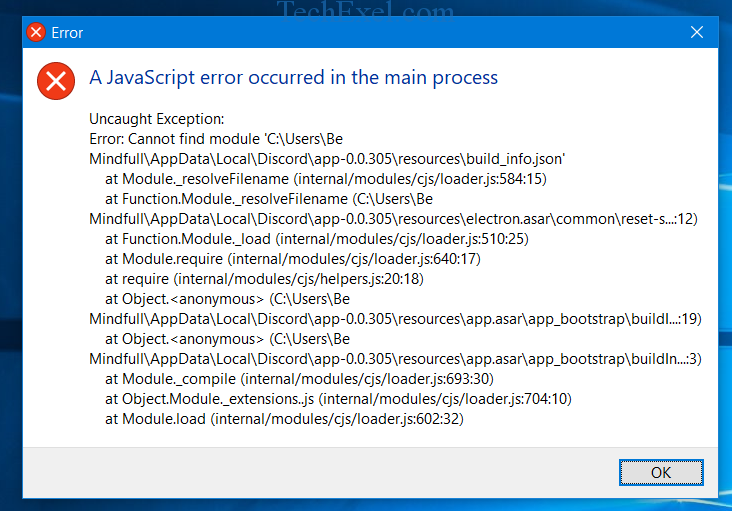
Contents
How to Fix Discord JavaScript Error
Solution 1 ⇒ Delete Discord Files in %localappdata% and AppData
Appdata is folder stores information related to application data. Many people suggest not delete the folder because that may have windows and other essential applications. However, if we want to clean up our system, then we have to follow the steps given below
Step 1 ⇒ Right-click on the windows application. Once we get run dialog on the screen type “%appdata%” in the given blank space. Go running type “temp” and click the enter button.
Step 2 ⇒ Find the folder “Discord” and then delete all the files in the folder and press OK after confirmation.
Step 3 ⇒ Go running type %temp% and click the enter button again, and this deletes all the files in the folder.
Step 4 ⇒ Go to start menu and click run after that type “%localappdata%” in the blank space and click run and then delete all the files by pressing the delete button. After completion, press OK.
It deletes the content on the platform. But we have to remember that there may be few files acting in the background; hence we have to reboot the system and allow all the systems to delete all the files.
Solution 2 ⇒ White List Discord Installation Files in Antivirus Software
We install many antivirus tools on our system. One of those tools is Avast Antivirus. This is the main cause of all errors. Sometimes this antivirus may even damage the internal files. We need to find the installer file and white list it for the further process of the installation. To do so, we have to follow some instructions carefully;
Step 1 ⇒ We get the error “A JavaScript error occurred in the main process.” To avoid this, we have to first scan for the virus and look for the Quarantine
Step 2 ⇒ After getting Quarantine, find for related Discord file. We will sometimes find some files which are auto-generated by the installer; then, we have to type “overtype.”
Step 3 ⇒ once the execution of the above steps is finished, then close the window and try installing the discord again so that we can check whether this issue is solved or not.
Solution 3 ⇒ Uninstall and Reinstall Discord
It is the most effective method and works efficiently. This method does not take a lot of time fixing the problem.
Step 1 ⇒ Before logging into our system, we have to make sure that we have the administrator privilege.
Step 2 ⇒ Search for the control panel section in the start menu. Once we find the control panel change the view option to “category“. Now go to “uninstall a program” and search for discord option.
Step 3 ⇒ Click on the discord option and select the uninstall tab. It will proceed with us to uninstall the discord from our system. Finally, click, OK.
Do not worry:
- Recover Deleted Files on Mac and Windows
- Charger Plugged in But Not Charging
- Bad Pool Header Error
- Reboot and Select Proper Boot Device
Conclusion
Errors are common even in our human life. But getting a solution for these errors or minimizing the effect of the error is the main thing to be followed. Hence the solutions mentioned above are some of the solutions which may help us out to terminate or eliminate the error of the discord JavaScript.
There are also different approaches to solve the problem. Like there is a special and separate solution for Windows 7 users who are not able to install or run discord on their systems. So there are easy and tricky solutions for the given issue. But we have to be a little bit careful while following the procedure.

