Minecraft game allows players to build a variety of different blocks in a 3D procedurally generated world. However, a lot of users have reported for encountering the “io.netty.channel.AbstractChannel$AnnotatedConnectException: Connection refused: no further information” Error on Minecraft error is not limited to a single server and exist across all of them.
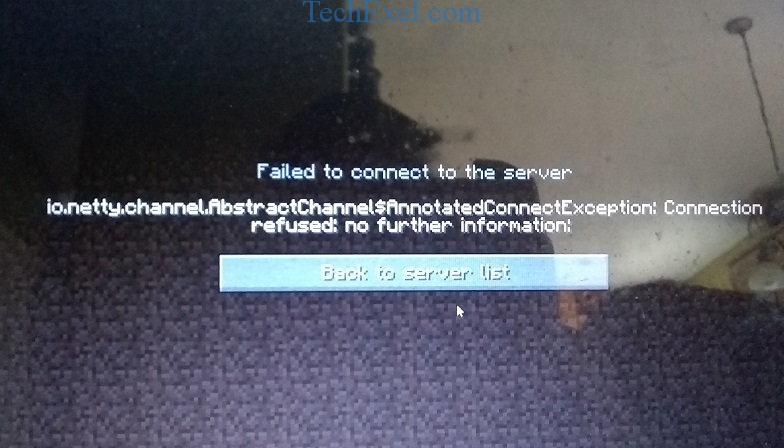
Contents
Why users face this error occurs?
Numbers of users report this error. The reasons due to which this error occurs are IP issues, firewall, outdated java, incompatible software.
1. IP issues – Sometimes, the problem is caused due to wrong IP address or the port which is listed while connecting to a server. The IP address with the correct port is used to forward connections. Once the connection is established, the server approves it. If you are using a static IP address, then the IP address assigned by ISP changes from time to time due to which multiple users might be allocated with a same IP address. Therefore IP address needs to be edited from time to time.
2. Firewall – It is possible that windows firewall might be blocking the connection with the server to connect the server properly you need to add java files and game directory to the exclusion list of Windows Firewall.
3. Outdated Java – Minecraft requires the latest version of java software to work correctly. If java is outdated on a device, then this error might occur or create problems with some aspects of the game.
4. Incompatible Software – A list of software exist which are not compatible with Minecraft. If they are installed on a device, then it causes issues and creates conflicts in the connection.
Now, the question is what to do? How to overcome this error or quit gaming? No need to worry about this problem. Every problem comes with a solution. There are specific solutions which you can go for to solve this issue. It is recommended to try the solution given below:
Solution 1 ⇒ Resetting Internet
Whenever the internet router is changed, the IP address provided by ISP is altered unless it is a static one. Now we will reinitialise the internet settings and DNS cache.
Follow the steps given below:
Step 1 ⇒ Disconnect the power from the internet router.
Step 2 ⇒ Wait for 5 minutes then reconnect the power.
Step 3 ⇒ When the internet access is granted, try to connect to the server.
After following the steps mentioned above, check if the Io.Netty.Channel.AbstractChannel$AnnotatedConnectException: Connection Refused: No Further Information Error still prevails.
Solution 2 ⇒ Adding exception in Windows Firewall
There are chances that your windows firewall might be blocking the connection to the server. This step will help you to add an exception in the Firewall.
Following are the steps:
Step 1 ⇒ Click on the start menu and go for the Settings icon.
Step 2 ⇒ Then click on updates and security option.
Step 3 ⇒ Select Windows security, then Firewall and Network Protection option.
Step 4 ⇒ Scroll down and choose ‘Allow an App Through the Firewall‘ option.
Step 5 ⇒ Click on ‘Change Settings‘ and select yes from the warning Prompt.
Step 6 ⇒ Select ‘Allow Another App’ from the options and click on Browse.
Step 7 ⇒ Go to the game installation directory and select game and launcher executable.
Step 8 ⇒ Repeat the above process again and this time go to the directory where you installed the Minecraft server.
Step 9 ⇒ Open ‘Maxwell’ folder then ‘Minecraftserver‘ folder.
Step 10 ⇒ Allow for both the Java executable located in the folder.
Step 11 ⇒ Now repeat the process again. Now simply scroll down the list of apps and allow the Java Platform SE Binary option instead of clicking on ‘Allow another app’.
Step 12 ⇒ Open Minecraft launcher and try to reconnect to the server.
Step 13 ⇒ Also check if the io.netty.channel.AbstractChannel$AnnotatedConnectException: Connection refused: no further information issue is resolved.
Solution 3 ⇒ Adding the IP Address and the port
If you are not using a static IP address, then it will change in every couple of days, or when the internet connection is reset.in this step, we are going to check the IP address and correct the port.
For this, follow the steps given below:
Step 1 ⇒ Click on the search bar and type ‘Command Prompt‘.
Step 2 ⇒ Right-click on the CMD icon and select Run as Administrator.
Step 3 ⇒ Type “ipconfig” and note down the “IPV4Address“.
Step 4 ⇒ Go to the “Minecraft Servers Folder > Maxwell > Minecraft Server” and open the server properties text document.
Step 5 ⇒ Note down the server port listed here.
Step 6 ⇒ Now open up Minecraft and go to ‘Play Multiplayer‘ option.
Step 7 ⇒ Select the server you want to join and select edit from the given option.
Step 8 ⇒ The Server Name can be according to your preference, but the address needs to be the IPV4.
Step 9 ⇒ Click on ‘Done‘ and then on ‘Refresh‘.
Now check if the io.netty.channel.AbstractChannel$AnnotatedConnectException: Connection refused: no further information issue still exist.
Recommended:
- Ethernet Doesn’t Have a Valid IP Configuration in Windows 10
- Sim Not Provisioned MM#2 Error
- DNS_PROBE_FINISHED_NO_INTERNET in Chrome
- Taskbar Showing in Fullscreen
Conclusion
All the solutions mentioned above will help you to solve io.netty.channel.AbstractChannel$AnnotatedConnectException: Connection refused: no further information error. Go for the steps; no need to worry and don’t panic over these errors.

