Microsoft Compatibility Telemetry is a service in windows 7 and windows 10 which embeds technical data about the hygiene of the window and sends the data periodically to Microsoft to enhance the experience of the user operating the system, keeping the objective of fixing the problems a user faces during operating a system.
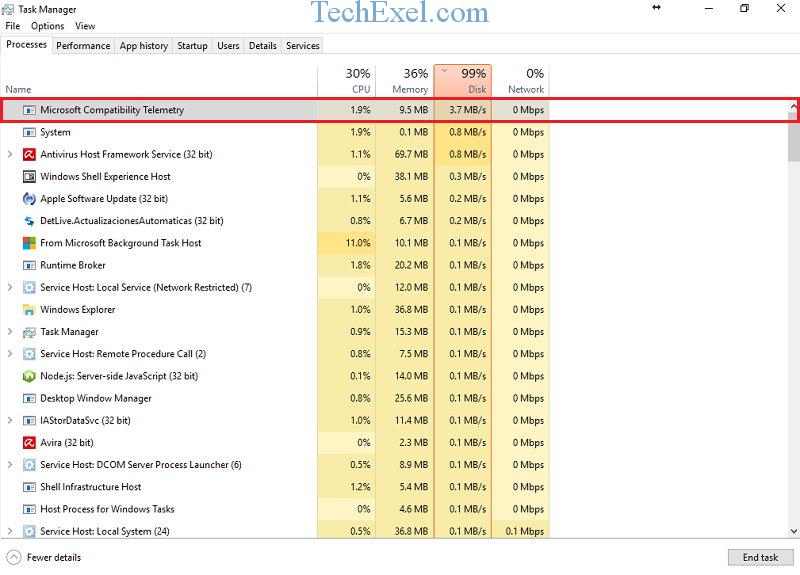
But sometimes it starts causing very high disk usage on your Windows 10 system. Eventually, you will get tired of getting pop-ups like “fix your PC” or your “PC is slowing down”? But do you know, why the PC is turning slow? Let us tell you a few solutions that will definitely fix Windows 10 Microsoft Compatibility Telemetry High Disk Usage Error in a few goes.
Contents
How to Fix Microsoft Compatibility Telemetry High Disk Usage in Windows 10
Solution 1 ⇒ Clean Your Memory And Cache to Make Your PC Faster.
Sometimes keeping the temporary file and a lot of data makes the disc slower and hence it results in making the PC slower. Follow the following steps to do so:
Step 1 ⇒ Download the free clear up tool – EaseUS free partition software.
Step 2 ⇒ Launch EaseUS Partition Master in your PC. Afterwards, click on the tools and then click on system optimization.
Step 3 ⇒ Now click on Junk File Clean-up and then to Analyse so that EaseUS Partition Master can find out the junk files in your PC.
Step 4 ⇒ Select all the junk files you want to trash. After your selection, it will ask for the confirmation once again. Confirm that by clicking on yes.
If the above doesn’t work, try another solution.
Solution 2 ⇒ Fix It With Registry Editor
Step 1 ⇒ Type regedit after pressing window + R. Once done click on yes button.
Step 2 ⇒ Follow the path HKEY_LOCAL_MACHINE ⇒ SOFTWARE ⇒ Policies ⇒ Microsoft ⇒ Windows ⇒ Data Collection.
Step 3 ⇒ Choose New ⇒ DWORD (32-bit) Value by right clicking on data collection. Name the new value Allow Telemetry by double-click.
Step 4 ⇒ Don’t forget to set the value to zero and click OK.
If the above doesn’t work, try this third solution.
Solution 3 ⇒ Disable Microsoft Compatibility Telemetry by Group Policy Editor
Step 1 ⇒ Type gpedit.msc after pressing window + R. Once done click on OK button.
Step 2 ⇒ Now go to Computer Configuration ⇒ Administrative Templates ⇒ Windows Components ⇒ Data Collection and Preview Builds.
Step 3 ⇒ Double-click on Allow Telemetry.
Step 4 ⇒ After following the above steps, select Disabled, then click OK.
Cross check if it’s done by going on task manager.
Recommendation:
- Discord Update Failed
- WMI Provider Host (WmiPrvSE.exe) High CPU Usage
- Error Code 0x80070570
- Io.Netty.Channel.AbstractChannel$AnnotatedConnectException: Connection Refused: No Further Information
Conclusion
Hope the above article will help you out for disabling those pop-ups and making your work hour happier and faster.

