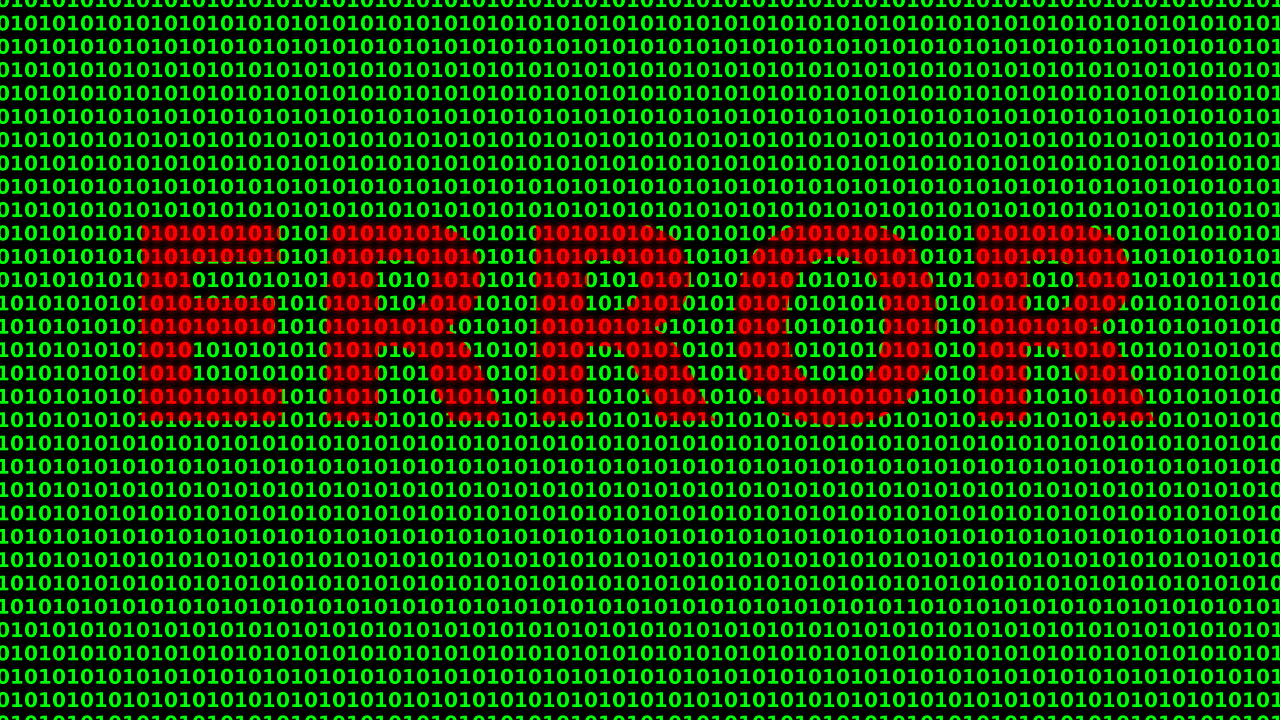Nowadays everyone knows to use Windows 10 and now Windows 11 has also come into use. Every version and every update will have some system problems, in that one is that system service exception BSOD error.
BSOD error is nothing but, Blue Screen of Death which means is a stop error in which the operating system display shows a fatal system error. Let us now see how to fix it.
Contents
Why This BSOD System Service Exception Occurs?
This BSOD occurs in your computer or system based on several reasons like viruses, malware, or other malware programs. This type of system service exception may occur due to graphic interface errors, corrupted files, and some issues with outdated and corrupted drivers.
How To Fix System Service Exception Error in Windows 10
Every problem has its solutions. Similarly, this system service exception has some methods to solve it. Let us now discuss it one by one detailly.
Read Also:
Method 1: Disable Your Webcam
This is the first method of fixation of system service exception. At first, go to the device manager by clicking Windows +X. Now that you want to find your webcam click disable option. This type of hardware like webcam can also cause SYSTEM SERVICE EXCEPTION error. So if you disable it, it will avoid such errors.
Method 2: Uninstall The McAfee Antivirus Software
This is another method to fix the service system exception error. Uninstalling McAfee antivirus software can reduce such errors. You can follow the below steps to uninstall McAfee antivirus software
Step-1: You can uninstall McAfee using your settings app.
Step-2 : Download the dedicated tool( MCPR.exe).
Step-3: Then run this tool to remove McAfee permanently from your system to avoid such errors.
If you getting this blue screen of death issue or system service exception error, you should know that it may cause because of your antivirus software. If you are not using McAfee, just uninstall your currently installed antivirus software.
Method 3: Uninstall Virtual Clone Drive
This irritating system service exception can be caused might be by your virtual clone drives. So, kindly check your system that if it has virtual clone drivers. If it is so kindly uninstall it to avoid this system service exception error.
You can uninstall the virtual clone drive through the following steps
Step-1: click all programs and select apps and features or programs and features.
Step-2: Search for a virtual clone drive over there and click uninstall option in it. Then your virtual clone drive will be uninstalled.
Method 4: Uninstall Xsplit and Remove MSI Live Update
If you are receiving this system service exception error while playing games, video games, you should uninstall or update your XSplit. adding over it, it is defined that MSI live update is also causing this type of error, so make sure that you uninstall or remove that too.
You can uninstall XSplit by following the given steps:
Step-1: Click my account and select account settings. Make sure that you have logged in before entering this step.
Step-2:Then in that account settings option select security and log in and then you scroll down to do deletion of your selected account. Then it will be deleted soon.
Method 5: Remove BitDefender and Cisco VPN
The system service exception errors may also arise due to Bitdefender and Cisco VPN, so make sure that you remove them to avoid such errors. You can remove Bitdefender by following the given steps:
Step-1: Click the start button to search for Bitdefender security.
Step-2: After finding it, right-click on it to uninstall it.
And you can remove or uninstall cisco VPN by using the given steps:
Step-1: Click the start menu and then select all programs, in that select uninstall a program.
Step-2:Then select cisco any connect VPN from the list of programs to uninstall it. Then your cisco VPN will be uninstalled.
Method 6: Uninstall Asus GameFirst Service
Asus Game First service is designed in such a way to enhance gaming and many gamers make use of it for their games. As you are thinking this is also one of the reasons for system security exception errors.
This type of error arises because of incompatible software, hardware, drivers, etc. Then if you uninstall it you can rectify this error. If you can’t able to remove or uninstall it, you better find the malicious or problematic hardware, software, drivers and delete it or remove it.
Method 7: Run The SFC Scan
To avoid system search exceptions you can run the SFC scan in your system. You can use the following steps to run the SFC scan:
Step-1: Go to search and type cmd to get command prompt administrator.
Step-2: Type “sfc/scannow” and press enter key.
Step-3: Wait until the process finishes.
Step-4: After the process gets over you can restart your computer to resolve the problem.
By running the SFC scan it can solve various problems like this BSOD error also.
Method 8: Update Your Drivers
You can update your drivers on your computer to solve the system service exceptions error. Here are some quick steps to update your drivers:
Step-1: go to the search option and search for drive manager.
Step-2: then expand digital adapters.
Step-3: after expanding the digital adapters then right-click on the graphics card and then go to update drivers.
Step-4: allow your computer to find a place for your GPU and wait until the process gets finished.
Step-5: After the process gets over you just restart your computer.
This type of problem arises due to your graphics card gets outdated or exhausted. And updating drivers might be irritating or it may also permanently damage your pc if you download the new version from unknown websites.
Therefore it is preferable to download a third-party controlled tool which 100% safe and secure. To make a smoothy work and avoid the GPU driver error you are suggested to use the complete updated driver assistant which will solve out your problems.
Method 9: Disable Third-party Antivirus
The first and foremost reason behind this issue is a third-party antivirus. Antivirus is most important for a computer so u can’t remove it better you can disable it.
Even after disabling your current third-party antivirus, you receive this type of BSOD error you can update your antivirus to the latest version. if that doesn’t work you better change your antivirus or change to Windows defender.
Method 10: Run The Troubleshooter
The better and the final way to solve this system service exception error is by running the troubleshooter. You can get guidance from the given steps to run the troubleshooter:
Step-1: go to the settings app and click over update and security the select troubleshoot.
Step-2: find BSOD, then click Run the troubleshooter.
Step-3: then follow the instructions that are displayed on the screen and restart your computer.
Applying this troubleshooter in Windows10 can avoid system service exception errors and BSOD.
Also Read:
Conclusion
You can make use of the methods and their steps to get rid of the system service exception error and BSOD and have your computer safe and secure. You came to know about why it occurs how it occurs and how to fix it from the above-mentioned errors.