Call of Duty is a very popular game nowadays. Most of the people, even the youngsters, are made of this game. This game became very famous during the lockdown period. After the ban of Pub g games, Call of Duty is loved by almost all the people.
But most of the people have complained that they are facing some type of error using this game. They added that a message pops up on your device with the Dev Error 6068 when they open to play the game. Now, this problem is faced by most people.
The reason you are facing this issue is that may be due to the corrupt DirectX installation on your System. Also, if your Windows or the system drivers are not new, they are outdated, you may face this dev error while playing the game.
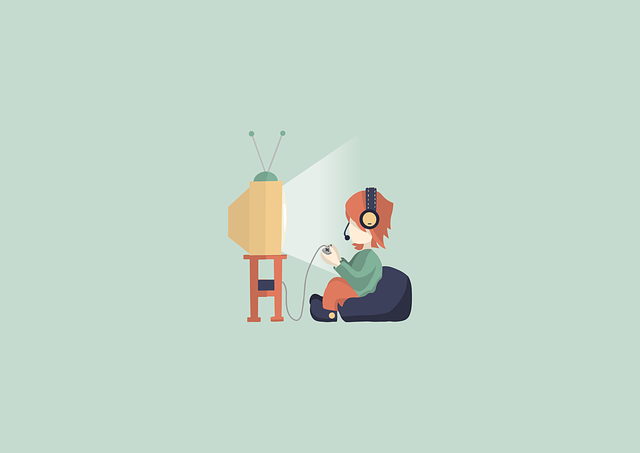
After analyzing the issue that the people are facing, it is to be noted that the problem is not with the game but the root cause is the system you are using. Maybe the hardware system is not strong and this issue is related to your software due to which you are not able to play the game on your device.
Also Read:
For this, there are many remedies that you can follow and try before reading the solutions to fix this error:
- While using the call of duty, if you use multiple displays, then you are advised to use only one display and check whether your problem is solved or not.
- Check if all the other games other than the call of duty are working properly or not.
- As you know this game requires RAM speeds of 3000 MHz, so you should make sure that your system meets this requirement and your software is a good and updated one.
- This Dev Error 6068 may also happen due to the bad internet speed. So, you should check whether your internet speed is fast or not.
Contents
How To Fix Call Of Duty Dev Error 6068
Even after going through the above remedies mentioned above and trying them, you are not able to fix this issue, then you should try the methods given below to fix the call of duty Dev Error 6068. You are advised to follow the methods to get the results.
Method 1: Run The Game As Administrator
It is to be noted by all the users that while you play this game, Call of Duty requires admin privileges to access the files and the services. This step is important before you start playing this game. But if you do not give the admin privileges then you may face this error.
And in this case, if you run the game as an administrator then this may solve this issue. To implement this method, you are advised to follow the steps given below:
Step 1: First, you have to open the Battle.net launcher on your device and then open Call of Duty.
Step 2: Then, just click on Options.
Step 3: After that, click on Show in Explorer.
Step 4: Now, you have to open the folder of Call of Duty and right-click on it.
Step 5: Select Run as Administrator and now check if your issue is solved or not.
Method 2: Set The Priority Of Call Of Duty’s Process To High
If you want to fix the call of duty Dev Error 6068 then, the other way to do that is by setting the priority of the call of duty’s process to high.
While you play this game on your device, it loads your CPU as well as your GPU so, you are advised to change its priority from low to high and check whether your issue is resolved or not. To do this, follow the steps given below:
Step 1: Start by right-clicking on the TaskBar and after that, just click on Task Manager.
Step 2: Now, find Call of duty, right-click on the same, and go to the details.
Step 3: Then, a new page will appear where you have to right-click on the Call of Duty process and select Priority. Make it from low to high.
Step 4: After doing so, check if the error has been fixed or not.
Method 3: Update Windows And System Drivers To The Latest Build
Another method to fix this error is by updating the Windows and system drivers. Sometimes, there are different kinds of bugs that may cause these types of errors so it is good to update your Windows and the system drivers.
If your Windows are outdated then you may face these errors in different applications. To implement this method, you are advised to follow the given below steps:
Step 1: At first, you have to press on the Windows key and type Updates there.
Step 2: Click on Check for updates.
Step 3: If any update is available on your device, then click on install and download Windows Update Assistant.
Step 4: Follow all the instructions which are given on the screen and also check the website of your system’s manufacturer that it should be the latest version of your system drivers also.
Step 5: So, at last after updating windows and system drivers, check if the issue is solved or not.
Method 4: Scan And Repair The Game Files
Sometimes, the files of the call of duty get corrupted and due to this, it may cause Dev Error 6068. So, it is very important to scan and repair the game files. Follow the steps to do the same:
Step 1: First, open the Battle.net launcher on your device and click on the game Call of duty.
Step 2: Then, click on Options and select the Scan and Repair option.
Step 3: After that, you have to click on Begin Scan.
Step 4: All the game files will start scanning and repairing.
LAfter the completion, check whether the issue is resolved or not.
Method 5: Use PC Screen Only Option
As it is also mentioned above in the remedies this game call of duty does not go well if you use multiple displays. And if you are the one who uses multiple displays then this may be the cause of your problem. For this, you should use the PC screen- the only option.
For this, you are advised to follow the given below steps:
Step 1: First, you have to exit your call of duty and kill all of its related processes with the help of the Task Manager.
Step 2: Then, click on the notification tab.
Step 3: After that, just click on Projects.
Step 4: Now, you have to select the PC Screen-only option from the window.
Step 5: At last, open the game and check if the error is fixed or not.
Method 6: Set The Game Window To Borderless
If you are the one who uses a multi-type display while playing the game then, you should change the mode of the game and make it borderless. It may solve your problem.
The people who are using the single display and set their game window to borderless have reported that this has solved their problem. To implement this method, you are required to follow the steps mentioned below:
Step 1: Firstly, you have to open call of duty on your device and click on Settings. Then, just select the Graphics option.
Step 2: After that, you have to expand the Display Mode and click on the Fullscreen Borderless.
Step 3: At last, you have to save the changes and check whether your issue is solved or not.
Method 7: Change Video Memory Scale
This method can also be implemented to solve this issue. Changing the video scale means if the game is loading VRAM very much heavily then you should change it. Video memory scale allows the Game to determine how much VRAM can be utilized by the game.
Follow the given below to change the video memory scale:
Step 1: First, you have to exit your call of duty and kill all of its related processes with the help of the Task Manager.
Step 2: Now, you have to open File Explorer.
Step 3: Then, you have to navigate to the path of the folder and it is Documents\Call of Duty Modern Warfare\players.
Step 4: After that, you have to search for the file name adv_options.ini and open it in the notepad.
Step 5: Now, check for the line of the Video Memory Scale.
Step 6: Change it to 0.5
Step 7: Lastly, open the call of duty and check whether it is resolved or not.
Also Read:
- 0x80080005
- DVD Burning Software
- Drawing Software
- Discord Stuck on Connecting
- System Interrupts High CPU
Conclusion
All the users who use call of duty are advised to read the full article to know all about the Dev Error 6068 and how to fix it on time. Different types of methods are mentioned above to solve this issue. You should check, follow them, try to fix the error on time, and enjoy playing the game as before.

